Starting an email campaign can be a game-changer for your business, but figuring out how to set it up on your website can feel overwhelming. With Squarespace, you’ve got a powerful web hosting service at your fingertips that makes it easy to create stunning websites.
But did you know you can also use it to manage your email marketing efforts? That’s right – by integrating Squarespace with Google Workspace, you can effortlessly send newsletters, promotions, and more straight from your custom domain.
As a seasoned blogger and tech enthusiast, I’ve spent countless hours exploring the ins and outs of Squarespace’s email features. I’m excited to share my knowledge with you and walk you through the process step-by-step.
Get ready to level up your email game and connect with your audience like never before! Let’s get started.
Key Takeaways
- Squarespace integrates with Google Workspace to enable setting up custom domain email addresses for professional branding and streamlined email marketing
- Squarespace provides an intuitive drag-and-drop email campaign builder with customizable responsive templates and detailed analytics to create engaging emails and track performance metrics like open rates and click-through rates
- Users can easily manage their domain email settings in Squarespace to create new addresses, set up email forwarding, update passwords, and configure advanced options like MX records
- Squarespace can serve as the primary email host, providing a user-friendly inbox interface with spam protection and the ability to sync with popular email clients like Gmail and Outlook
- Squarespace email is accessible across devices including desktop browsers, mobile apps, email client applications, and even wearables for on-the-go productivity and responsiveness
Setting Up Your Email with Squarespace and Google Workspace

After getting acquainted with Squarespace’s email features in the introduction, it’s time to roll up your sleeves and set up your custom domain email. Squarespace integrates seamlessly with Google Workspace, empowering you to create professional email addresses that match your website’s domain name. Here’s a step-by-step guide to setting up your email with Squarespace and Google Workspace:
- Log into your Squarespace account and navigate to the “Settings” panel.
- Click on the “Domains” tab and select the domain you want to use for your custom email address.
- Look for the “Google Workspace” section and click on the “Get Started” button.
- Choose your desired Google Workspace plan – options range from basic to enterprise-level features.
- Enter the email address you want to create, such as “hello@yourdomain.com” or “support@yourdomain.com”.
- Proceed with the Google Workspace signup process, providing the necessary information and payment details.
- Once your Google Workspace account is set up, return to your Squarespace site and open the “Google Workspace Setup” tool.
- Follow the prompts to activate Gmail for your Google Workspace account, linking it with your Squarespace site.
- Access the email address you used during the signup process to retrieve a temporary password from Google.
- Log in to your new custom email account, accept the terms of service, and you’re ready to start sending and receiving emails!
Familiarizing Yourself with Squarespace Email Campaign Features
Squarespace Email Campaigns offer a user-friendly interface packed with features to help you create stunning emails that engage your audience. You can easily craft professional-looking campaigns using the drag-and-drop email builder, which provides a variety of customizable templates designed to match your website’s branding.
These templates are mobile-responsive, ensuring your emails look great on any device. Plus, you can save your favorite layouts for future use, streamlining your email creation process.
Squarespace’s email marketing platform also includes powerful analytics tools to help you track the success of your campaigns. You can monitor open rates, click-through rates, and subscriber growth, all from within the Squarespace dashboard.
This data provides valuable insights into your audience’s preferences and behaviors, allowing you to refine your email strategy for maximum impact. As one satisfied user noted:.
Squarespace Email Campaigns have been a game-changer for my business. The intuitive design tools and detailed analytics have helped me create emails that truly resonate with my subscribers, leading to increased engagement and sales. Squarespace’s user-friendly interface has also made it easy for me to create and schedule email campaigns, saving me valuable time and allowing me to focus on other aspects of my business. Additionally, the detailed analytics provided by Squarespace have allowed me to track the success of my email campaigns, providing valuable insights that have informed my marketing strategy. Overall, Squarespace Email Campaigns has been an essential tool for my business, and I look forward to exploring other useful portable apps in the future to further enhance my marketing efforts.
With these features at your fingertips, you’ll be well-equipped to create compelling email campaigns that keep your subscribers coming back for more. Ready to dive into the nitty-gritty of managing your domain email settings on Squarespace?
Managing Your Domain Email Settings on Squarespace
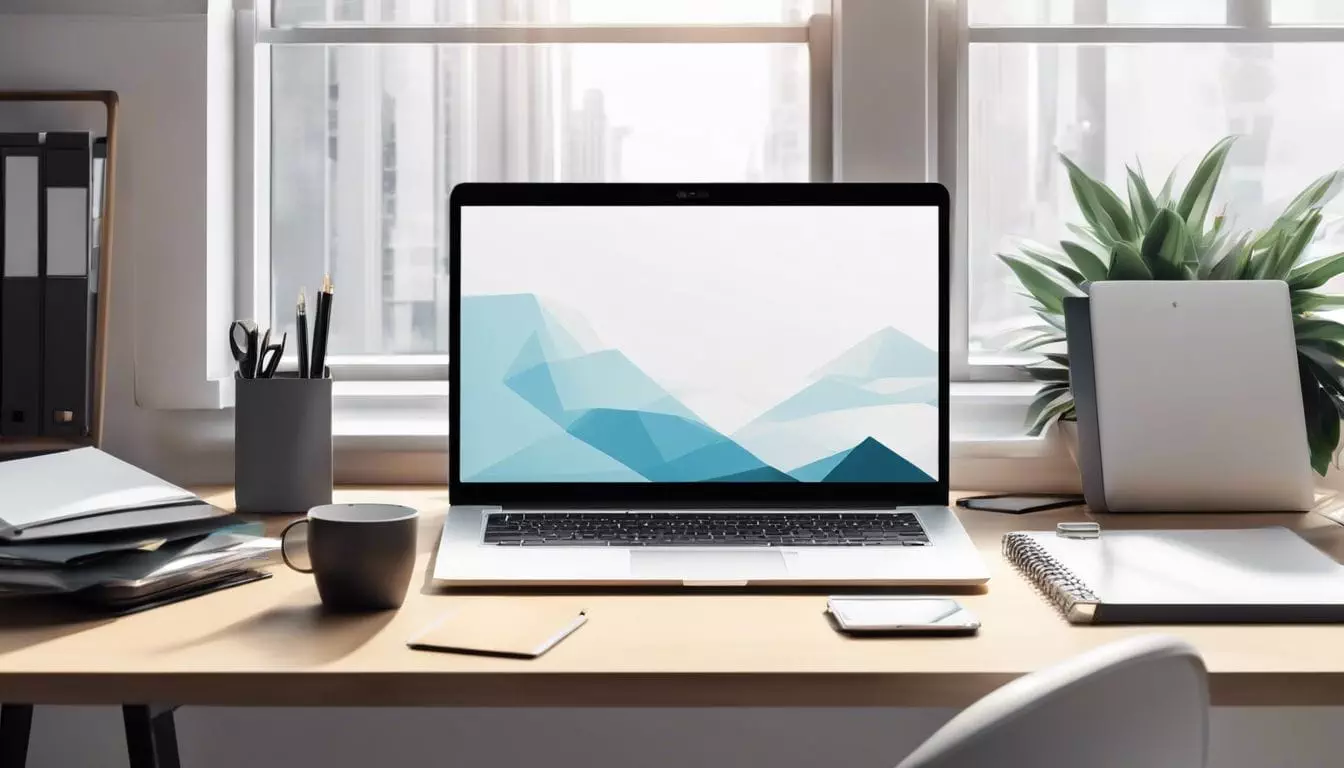
Squarespace makes it easy to manage your domain email settings right from your account dashboard. You have full control over setting up and configuring custom email addresses that match your domain name. Here’s how to manage your domain email settings on Squarespace:
- Log in to your Squarespace account and go to the “Settings” tab. Under the “Domains” section, click on the domain you want to manage email settings for.
- Scroll down to the “Email” section. Here you’ll see options to set up new email addresses or manage existing ones associated with your domain.
- To create a new custom email address, click the “+ Add Email Address” button. Enter the desired email prefix (the part before the @ symbol) and select your domain from the dropdown menu. Set a strong password for the email account.
- If you want to forward emails from your custom address to another email, toggle on the “Forward to” option. Enter the forwarding address where you want to receive emails sent to your custom domain email.
- For advanced email setup, click “Advanced Settings.” Here you can update the MX records, which tell email servers where to deliver messages sent to your domain. Squarespace provides the necessary MX record values to enter with your domain registrar.
- To edit an existing custom email address, click on it from the list. You can change the password, update forwarding settings, or delete the email address altogether.
- Squarespace also integrates with Google Workspace (formerly G Suite) for professional email hosting. If you have a Google Workspace account, you can connect it to your Squarespace domain for seamless email management.
By configuring your domain email settings in Squarespace, you can establish a professional brand identity and streamline communication with your audience. Next, let’s explore how to utilize Squarespace as your primary email host for efficient email campaign management.
Utilizing Squarespace as Your Primary Email Host
With Squarespace, you can use your custom domain for email hosting. This means your email address will match your website domain, giving your brand a professional and cohesive look.
Setting up email hosting is a breeze – just head to the Squarespace help center for a step-by-step guide. You’ll be up and running in no time, with access to all the features you need to manage your inbox effectively.
Using Squarespace as your primary email host offers many benefits. You’ll have a user-friendly interface for managing your emails, with built-in spam protection and virus scanning to keep your inbox secure.
Plus, you can sync your Squarespace email with popular email clients like Gmail and Outlook, so you can access your messages from any device. And if you ever need help, the Squarespace support team is always ready to assist you.
So why not streamline your online presence by using Squarespace for both your website and email needs?
Accessing and Using Squarespace Email on Various Devices
Squarespace email is designed to be easily accessible across different devices, allowing you to stay connected and productive on the go. Here’s how you can access and use your Squarespace email on various devices:
- Desktop and laptop computers: Log in to your Squarespace account using a web browser like Google Chrome, Mozilla Firefox, or Safari. Click on the “Email” tab in the left sidebar to access your email inbox, compose new messages, and manage your email settings.
- Smartphones and tablets: Download the Squarespace app from the App Store (for iOS devices) or Google Play Store (for Android devices). Once installed, log in to your account and tap on the “Email” icon to access your inbox and other email features. The mobile app offers a seamless experience, allowing you to read, compose, and organize your emails with just a few taps.
- Email clients: You can also set up your Squarespace email with third-party email clients like Microsoft Outlook, Apple Mail, or Mozilla Thunderbird. To do this, you’ll need to configure your email client using the IMAP or POP3 settings provided by Squarespace. This allows you to access your Squarespace email alongside your other email accounts within a single application.
- Wearable devices: If you have a smartwatch that supports email notifications, such as an Apple Watch or a Samsung Galaxy Watch, you can receive alerts for new Squarespace emails directly on your wrist. Simply ensure that your smartwatch is connected to your smartphone and that email notifications are enabled in the device’s settings.
By leveraging these different access points, you can stay on top of your email communications, whether you’re at your desk, on the move, or even away from your primary devices. Squarespace’s email system ensures that your messages are always within reach, empowering you to respond promptly and keep your business running smoothly.
Conclusion
Mastering Squarespace email is key to elevating your online presence and connecting with your audience. With the tools and guidance provided, you’re well-equipped to set up and manage your Squarespace email like a pro.
The benefits are clear—streamlined communication, enhanced professionalism, and the ability to engage your followers effectively. So why wait? Dive into your Squarespace account today and start harnessing the power of email to take your brand to new heights!
FAQs
1. How do I access my Squarespace email?
To access your Squarespace email, log in to your account and click on the “Settings” tab. From there, select “Domains” and then “Email.” You’ll see your custom email address that matches your domain name. Click on it to open your email inbox.
2. Can I set up multiple email accounts with Squarespace?
Yes, you can set up multiple email accounts with Squarespace. This is great for businesses that want to give each employee their own custom email address. To add more accounts, go to the “Email” section in your Squarespace settings and click “Add Email Address.”
3. Is Squarespace email free?
Squarespace offers a free trial for their email services, but after that, you’ll need to pay for a subscription. The cost depends on how many email accounts you need and how much storage space you want. Check out Squarespace’s pricing plans to find the best option for you.
4. How do I set up a custom email address with Squarespace?
Setting up a custom email address with Squarespace is easy. First, make sure you have a domain name connected to your site. Then, go to the “Email” section in your settings and click “Add Email Address.” Enter the username you want (like “info” or “contact”) and select your domain from the dropdown menu. Save your changes, and you’re all set!
5. What if I forget my Squarespace email password?
If you forget your Squarespace email password, don’t worry. Just go to the login page and click “Forgot Password.” Enter your email address, and Squarespace will send you a link to reset your password. Make sure to choose a strong, unique password to keep your account secure.
6. Can I use Squarespace email for email marketing campaigns?
Yes, Squarespace email is a great tool for email marketing campaigns. You can create custom email templates, build your email list, and track your results all from your Squarespace dashboard. Plus, with Squarespace’s analytics tools, you can see how many people opened your emails and clicked on your links.

