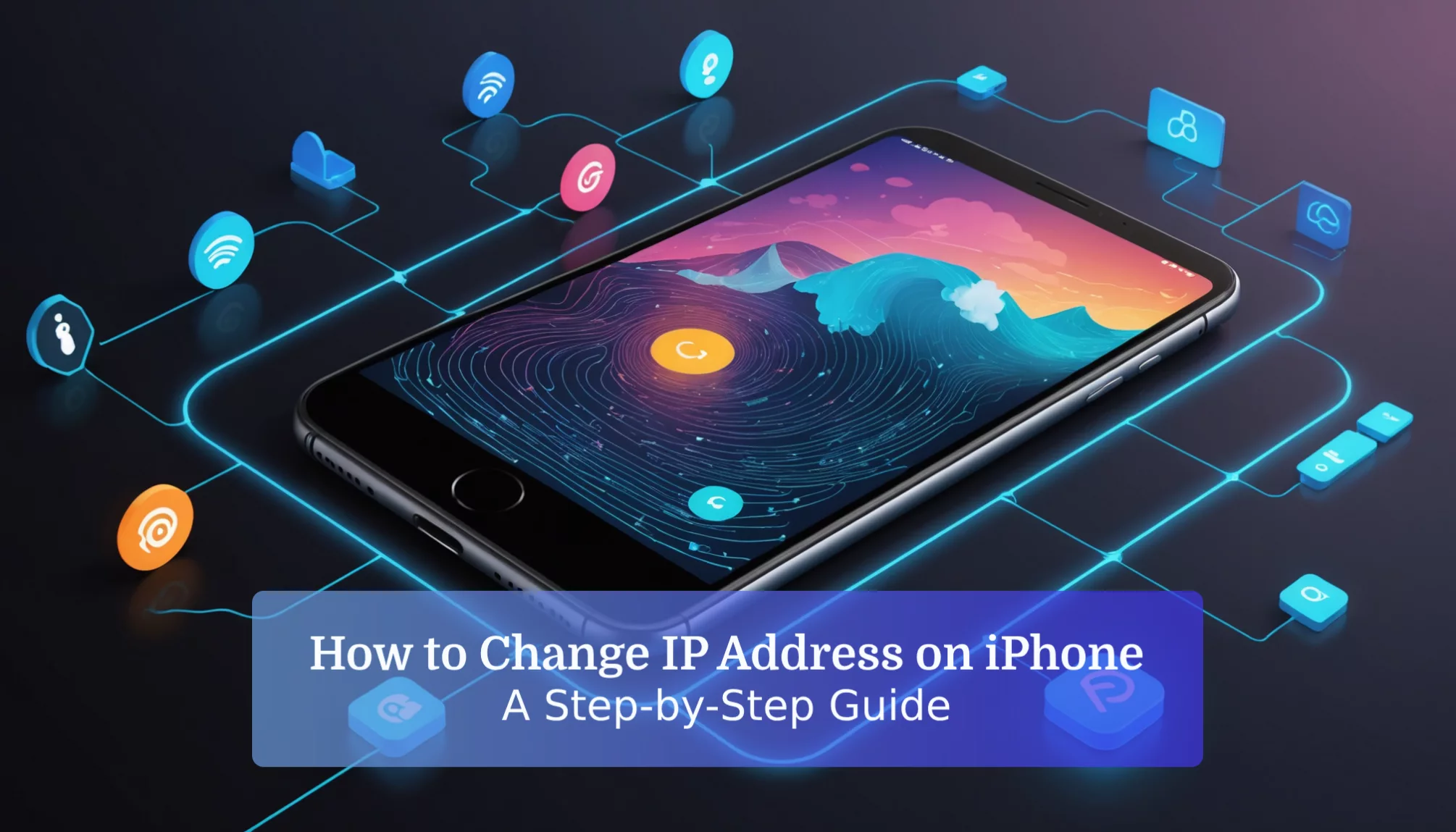Imagine you’re trying to access your favorite game, but you suddenly hit a wall because of your IP address! Learning how to change IP address on iPhone can unlock a world of possibilities for you. Whether you’re looking to enhance your online privacy or simply want to access content that’s restricted in your area, changing your IP address is a handy trick every tech enthusiast should know.
If you don’t master this skill, you might find yourself missing out on cool features or even facing online restrictions. In this article, we’ll dive into the different types of IP addresses, show you simple steps to change your IP manually, and explore how using a VPN can make this process even easier. Get ready to take control of your online experience and keep your personal information safe—let’s jump right in! By understanding the nuances of IP addresses, you can optimize your gaming experience and achieve the best nat type for ps5, which is essential for smooth online play and connectivity with friends. Additionally, we’ll discuss the benefits of adjusting your network settings and how this can enhance your streaming capabilities. So, whether you’re looking to improve your gaming or simply want a more secure online presence, you’re in the right place!
Understanding Your IP Address on iPhone

What is an IP Address on iPhone, and Why It Matters
An IP address is a unique number assigned to every device that connects to the internet. It helps identify the device and its location on the network. For an iPhone, the IP address is essential for communication with other devices and servers. When data is sent to an iPhone, the IP address ensures that the information reaches the correct destination. Without an IP address, data cannot be sent or received properly.
Understanding your IP address is key to managing online activities effectively. This knowledge aids in troubleshooting internet issues and enhances the overall online experience. [Wikipedia].
Differences Between Local and Public IP Addresses
An iPhone can use two main types of IP addresses: local and public.
- Local IP Address:
- Assigned to devices within a private network, like home Wi-Fi.
- Enables devices, such as an iPhone, to communicate with each other over the local network.
- For instance, when an iPhone shares files with a computer on the same Wi-Fi, it uses the local IP address.
- Public IP Address:
- Assigned by your Internet Service Provider (ISP) and visible to the outside world.
- Allows your iPhone to connect to the internet and other external networks.
- When browsing websites, the public IP address is what websites see to send data back to your device.
Recognizing these differences helps you understand how your devices connect and interact with the internet.
How an IP Address Impacts Your Online Privacy and Security
IP addresses significantly affect online privacy and security. Changing your IP address can enhance privacy by making it more difficult for websites to track browsing habits. Consider these key points:
- Tracking: Public IP addresses can reveal a device’s geographic location, allowing websites to see where a user is located. Changing the IP address can help mask this information.
- Security Risks: An exposed public IP address may allow malicious entities to target the device. Thus, effective management of IP addresses is vital for protecting personal information.
- Local Network Safety: Local IP addresses are not accessible from outside the network, which adds a layer of security when devices connect to a private Wi-Fi network.
In summary, understanding and managing IP addresses is crucial for maintaining online privacy and security. Proactive measures protect your information by being aware of how your IP address functions. This awareness enables informed decisions about internet safety. [Wikipedia].
How to Change Your IP Address on iPhone Manually

Changing the IP address on an iPhone can enhance privacy and improve network management. This section explains how to change the IP address manually, adjust local IP settings, and identify when these changes are necessary.
Steps to Change Your iPhone IP Address Manually
To change the IP address on an iPhone, follow these steps:
- Open Settings: Tap the Settings app.
- Select Wi-Fi: Choose Wi-Fi from the options.
- Access Network Info: Locate the connected network and tap the “i” icon next to it.
- Configure IP: Select the Configure IP option.
- Choose Manual: Tap Manual from the options provided.
- Enter New IP Address: Enter the desired IP address.
- Save Changes: Tap Save to apply your changes.
This process allows the user to assign a specific IP address, which is helpful for managing network settings effectively.
Changing Your Local IP Address Settings on iPhone
Local IP addresses function within private networks, like home Wi-Fi. To change local IP address settings, use the steps above. Make sure the new IP address is unique within the network to prevent conflicts.
When entering a new IP address, it is important to set the subnet mask and router address correctly. The standard subnet mask is 255.255.255.0, and the router address should match the local network’s gateway.
When to Consider Making Manual IP Address Changes
Manually changing the IP address is beneficial in several scenarios:
- Troubleshooting Network Issues: If there are connectivity problems, changing the IP address may resolve conflicts.
- Enhancing Privacy: Regularly changing the IP address can disguise online activities and add a layer of security.
- Fixed Address Requirement: Certain applications, like gaming or remote access services, may need a fixed IP address for reliable performance.
In these situations, manually adjusting the IP address can improve the overall experience on the iPhone.
Using VPN to Change Your IP Address on iPhone

Changing the IP address on an iPhone can enhance privacy and improve access to restricted content. One effective way to achieve this is by using a Virtual Private Network (VPN). A VPN masks the real IP address and secures internet traffic. This section explores the benefits of using a VPN, recommends top VPN services, and provides step-by-step instructions for setting up a VPN connection on an iPhone.
Benefits of Using a VPN to Change IP Address on iPhone
Using a VPN to change the IP address on an iPhone offers several advantages:
- Privacy and Security: A VPN encrypts internet traffic, making it hard for anyone to see what data is sent or received. This protects sensitive information from hackers, especially on public Wi-Fi.
- Access to Restricted Content: Some websites and services restrict access based on location. A VPN helps users bypass these restrictions, allowing access to content unavailable in their region.
- Dynamic IP Address: A VPN lets users frequently change their public IP address. This enhances anonymity online and makes it difficult for websites to track user behavior.
These benefits make using a VPN a valuable tool for anyone looking to change their IP address on an iPhone and improve overall online security and accessibility.
Recommended VPN Services for IP Address Changes
When choosing a VPN for changing an IP address on an iPhone, selecting a reliable service is essential. Here are three highly recommended VPN providers:
| VPN Service | Key Features | User Experience |
|---|---|---|
| ExpressVPN | Fast speeds, strong security, and a user-friendly interface | Excellent for streaming and general use |
| NordVPN | Strong encryption, a large server network, and a no-logs policy | Great for advanced users requiring security |
| CyberGhost | Easy to use, suitable for beginners, and access to multiple servers | Ideal for those new to VPNs |
How to Set Up a VPN Connection on Your iPhone
Setting up a VPN connection on an iPhone is straightforward. Follow these steps to get started:
- Download a VPN App: Search for your chosen VPN provider’s app in the App Store and download it.
- Create an Account: Open the app and sign up for the service. Most VPNs offer various subscription plans, so choose one that suits your needs.
- Open the App: Launch the VPN app on the iPhone.
- Connect to a Server: Select a server location from the list provided by the VPN. The location can affect browsing speed and accessible content.
- Verify Connection: Once connected, check your public IP address using a website that displays your IP. It should show the new IP address assigned by the VPN.
Change Your Public IP Address on iPhone
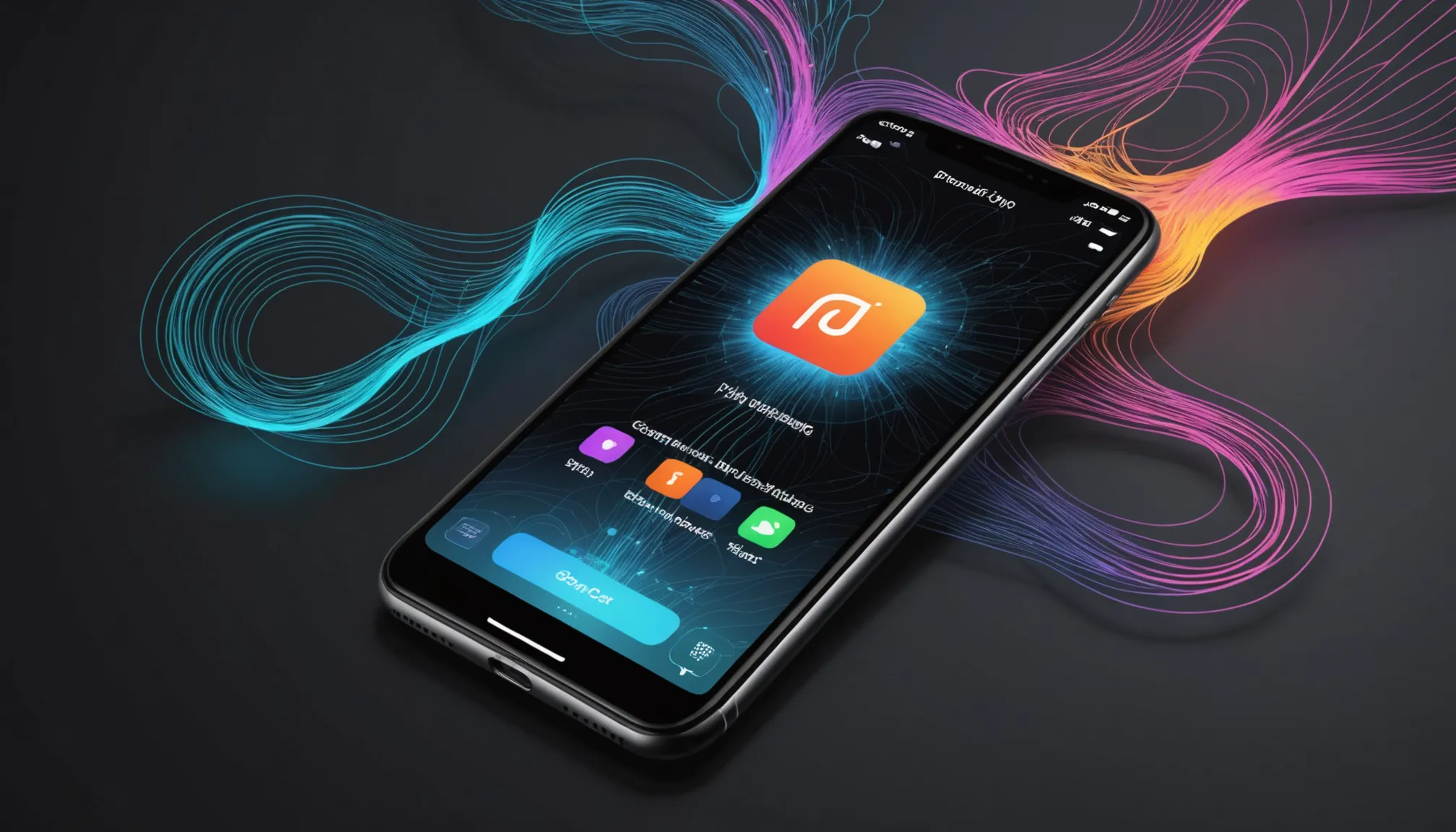
How to Easily Change Your Public IP Address on iPhone
Changing the public IP address on an iPhone is simple. Often, rebooting the router or disconnecting and reconnecting to the network can help. Here are the steps to follow:
- Reboot the Router: Turn off the router. Wait for about 30 seconds, then turn it back on. This can help assign a new public IP address.
- Switch Networks: Change from Wi-Fi to cellular or the other way around. This action may also lead to a new public IP address from the Internet Service Provider (ISP).
- Use a VPN: A VPN (Virtual Private Network) masks the public IP address. Connect to a VPN server, and it will provide a new IP address. This method enhances privacy and helps prevent tracking.
- Check Your IP Address: After making changes, use a browser to check your public IP address. Search “What is my IP” to see if it has changed.
These methods allow users to easily change their public IP address on an iPhone, improving privacy and security during internet browsing.
Understanding Dynamic vs. Static IP Addresses
IP addresses fall into two categories: dynamic and static.
- Dynamic IP Address:
- Assigned by the DHCP (Dynamic Host Configuration Protocol) server.
- Changes periodically without user action.
- Most home networks use dynamic IP addresses for easier management.
- Static IP Address:
- Remains constant and is assigned manually to a device.
- Useful for services like hosting a website or when a consistent address is needed.
- Static IPs offer stability and reliability but are less common for mobile devices.
Understanding these two types of IP addresses is crucial for managing an iPhone’s connectivity and privacy effectively.
Using MAC Address Spoofing to Change Your Public IP Address
Changing a device’s Media Access Control (MAC) address—a process known as MAC spoofing—can influence the public IP address assigned by an ISP, as each device has a unique MAC address.
- How It Works:
- When connected to the internet, ISPs often use the device’s MAC address to assign a public IP address. Changing the MAC address may prompt the ISP to assign a new public IP, effectively altering the device’s public IP address.
- Risks and Considerations:
- This method requires technical knowledge and is not advised for casual users.
- Some ISPs may prohibit MAC address spoofing, leading to service interruptions or violations of service terms.
Using MAC address spoofing is an advanced method for changing an IP address. It is better to consider simpler options, such as using a VPN, for enhanced privacy and security.
Expert Recommendations for IP Address Management

Tips from Network Security Experts on IP Address Changes
Network security experts stress the importance of managing IP addresses to improve privacy and security. Here are essential recommendations:
- Regularly Check IP Address: It is wise to frequently check your IP address. Doing this helps identify any unauthorized changes or intrusions. Users can easily find their current IP address by searching “What is my IP address” in a web browser.
- Use a VPN for Secure Browsing: Virtual Private Networks (VPNs) are recommended for maintaining online privacy. VPNs encrypt internet traffic and mask the real IP address, making it tough for websites and hackers to track user activities. Users should choose a reputable VPN service with a clear privacy policy.
- Be Aware of Public Wi-Fi Risks: Experts warn against using public Wi-Fi networks without protection. These networks can expose users to security threats. Always ensure that a VPN is active when connecting to public Wi-Fi.
- Understand IP Address Types: Knowing the difference between local and public IP addresses is crucial. Local IP addresses identify devices within a home network, while public IP addresses are assigned by an Internet Service Provider (ISP) for internet access. Managing these addresses appropriately can help troubleshoot network issues.
- Update Router Firmware Regularly: Keeping the router’s firmware updated can prevent vulnerabilities. Manufacturers often release updates to fix security issues, protecting the network from unauthorized access.
Common Misconceptions About IP Addresses
Several misconceptions about IP addresses exist that users should understand:
- Changing an IP Address Guarantees Anonymity: Many believe that simply changing an IP address ensures complete privacy. However, websites can still track users through other identifiers like cookies and browser fingerprinting. It is crucial to use additional privacy tools, such as VPNs or the Tor browser, to enhance online anonymity.
- Static IP Addresses are Safer Than Dynamic IPs: Some users think that static IP addresses, which remain constant, are inherently safer than dynamic IPs, which change frequently. However, static IPs can be easier targets for attackers because they do not change. Dynamic IPs can provide an extra layer of security by making it harder for attackers to pinpoint a device.
- IP Addresses Cannot Change Without Action: Many users believe that their IP address remains the same unless manually configured. In reality, ISPs often use dynamic IP addressing, meaning the IP address can change automatically without user intervention.
- All Devices Share the Same Public IP: Some users think that all devices connected to a home network share the same public IP. While it’s true that devices share the same public IP when behind a router, each device has its own unique local IP address (like 192.168.x.x) within the network.
- Changing an IP Address Will Fix All Connection Issues: Another misconception is that changing an IP address will resolve all internet problems. While it can help in some cases, many connectivity issues arise from other factors, such as router settings or service provider problems.
Future Trends in IP Address Management

The Evolution of IP Addressing and Its Implications for Users
The world of IP addressing is changing rapidly. As more devices connect to the Internet, the demand for a larger address space grows. This section looks at the shift from IPv4 to IPv6 and what it means for users.
Transition from IPv4 to IPv6
IPv4 has been the backbone of the Internet for many years. It can provide about 4 billion unique addresses, but this number is not enough as device usage continues to expand. To solve this problem, IPv6 was created. It offers a massive address space, with the ability to assign nearly 340 undecillion addresses (that’s 340 followed by 36 zeros). This change is essential for supporting the increasing number of devices, from smartphones to smart home gadgets.
- IPv4 vs. IPv6: Key Differences
- Address Format: IPv4 uses a 32-bit address format, while IPv6 employs a 128-bit format.
- Address Capacity: IPv6 supports far more unique addresses, overcoming the limitations of IPv4.
- Efficiency: IPv6 improves routing and simplifies network autoconfiguration.
Enhanced Connectivity and Performance
With the growing adoption of IPv6, users may notice several advantages:
- Improved Speed: IPv6 can increase Internet speeds due to better routing methods.
- Better Security: IPv6 includes IPsec, a set of protocols that secures Internet communications, enhancing data protection.
- Ease of Use: IPv6 simplifies network setups by reducing the need for Network Address Translation (NAT), allowing devices to connect directly.
Implications for Privacy and Security
As IPv6 becomes more common, users should be aware of its effects on online privacy and security:
- Visibility of IP Addresses: IPv6 addresses can reveal more precise location data, which may raise privacy issues. Users might need to use VPNs (Virtual Private Networks) or similar technologies to protect their information.
- Increased Security Measures: As the Internet develops, stronger security practices will be necessary. Staying informed about these advancements is essential for safeguarding personal data.
Understanding IP Address Management
As the shift from IPv4 to IPv6 progresses, understanding these technologies is crucial for both everyday users and network administrators. Users should become familiar with:
- Dynamic vs. Static IP Addresses: Recognizing the difference between dynamic addresses, which change often, and static addresses, which remain fixed, is vital for effective network management.
- Best Practices for IP Address Management: Adopting effective strategies for managing IP addresses will enhance connectivity and security.
The evolution of IP addressing from IPv4 to IPv6 is essential for the future of Internet connectivity. As users adapt to these changes, they can enjoy improved speed, security, and connectivity while being mindful of privacy implications. Keeping up-to-date with IP address management is key to navigating this new landscape.
References
Conclusion
Changing the IP address on your iPhone can be super helpful for privacy and security! We learned that there are different ways to change your IP address, whether you do it manually or use a VPN. Understanding the difference between local and public IP addresses is also key to protecting your information online.
Now that you know how to change your public IP address and the benefits of using a VPN, you can explore more about how to keep your online life safe. So, keep digging into the world of IP addresses and discover even more cool ways to protect your privacy!
FAQs
1. Can I Change my IP Address Without Wi-Fi?
Yes, you can change your IP address without Wi-Fi. On cellular data, your iPhone gets a new public IP from your carrier when switching networks or toggling Airplane Mode. Each network connection can give you a new IP address for your device.
2. Does Changing my IP Address Affect my Cellular Data?
Changing your IP address doesn’t directly affect cellular data usage. Data usage is tied to your SIM card and network infrastructure, not your IP. However, switching networks or resetting your connection can result in a new IP address being assigned. So, while changing your IP doesn’t change data usage, it can lead to a new assigned IP address to your iPhone.
3. My iPhone IP Address Keeps Changing—Why Does This Happen?
iPhones often have changing IP addresses because most networks use dynamic Internet Protocol addressing. These temporary IPs are assigned each time an iPhone connects to a network. Roaming between networks and DHCP settings also cause IP changes. Moving between locations or networks often results in a new IP address.
4. How is my iPhone’s IP address related to my data connection and the internet I’m using?
Your iPhone uses IP addresses (specifically IPv4) to communicate online. Whether on data or Wi-Fi, it’s assigned an IP for sending and receiving data. This IP, both local and public, is your device’s network address. You can find your public IP using online tools. Your IP may change depending on the network.
5. Does changing my iPhone’s IP change my carrier/ISP’s IP?
Disconnecting from Wi-Fi or using Airplane Mode usually changes your iPhone’s local IP (like your home Wi-Fi IP), it does not change your iphone’s public address (the IP visible online). These actions don’t change the IP assigned by your carrier (for data) or ISP (for your internet connection). To change your iphone’s public IP address, use a VPN or similar service.