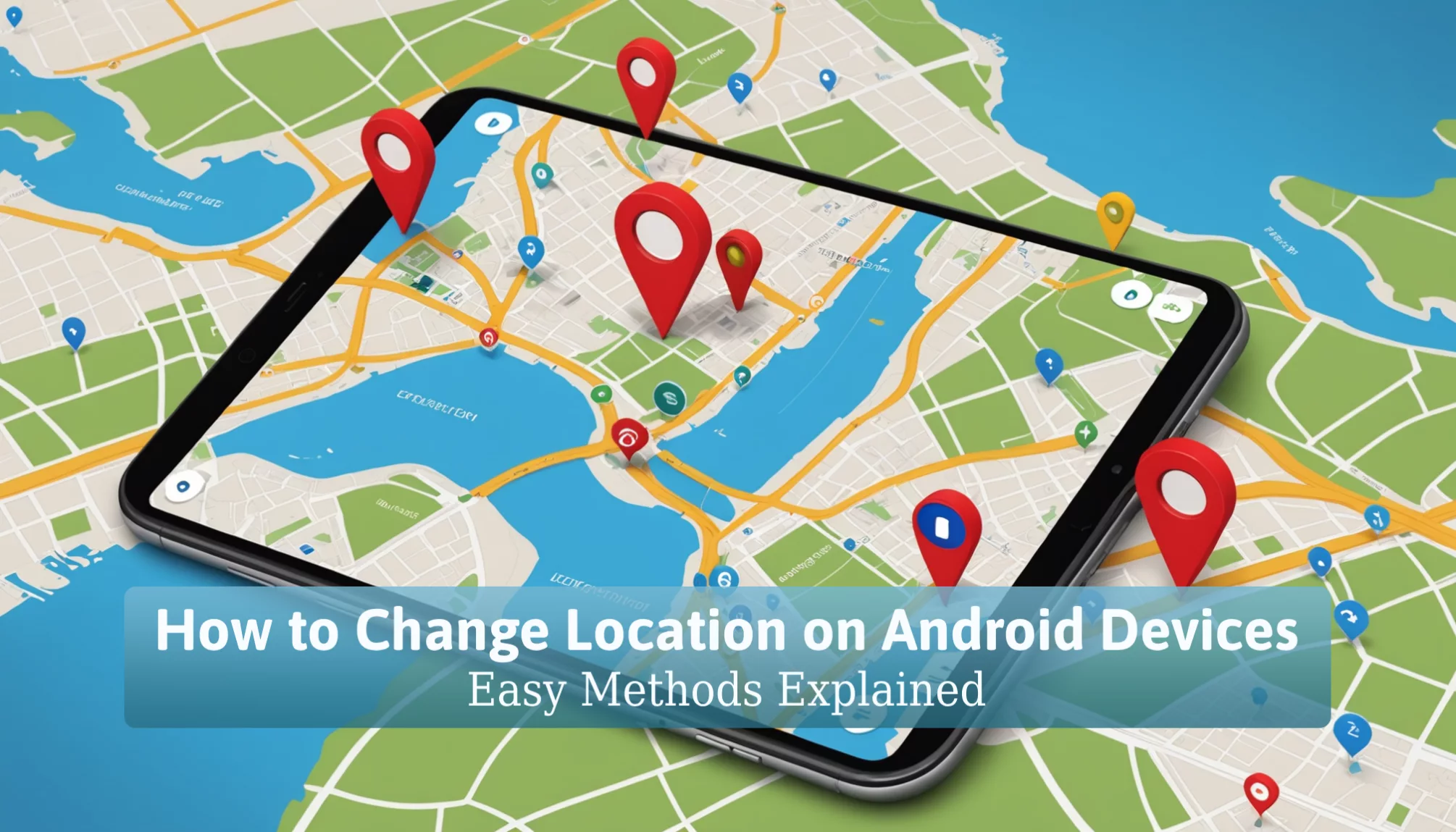Ever wondered how to change location on Android to keep your activities private? With the rise of location-based apps and services, knowing how to tweak your device’s GPS can make all the difference! This skill isn’t just handy for accessing content that’s unavailable in your area; it also protects your information from prying eyes. Imagine having the power to appear as if you’re somewhere else, whether for privacy or just to explore virtual worlds!
In this guide, we’ll dive into some awesome methods, like using VPNs and GPS spoofing apps, to help you master location settings on your Android device. You’ll also learn how to adjust your settings for better accuracy and discover some must-have apps to make switching locations a breeze. Don’t miss out on these tips—let’s get started and unlock the full potential of your Android device!
Importance of Changing Location on Your Android Devices

Changing the location settings on an Android device is important for privacy and functionality. As technology grows, users need to protect their personal information and improve their device performance.
How Changing Your Location Can Help with Privacy Concerns
Adjusting location settings can greatly enhance privacy. Here are two key benefits:
- Privacy Enhancement: Altering the location helps mask the real position of the device. This action prevents tracking services and apps from accessing the actual location, which reduces unwanted surveillance and targeted advertisements. For example, using location-changing features can stop advertisers from tracking user activity based on geographic data (Security.org).
- Data Security: Changing one’s location can significantly lower risks related to data breaches. By disguising the geographic location, users protect their sensitive information. This is especially crucial in preventing hackers from exploiting location data for identity theft.
The Benefits of Modifying Location Accuracy on Android
Modifying location settings offers clear advantages, particularly for navigation and app functionality.
- Improved Navigation: Users can adjust their location settings for better navigation options. This is especially helpful in areas with poor mapping where GPS signals may not be reliable. Accurate GPS data ensures dependable directions and effective use of location-based services (Google).
- Enhanced App Functionality: Many applications, such as weather and ride-sharing apps, rely on precise location data. By adjusting these settings, users can improve how these apps perform. For instance, weather applications can provide more relevant forecasts when the location is set accurately.
Changing the location on Android devices is vital for enhancing privacy and app functionality. It helps users safeguard their data while enjoying improved services on their devices.
Methods to Change Your Location on Android
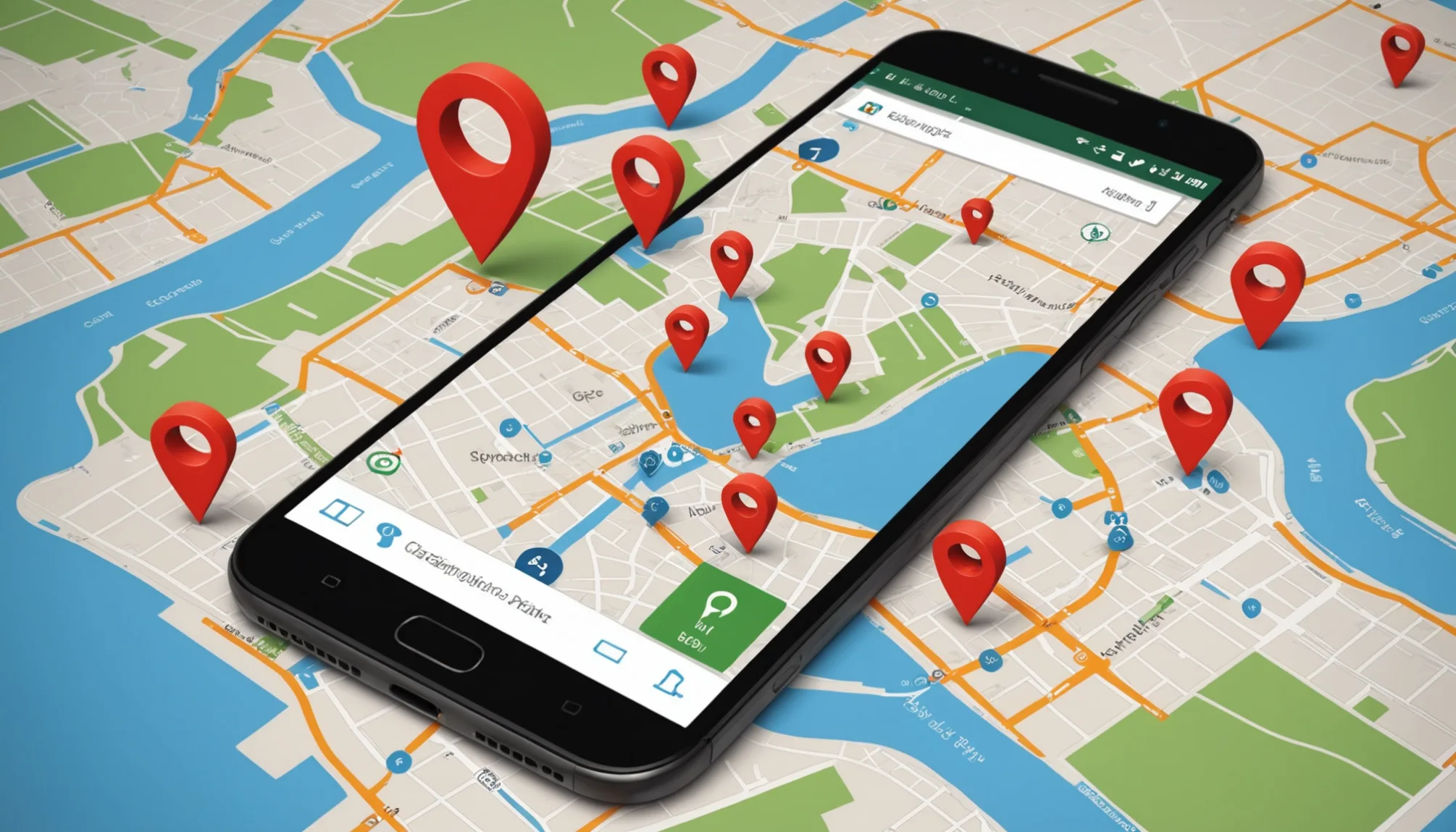
Changing the location on an Android device can enhance privacy and provide access to geo-restricted content. Below are three effective methods to change your location on Android: using a VPN, GPS spoofing apps, and adjusting location settings.
Using a VPN to Change Your Location on Android
A VPN, or Virtual Private Network, connects users to the internet through a server in a different location. This masks the real IP address and makes it seem like the user is browsing from somewhere else.
Benefits of Using a VPN:
- Privacy Protection: VPNs encrypt internet traffic, which adds a layer of security. This makes tracking a user’s online activities more difficult.
- Access to Geo-Restricted Content: Streaming services like Netflix limit some shows based on location. Using a VPN allows users to bypass these restrictions.
- User Anonymity: Hiding the real IP address helps users browse the web more anonymously.
To use a VPN, users should download a VPN app from the Google Play Store, connect to a server in the desired location, and start browsing.
GPS Spoofing Apps: How to Use Them Effectively
GPS spoofing apps allow users to change their device’s GPS location, making it appear as if they are in a different place. This can be useful for privacy or accessing location-specific services.
Popular GPS Spoofing Apps:
- Fake GPS Location: This app lets users set a fake GPS location on a map and jump to that spot.
- AnyTo: Similar to Fake GPS, this app allows users to choose a virtual location.
Usage Instructions:
- Enable “Developer Options” on the Android device.
- Select “Mock Location App” in the developer options and choose the spoofing app.
- Open the app, select the desired location, and activate the fake GPS.
These apps simulate the device’s location for social media, gaming, and other applications that rely on android’s location services.
Adjusting Location Settings for Better Accuracy
Users can improve the accuracy of their location without third-party apps by adjusting their Android device’s settings.
Manual Settings:
- Go to Settings > Location > Mode.
- Select High accuracy. This setting uses GPS, Wi-Fi, and mobile networks to provide the best location accuracy.
Benefits:
- Enhances the performance of location-based services, such as Google Maps.
- Provides a more precise estimation of the user’s location, improving the functionality of applications that depend on location data.
Adjusting these settings is a straightforward method to ensure that the device provides accurate GPS signals without using additional apps.
Changing Your Android Location Manually
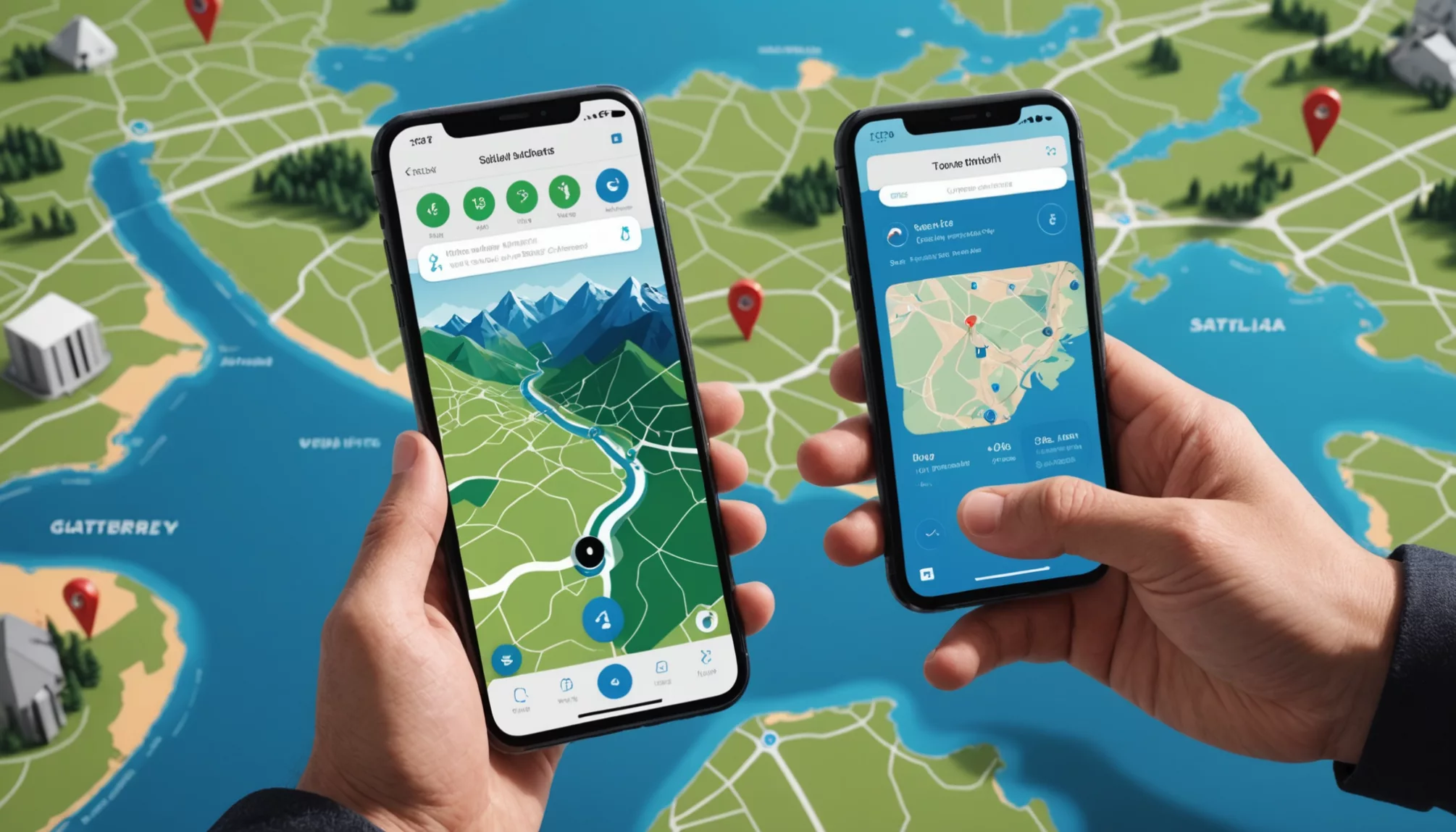
Changing the location on an Android device can enhance privacy and improve the accuracy of location-based services. This section provides steps to manually change your Android location, customize location preferences, and troubleshoot common issues.
Step-by-Step Guide to Manually Change Location Settings
- Open the Settings App:
- Locate and tap the Settings app on the Android device. It’s often found on the home screen or in the app drawer.
- Go to Location Settings:
- Scroll down and select “Location.” Here, various settings related to location services are available.
- Enable Location Services:
- Make sure location services are turned on. If the toggle is off, tap it to turn it on. This allows the device to determine its current location.
- Choose a Location Mode:
- Tap on “Mode” or “Location Mode” to select a preferred setting. Options typically include:
- High Accuracy: Uses GPS, Wi-Fi, and mobile networks to pinpoint the exact location.
- Battery Saving: Only uses Wi-Fi and mobile networks, which may result in less accuracy.
- Device Only: Utilizes GPS only, ideal for areas without Wi-Fi.
- Tap on “Mode” or “Location Mode” to select a preferred setting. Options typically include:
- Adjust Additional Settings:
- Explore options like “Google Location Accuracy,” which can enhance location precision by using Google’s location services.
Following these steps helps users effectively change their Android device’s location settings to fit their needs.
Customizing Location Preferences on Android Devices
Customizing location preferences allows users to refine how their device interacts with location services. Key customization options include:
- Location Mode Selection:
- Users can choose between High Accuracy, Battery Saving, or Device Only modes based on their current needs. For instance, High Accuracy is best for navigation apps like Google Maps.
- Google Location Services:
- Users can enable or disable Google Location Services to improve accuracy, though this may increase battery usage.
- App Permissions:
- Check which apps have permission to access location services by navigating to Settings > Apps > [App Name] > Permissions. Adjusting these settings can enhance privacy while ensuring that necessary apps have access.
- Using Mock Locations:
- Advanced users can enable Developer Options to use mock location apps, which can be helpful for testing applications that require location data.
Troubleshooting Common Issues When Changing Your Location
Sometimes changing location settings leads to issues, like GPS inaccuracies or apps not detecting the new location. Here are some troubleshooting tips:
- Restart the Device:
- Restarting can resolve minor issues, including location detection problems.
- Verify Location Permissions:
- Ensure that apps needing location access have the appropriate permissions. This can be checked in the app settings.
- Clear App Cache:
- Clearing the cache of location-based apps may help. Go to Settings > Apps > [App Name] > Storage > Clear Cache.
- Enable Developer Options:
- If using mock locations, ensure Developer Options are activated. This may resolve issues that prevent location changes.
- Update Location Services:
- Make sure Google Play Services is up to date, as this affects how apps access location data.
By applying these troubleshooting steps, users can effectively address common location-related issues on their Android devices.
Popular Apps to Change Location on Android
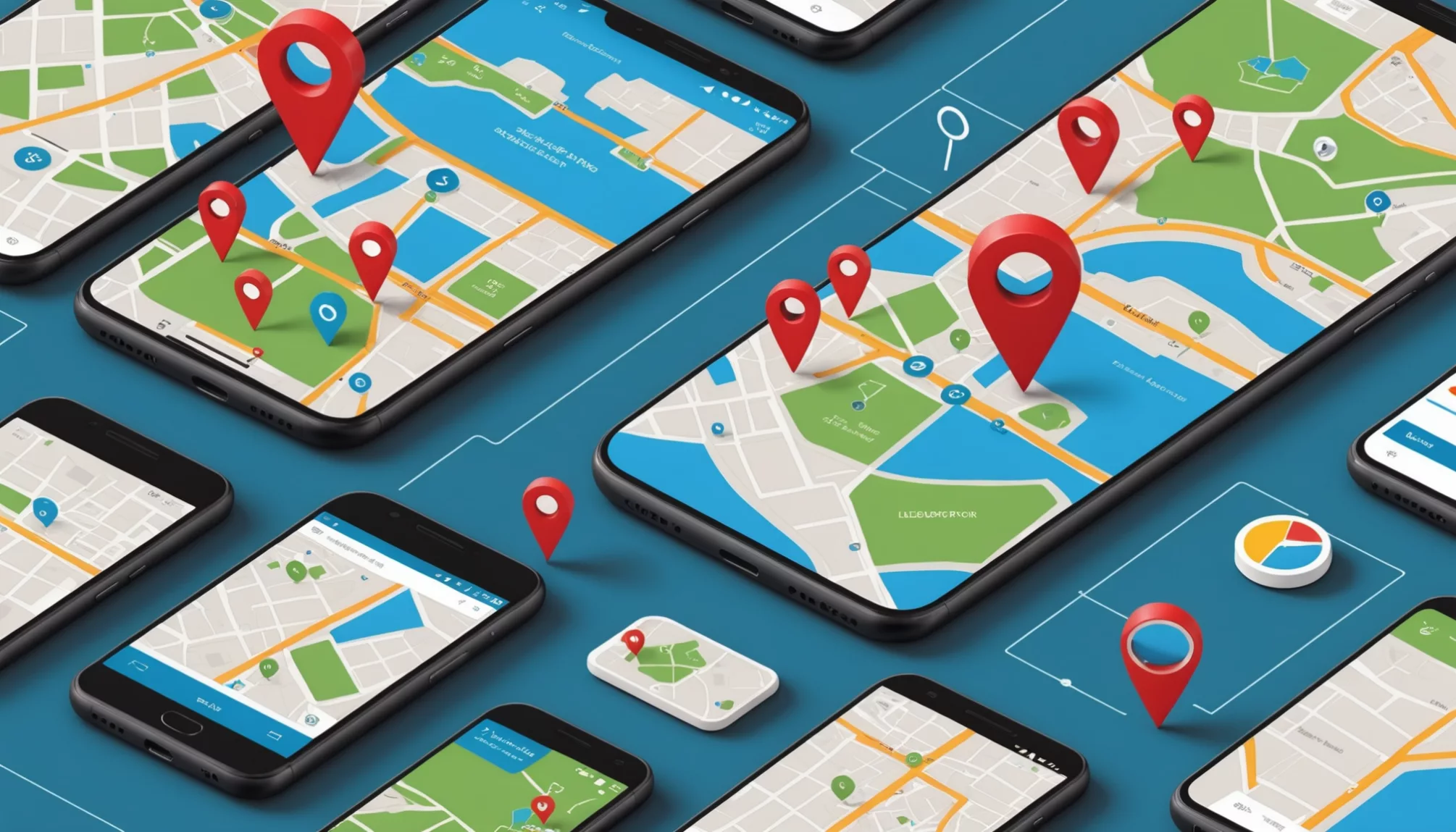
Overview of Top GPS Spoofing Apps Available
GPS spoofing apps make it easy for Android users to change their location. Two popular options are Fake GPS Location Professional and Location Changer Fake GPS-Mock, both available on the Google Play Store. These apps allow users to simulate GPS locations, helping them access location-based services.
- Fake GPS Location Professional: This app lets users set their GPS location anywhere in the world. It features a user-friendly design, making it simple to select a desired location. This app is useful for testing location-based applications without being physically present.
- Download it here.
- Location Changer Fake GPS-Mock: Similar to the previous option, this app allows users to mock their location for various purposes. It is easy to navigate and supports multiple location entries, which is helpful for accessing region-specific services.
- Download it here.
These applications enable users to access location-based services that may otherwise be restricted to specific regions, improving their online experience.
Comparison of VPN Services for Changing Location
Using a Virtual Private Network (VPN) is another effective way to change location on Android devices. VPNs mask the user’s actual IP address, allowing them to appear as if they are in a different geographical location. Here are three popular VPN services: Using a Virtual Private Network (VPN) is another effective way to change location on Android devices. Here are three popular VPN services: NordVPN, ExpressVPN, and CyberGhost. By using these services, you can easily learn how to change IP address, ensuring enhanced privacy and access to region-locked content. Additionally, a good VPN will help safeguard your data on public networks, providing an extra layer of security while browsing.
| VPN Service | Key Features | Pricing | Best For |
|---|---|---|---|
| NordVPN | Strong encryption, fast speeds, easy to use | Starting at $3.71/month (billed annually) | Privacy-focused users |
| ExpressVPN | Extensive server coverage, strong security | Starting at $6.67/month (billed annually) | Streaming and content access |
| CyberGhost | User-friendly, optimized for streaming | Starting at $2.75/month (billed annually) | Casual users and beginners |
Each VPN service provides unique benefits, making them suitable for different needs. Users can select one based on their preferences for privacy, streaming capabilities, or ease of use.
Best Practices for Using Apps to Change Your Location Safely
Changing location on Android devices enhances privacy and content access. To ensure safe usage, users should follow these best practices:
- Research Apps: Before downloading any GPS spoofing app, check reviews and ensure it comes from a reputable developer. This helps avoid malicious applications that may compromise privacy or security.
- Use Trusted VPNs: Choose VPN services with a solid reputation for user privacy and security. Avoid free VPNs, as they may log user data or expose sensitive information.
- Follow Local Laws: Understanding the legal implications of using location-changing tools is crucial. Misuse can lead to violations of terms of service for specific applications or legal repercussions in some areas.
By following these best practices, users can effectively manage their locations on Android devices while maintaining privacy and security.
Conclusion
Changing your location on Android devices can be super helpful for privacy and can make your apps work better! By using methods like VPNs or GPS spoofing apps, you can keep your real location safe while still enjoying all the fun features of your favorite apps. Plus, adjusting your location settings gives you more accuracy, which is awesome for things like Google Maps!
Now that you know some cool ways to change your Android location, why not give it a try? Explore how these tips can improve your experience and keep your activities private. There’s so much more to discover, so keep learning and have fun navigating your Android device!
FAQs
1. What Are the Risks of Changing Your Location?
Changing your location carries risks like privacy exposure from untrustworthy apps, app restrictions (e.g., account suspensions), and potential legal issues depending on local laws.
2. How Does Using a VPN Change Your IP Address?
A VPN hides your original IP address and shows the VPN server’s IP instead, enabling access to geo-restricted content and enhancing privacy through encryption.
3. Can I Change My Location Without Wi-Fi?
Yes, you can use mobile data with location spoofing apps or VPNs, or use GPS settings with certain apps that simulate GPS locations using cellular positioning.