Ever wondered why people use incognito mode while browsing? It’s like a secret hideout for your online activities, but did you know that learning how to disable incognito mode can be super important, especially for parents? This guide will show you how to disable incognito mode in Chrome and Microsoft Edge, ensuring you have control over what gets accessed online.
Understanding incognito mode is crucial because while it offers some privacy, it can also be misused. If you don’t grasp how to manage this feature, you might miss out on protecting your browsing security. In this article, we’ll break down easy steps to disable incognito mode, explain what private browsing really does, and discuss the risks involved. Stick around to learn how you can make your online adventures safer and more secure!
How to Disable Incognito Mode in Chrome
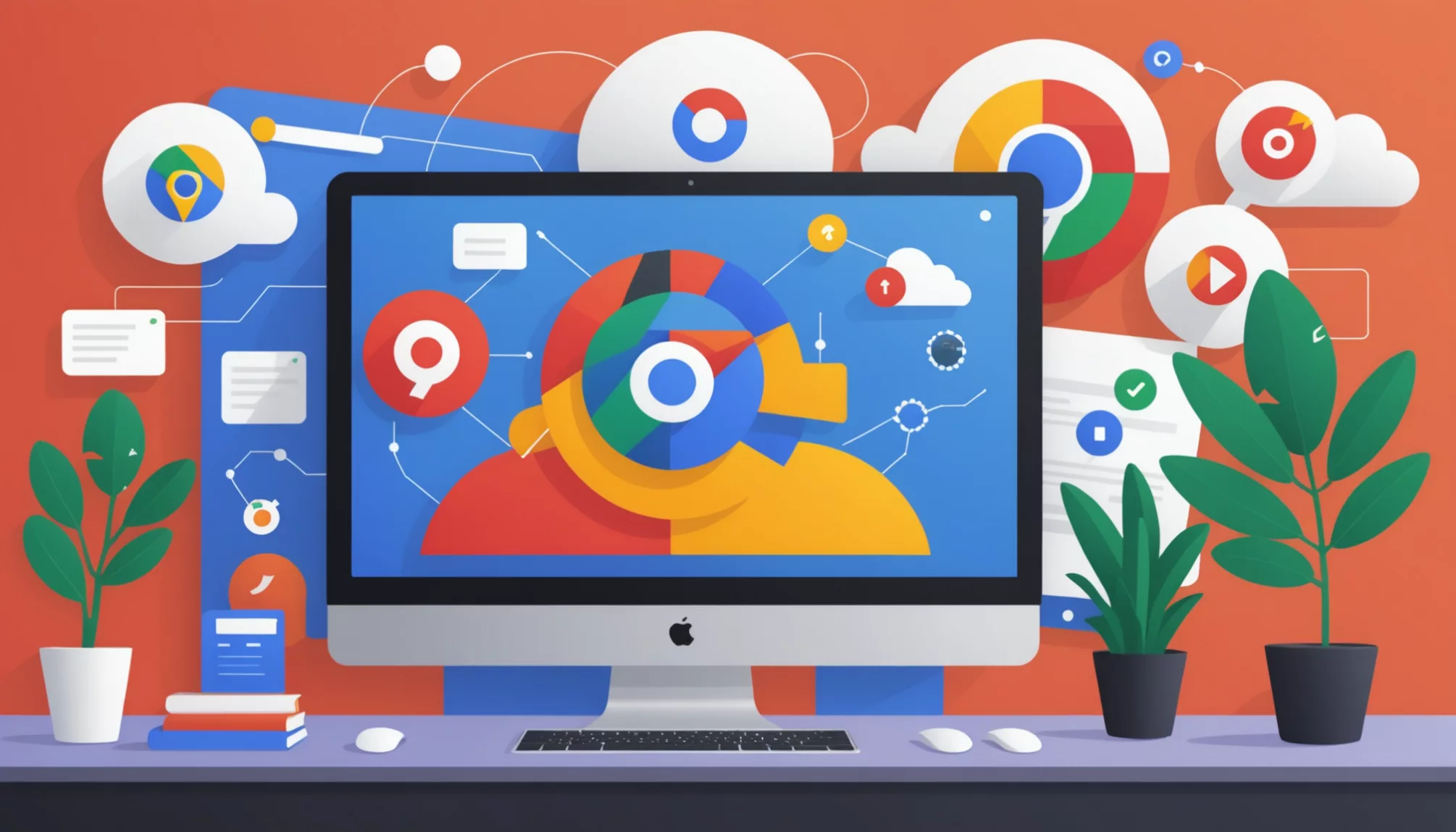
Chrome’s Incognito Mode lets people browse privately, but sometimes blocking this feature becomes necessary. Here’s how to disable Incognito Mode across different operating systems. To disable Incognito Mode, users can follow specific steps depending on their operating system, such as modifying settings in the Windows Registry or using Terminal commands on macOS. Additionally, it’s important to stay vigilant about online security; knowing how to detect malware on Chromebook can help ensure your device remains safe even when Incognito Mode is turned off. By taking these precautions, you can maintain a more secure browsing experience.
Step-by-Step Guide for Windows
Disabling Incognito Mode in Windows requires editing the Registry Editor:
- Open Registry Editor:
- Press the Windows key + R
- Type “regedit” in the box
- Press Enter
- Navigate to Chrome settings:
- Go to: HKEY_LOCAL_MACHINESOFTWAREPoliciesGoogleChrome
- If the Chrome folder doesn’t exist, create it
- Create new value:
- Right-click in the right panel
- Select New > DWORD (32-bit) Value
- Name it “IncognitoModeAvailability”
- Set the value to 1
- Restart Chrome
Note: Back up the registry before making changes to prevent system issues.
Mac Instructions
Mac users can disable Incognito Mode through Terminal commands:
- Open Terminal from Applications > Utilities
- Copy this command:
defaults write com.google.chrome IncognitoModeAvailability -integer 1
- Press Enter
- Restart Chrome for changes to take effect
Important Safety Notes
The process requires system-level changes that affect browser privacy settings. Consider these points:
- Back up important data before making changes
- Follow steps exactly as written
- Restart the browser after changes
- Test regular browsing still works properly
This method blocks access to private browsing features while keeping other Chrome functions intact. The changes remain until manually reversed through the same process.
Understanding Incognito Mode and Its Purpose

Private browsing modes help protect user privacy while browsing the internet. These features work differently across browsers but share core functionality for temporary browsing sessions.
What is Private Browsing and Incognito Mode?
Private browsing creates a temporary browsing session that doesn’t save history or data. When using this mode, the browser doesn’t store visited websites, entered passwords, or search records. The browsing session starts fresh each time and erases all data once closed. This offers privacy when using shared devices or conducting sensitive searches.
Different Browser Privacy Modes
Chrome’s Incognito Mode and Microsoft Edge’s InPrivate Mode serve similar privacy functions:
- No saving of browsing history
- No storing of cookies after closing
- No recording of form data
- Fresh session for each new window
- Separate from regular browsing data
While the names differ, both modes provide temporary browsing sessions without local data storage.
Benefits of Private Browsing
Private browsing offers several practical uses:
- Searching without affecting regular browser history
- Managing multiple accounts on one site
- Testing websites without cached data
- Shopping without price tracking cookies
- Using shared computers privately
Common Privacy Misconceptions
Many users misunderstand what private browsing actually protects:
- Websites can still track IP addresses
- Internet providers see browsing activity
- Downloads remain on the computer
- Bookmarks save to the browser
- Keyloggers can record typed information
Private browsing only prevents local data storage – it doesn’t provide complete online anonymity. Websites and internet providers can still monitor browsing activity through other methods.
Private browsing mode creates temporary browser sessions that don’t save history, cookies, or form data. While it provides privacy from other device users, it doesn’t prevent tracking by websites or ISPs.
How to Disable InPrivate Mode in Microsoft Edge

Microsoft Edge’s InPrivate Mode lets users browse without saving their history. Here’s how to disable this feature on different operating systems.
Disable InPrivate Mode on Windows
Follow these simple steps to turn off InPrivate browsing in Microsoft Edge on Windows:
- Open Group Policy Editor:
- Press the Windows key + R
- Type
gpedit.mscin the Run box - Press Enter
- Find Edge Settings:
- Go to User Configuration
- Select Administrative Templates
- Click Microsoft Edge
- Select InPrivate
- Turn Off InPrivate:
- Double-click “Allow InPrivate browsing”
- Select “Disabled”
- Click OK
- Restart Edge to apply changes
Disabling InPrivate Mode on MacOS
MacOS users can disable InPrivate Mode through Terminal:
- Open Terminal from Applications > Utilities
- Copy and paste this command:
defaults write com.microsoft.edgemac InPrivateModeEnabled -bool false
- Press Enter and restart Edge
Adjusting Settings for Edge
Edge does not include a built-in option to disable private browsing through regular settings. Instead:
- Organizations can use Group Policy tools to manage InPrivate access
- Individual users must use system-level controls
- Changes affect all users on the device
For shared computers, administrators should:
- Set up separate user accounts
- Enable content filtering
- Monitor browsing activity through approved tools
Remember: These changes require administrative access to implement. Regular users may need system administrator help to make these adjustments.
Microsoft Edge Documentation offers additional guidance for managing browser settings.
Disabling Private Browsing in Firefox and Safari
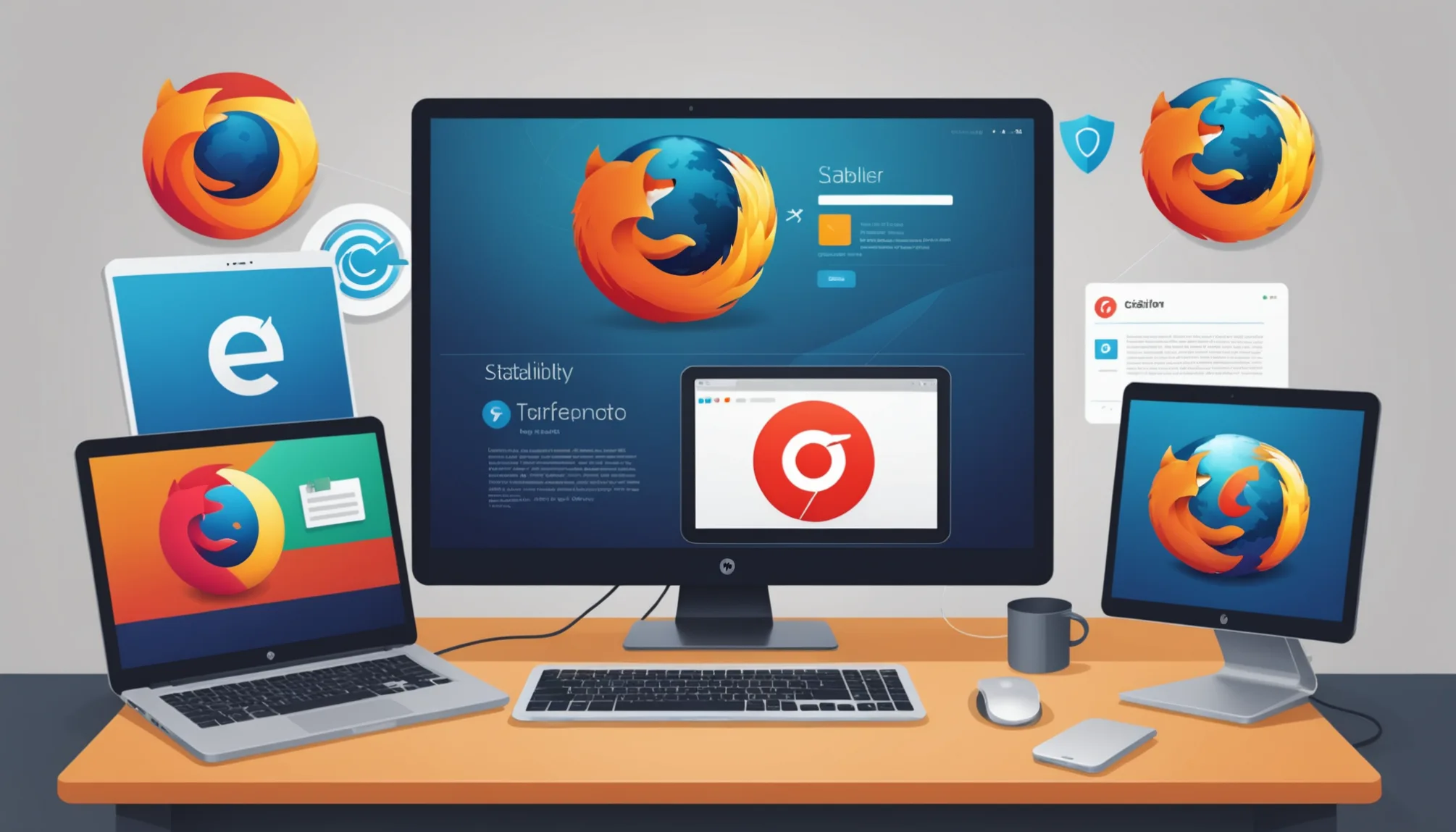
How to Disable Private Browsing in Firefox
Firefox offers simple steps to turn off private browsing. Here’s the process:
- Open Firefox browser
- Click the Menu button (three lines) in the top-right corner
- Select Options (Windows) or Preferences (Mac)
- Go to Privacy & Security
- Find Private Browsing settings and uncheck the option
Network administrators can manage private browsing through group policies on corporate networks. This method helps control browser settings across multiple devices.
Important Note: While disabling private browsing stops local history storage, websites still track visitors through IP addresses and other methods.
Removing Private Browsing Capability in Safari for iPhone
Safari users can disable private browsing with these steps:
- Launch Safari browser
- Tap the Tabs icon at the screen bottom
- Select Private to turn off private mode
- Enable Screen Time restrictions for permanent control
Parents find Screen Time settings particularly useful for managing children’s browsing habits. The restrictions prevent access to private browsing completely.
Impact of Safari Private Browsing on Content
Private browsing affects how websites work in Safari. Several key points include:
- Some sites limit access when cookies aren’t saved
- Login states don’t persist between sessions
- Personalized content may not appear
- Website preferences reset after closing
Studies show most private browsing sessions last about 10 minutes. Users typically enable this feature for sensitive searches or managing multiple accounts.
Browser History: Safari introduced private browsing in 2005, marking a significant change in how people browse the internet. Today, privacy features help protect sensitive information while browsing online.
Technical Note: Private mode doesn’t save:
- Browsing history
- Search records
- Download lists
- Form data
- Cookies
Private browsing offers basic privacy protection but doesn’t prevent all tracking. Internet service providers and websites can still monitor online activity through various methods.
The Importance of Disabling Incognito Mode
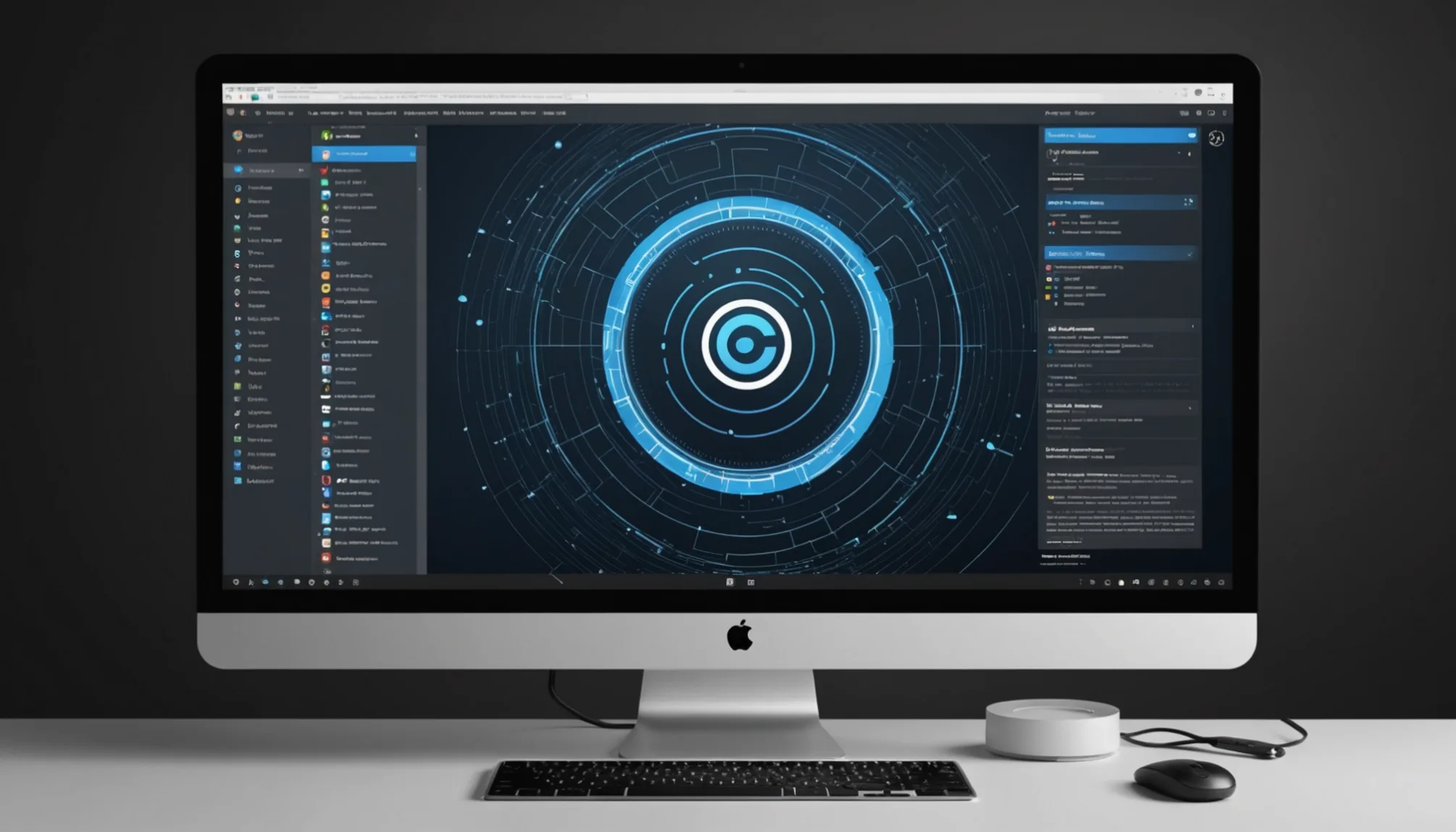
Browser privacy features like incognito mode can create a false sense of security. Understanding the risks and benefits of disabling this feature helps create a safer browsing experience for everyone.
Risks of Using Incognito Mode in Browsers
Private browsing modes come with several important security concerns:
- Websites and internet providers can still track online activity, even in incognito mode. The browser simply doesn’t save local history or cookies Wikipedia: Private Browsing
- Browser flaws and malicious extensions may leak private data during incognito sessions. This poses extra risks when accessing sensitive information Wikipedia: Private Browsing Security
- Children may use private browsing to hide inappropriate content from parents, making effective monitoring difficult. Most private sessions last just 10 minutes but can expose users to risks.
How Disabling Incognito Mode Enhances Security
Turning off private browsing creates several security benefits:
- All browser activity gets recorded in history, increasing accountability and encouraging safer browsing habits.
- Users become more mindful of which sites they visit when they know activities are tracked. This helps prevent accidental exposure to malicious content.
- Parents gain better visibility into children’s internet use through saved browsing records and can address any concerning patterns.
Expert Recommendations for Browsing Safety
Security professionals suggest these best practices:
- Focus on teaching safe browsing habits rather than relying on browser settings alone. Understanding online risks matters more than blocking features.
- Consider browsers with built-in security tools that work in regular browsing mode. Many offer enhanced tracking protection by default.
- Keep all browsers and security software updated to protect against the latest vulnerabilities that could expose private data.
Regular browser maintenance combined with smart browsing habits provides better protection than incognito mode alone. Following these expert guidelines helps create a more secure online experience.
FAQs
1. What does incognito mode do?
Incognito mode prevents browsers from saving browsing history and cookies on a device. The browser deletes all session data once all incognito windows close.
2. Can websites track activity in incognito mode?
Yes. Websites and Internet Service Providers (ISPs) can still monitor online activity during private browsing sessions. Incognito mode only prevents local data storage.
3. Do bookmarks work in private browsing?
Existing bookmarks remain accessible in incognito mode. However, any new bookmarks created during private sessions disappear after closing the window.
4. Why won’t incognito mode open?
Three main reasons prevent incognito access:
- Administrator restrictions
- Corrupted browser settings
- Outdated browser versions
5. How to fix incognito mode problems:
- Clear browser cache and cookies
- Update the browser to the latest version
- Check for conflicting extensions
- Reinstall the browser if issues persist

