In web design and development, the significance of version control systems such as Git can’t be overstated. These systems empower the concurrent management of numerous project versions, thus highlighting the pivotal function of Git branches.
There may be occasions where you need to rename these branches for better organization or workflow clarity. If this issue poses a challenge, this guide on “How To Rename Branch in Git: An Insight into Git Branch Management” will simplify the process.
Join us as we delve deep into the ‘git branch -m’ command, enhancing your coding routine efficiency.
Key Takeaways
- Improving workflow and organization in web development projects is made simpler by renaming Git branches, as it clarifies their purpose and prevents misunderstandings.
- A step-by-step guide in this article shows how to rename a Git branch locally using the “git checkout” and “git branch” commands.
- Renaming remote Git branches requires you to first rename the local branch and then propagate the changes to the remote repository.
- By learning to rename Git branches, web designers and developers can manage versions effectively and maintain organized repositories.
Why Rename a Git Branch?

Renaming a Git branch can improve team cooperation. It clarifies the branch’s purpose, prevents confusion when dealing with multiple branches simultaneously, and helps maintain a neat Git repository.
Adhering to best practices or following naming conventions is simpler with clear branch names. For instance, use a bugfix branch exclusively for fixes or a feature branch for new features.
Appropriate names distinguish branches better and make changes easier to track. Further, when an old name loses relevance, renaming can facilitate easy understanding of the branch’s content without requiring a detailed look. Understanding how to rename both local and remote Git branches is key to solving version control problems in web development.
Steps to Rename a Git Branch Locally
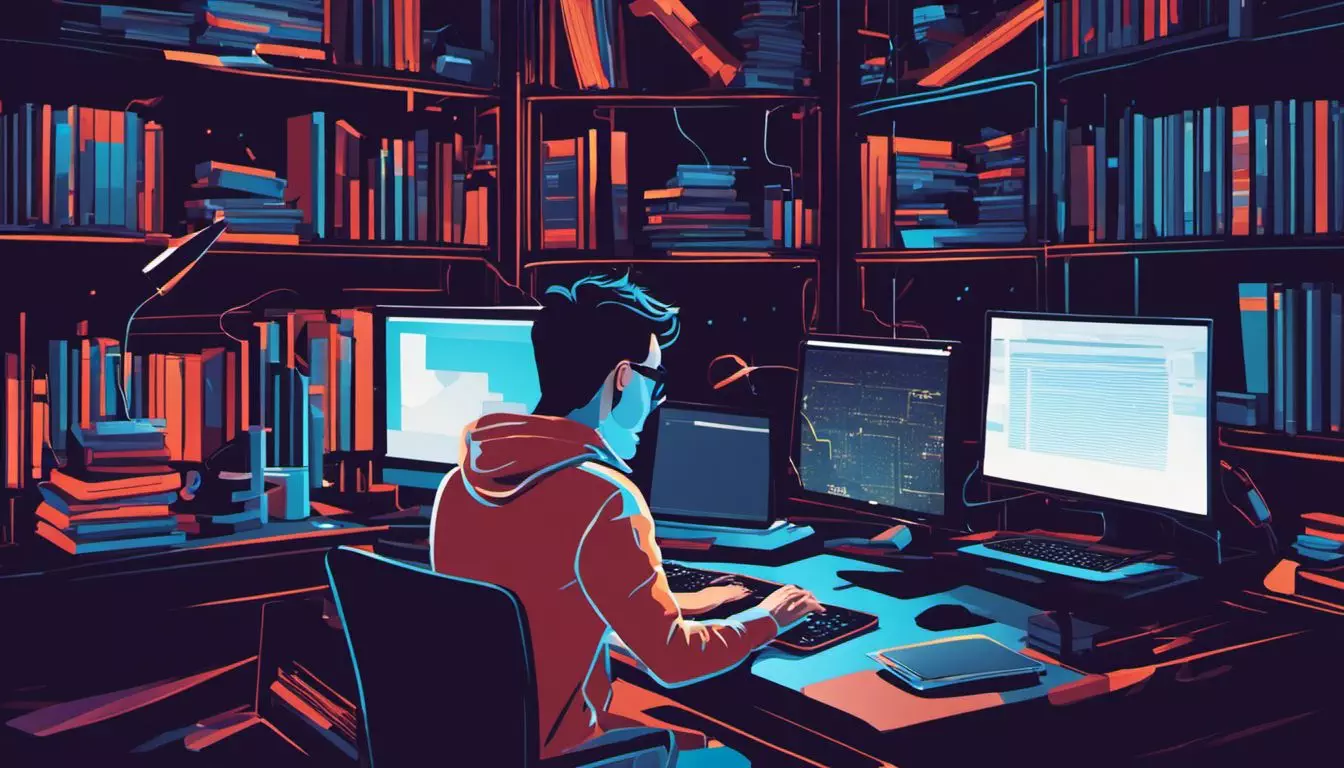
You can rename a local Git branch using the “git checkout” and “git branch” commands.
- Open your terminal or command prompt and navigate to the branch’s local repository.
- Use the command
git checkout <branch_name>to switch to the branch you want to rename. - Use
git branch -m <new_branch_name>to create a new branch with the desired name. - Delete the old branch using
git branch -D <old_branch_name>. - Push your changes, including the branch renaming, back to your remote repository using:
git push origin --delete <old_branch_name>(Optional: This deletes the old remote reference.)git push origin <new_branch_name>.
Using the git checkout and git branch commands
First, select the branch to rename with the git checkout command. Move to the branch that requires a new name by typing “git checkout old-branch”.
Next, use the git branch -m command to rename your chosen branch. Type “git branch -m new-name”, replacing ‘new-name’ with your preferred branch name.
These steps quickly clarify the purpose of multiple Git branches in large projects, so why not give them a go?
How to Rename a Remote Git Branch

Renaming a remote Git branch follows few easy steps:
- Rename the local branch with “
git branch -m old-branch new-branch“. This action is similar to step one in method #2. - Push your renamed local branch to the remote repository using “
git push origin :old-branch new-branch“. - Set the upstream of your new branch with “
git push origin -u new-branch“. - With “
git push origin --delete old-branch“, remove the old remote branch.
Are There Similar Steps to Renaming a Branch in Git and Changing Meta Description in WordPress?
When it comes to making changes in Git or WordPress, the process is quite different. In Git, renaming a branch requires a specific set of commands, while changing the meta description in WordPress involves navigating to the appropriate settings and updating the metadata. Each process follows its own stepbystep WordPress meta description guidelines.
Git Branch Renaming Example

Let’s walk through the process in renaming Git Branches:
- Open your command line.
- Navigate to your local git repository with “
cd my-git-repo“. - Use “
git checkout old-branch-name” to select the branch. - Rename with “
git branch -m new-branch-name“. - Delete the old branch from the remote repository with “
git push origin --delete old-branch-name“. - Push the new branch and track with “
git push -u origin new-branch-name“.
The above example demonstrates renaming of both local and remote Git branches.
Conclusion
Renaming branches in Git is a vital skill for effective branch management and version control. By following these steps, web designers and developers can confidently rename branches locally and remotely, ensuring streamlined workflow and clear documentation. After renaming a branch locally using the command line, developers can push the changes to a remote repository, ensuring that all team members are working with the updated branch names. Additionally, using a text editor can streamline the process, as developers can easily search for and replace branch names throughout their codebase, improving readability and comprehension. Text editor meaning, in this context, refers to software that allows developers to manipulate and edit plain text files, such as Sublime Text, Atom, or Visual Studio Code.
This knowledge will help keep Git repositories organized and the purpose of each branch easily identifiable. Implement these techniques today to enhance your Git workflow!
FAQs
1. What does “rename branch in Git” mean?
Renaming a branch in Git refers to changing the name of a local or remote branch in your git repository.
2. Can both local and remote branches in Git be renamed?
Yes, using git commands, you can rename both local and remote branches, contributing to an organized version control system.
3. How is the ‘git rename’ function used for branches?
First, checkout to the branch you aim to rename using ‘git checkout’. Then, command ‘git branch -m’, followed by the new name, is used.
4. How to push an updated branch onto Github after renaming?
Post-renaming your local git branch, use ‘git push origin’ to update your renamed local and remote branches onto Github.
5. Is it essential to follow best practices for naming convention when renaming a Git branch?
Yes, following a good naming convention enables better clarity for your team members about each version’s purpose.
6. What if an issue arises during the renaming process?
If an error occurs when executing git commands such as ‘git fetch’, ‘git pull’, or while making a code revision, follow the step-by-step guide or frequently asked questions section.

