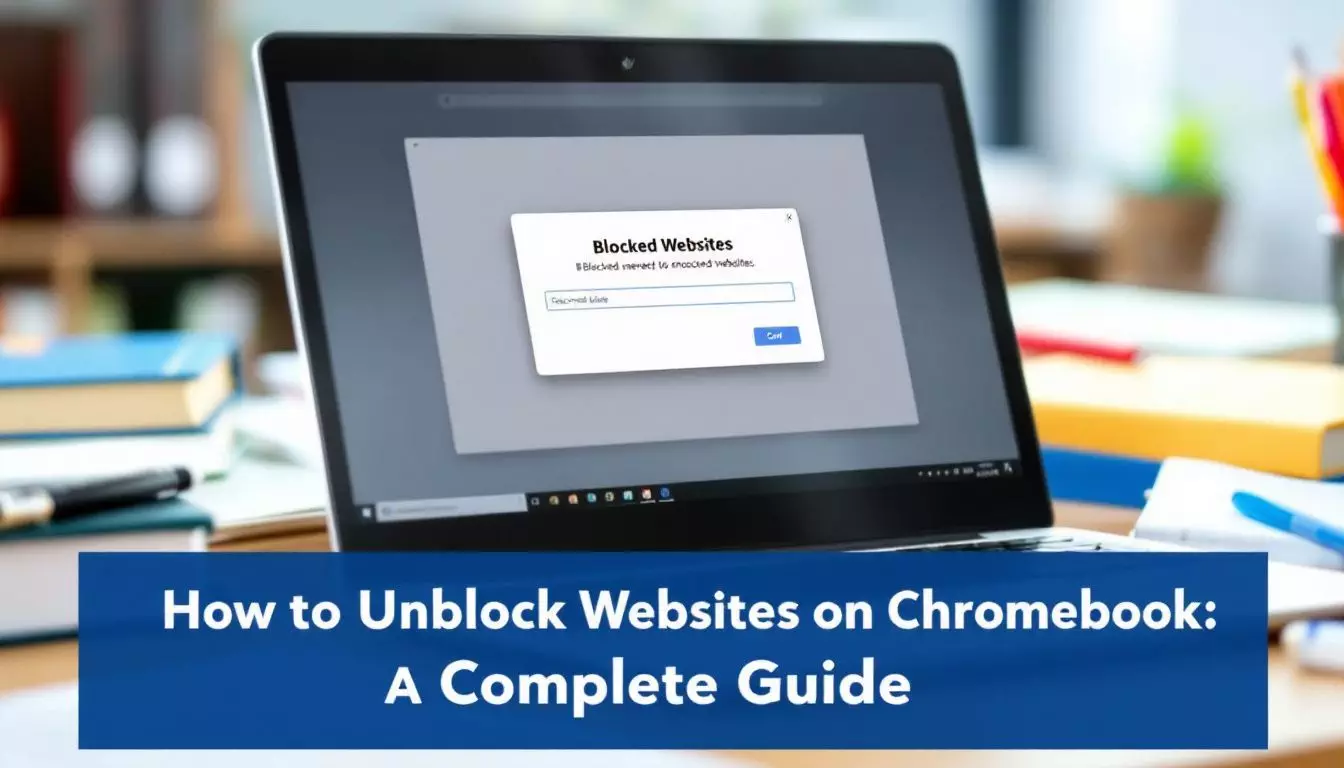School Chromebooks often block websites. This can make it hard to do research or find info. But there are ways to unblock sites on a Chromebook in 2024. This guide shows how to do it safely and legally. 2
As a web design expert, I know how to work around blocks. He’s helped many students access needed sites. This guide covers VPNs, proxies, and other methods to unblock websites.
Keep reading to learn effective ways on how to unblock websites on Chromebook. 1
Key Takeaways
- VPNs like NordVPN, Surfshark, and ExpressVPN are top choices for unblocking websites on school Chromebooks in 2024.
- Proxy servers act as middlemen to bypass blocks, with high anonymity proxies offering the most secure browsing.
- Mobile hotspots, accessing mobile versions of sites, and using IP addresses instead of URLs are simple ways to unblock content without VPNs or proxies.
- Common issues when unblocking sites include ERR_ADDRESS_UNREACHABLE errors, slow loading times, and VPN connection problems.
- Future trends may include more advanced VPNs and proxy tools for Chromebooks, as well as schools using AI to detect unblocking attempts.
Understanding How to Unblock Websites on School Chromebooks
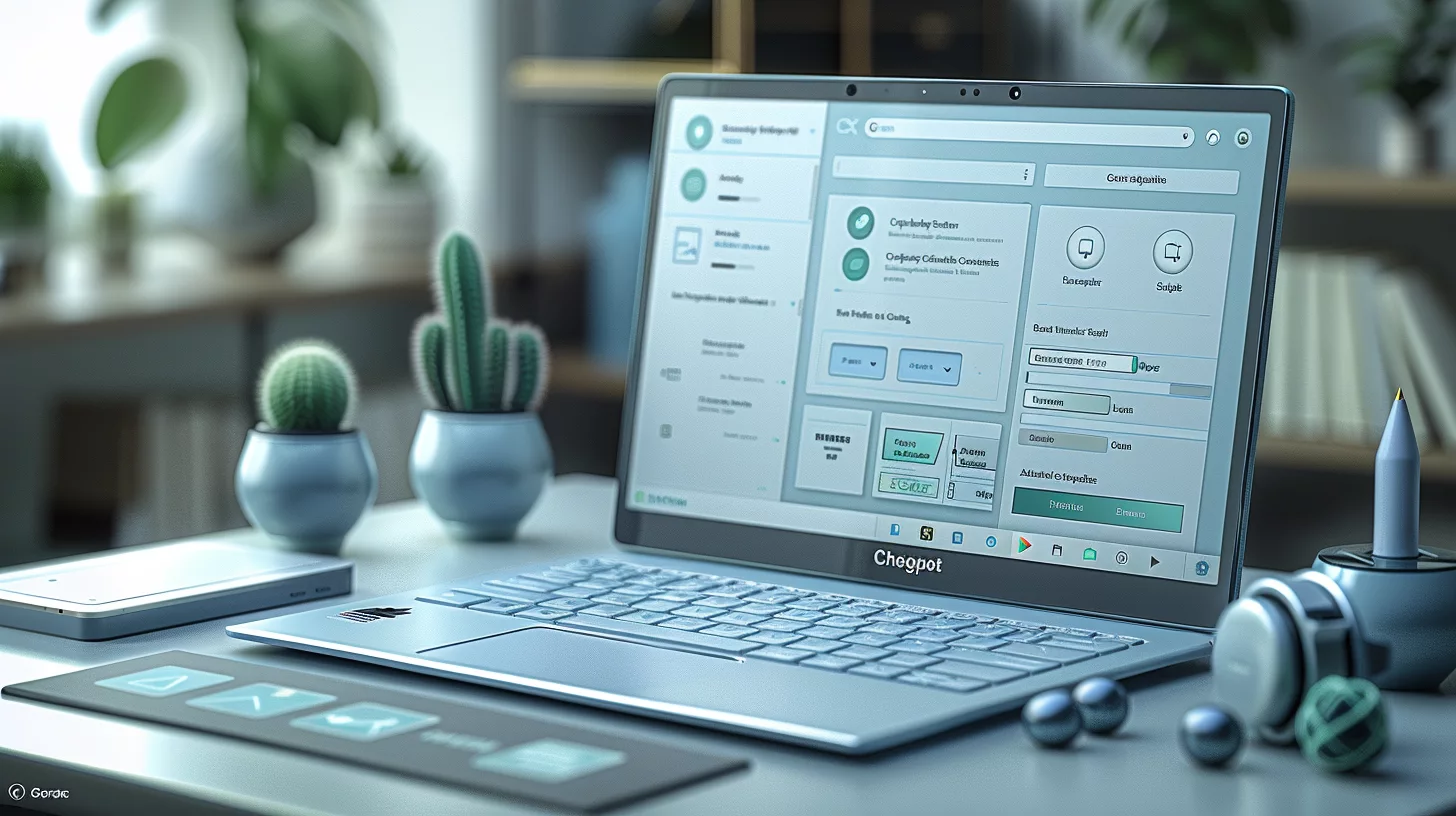
School Chromebooks often block certain websites. Students can use smart tricks to get around these blocks.
What Does It Mean to Unblock Websites on a School Chromebook?
Unblocking websites on a school Chromebook means bypassing filters set by administrators. 1 These filters often block social media, games, and other sites deemed distracting. Students use tools like VPNs or proxy servers to access restricted content. This practice aims to open up more online resources for learning and research.
Access to information is key to education in the digital age. – Alex Herrick
Unblocking carries risks and may break school rules. It’s crucial to use these methods responsibly and only for educational purposes. Some schools block sites to protect students from harmful content or to comply with laws. Always check your school’s policies before trying to unblock websites.
The Importance of Online Safety When Using School Chromebooks
Online safety matters a lot for kids using school Chromebooks. Schools must follow laws like CIPA to keep students safe online. This helps stop cyberbullying and keeps kids away from bad content. Safe internet use lets students focus on learning without distractions. 2
Experts agrees that blocking some sites keeps students safe. Filters stop harmful stuff and help create a good place to learn. Our team at Web Design Booth helps people stay safe while using the internet. We teach ways to protect privacy and avoid online dangers.
Overview of Techniques to Unblock Websites
Safety matters, but sometimes access is needed. Here’s a concise overview of methods to access restricted websites on school Chromebooks:
- VPNs: These tools conceal IP addresses and encrypt data. NordVPN and ExpressVPN are common choices. 3
- Proxy servers: Function as intermediaries between users and blocked sites. They are straightforward to configure but may operate slower than VPNs.
- Mobile hotspots: Utilize a phone’s data plan to circumvent school Wi-Fi limitations. Users should be mindful of data caps.
- IP address access: Enter a website’s IP address in the browser bar instead of its URL. This approach may succeed if only domain names are restricted.
- HTTPS: Attempt adding “https://” before a blocked URL. Some filters only restrict HTTP sites.
- Mobile versions: Access mobile versions of websites, which might not be included on block lists.
- Translation services: Use Google Translate to view blocked pages as “translations.”
- Tor Browser: This tool directs traffic through multiple servers for anonymity.
These methods may result in disciplinary consequences. It is essential to adhere to school policies and use the internet responsibly.
Using VPNs to Unblock Websites on a School Chromebook
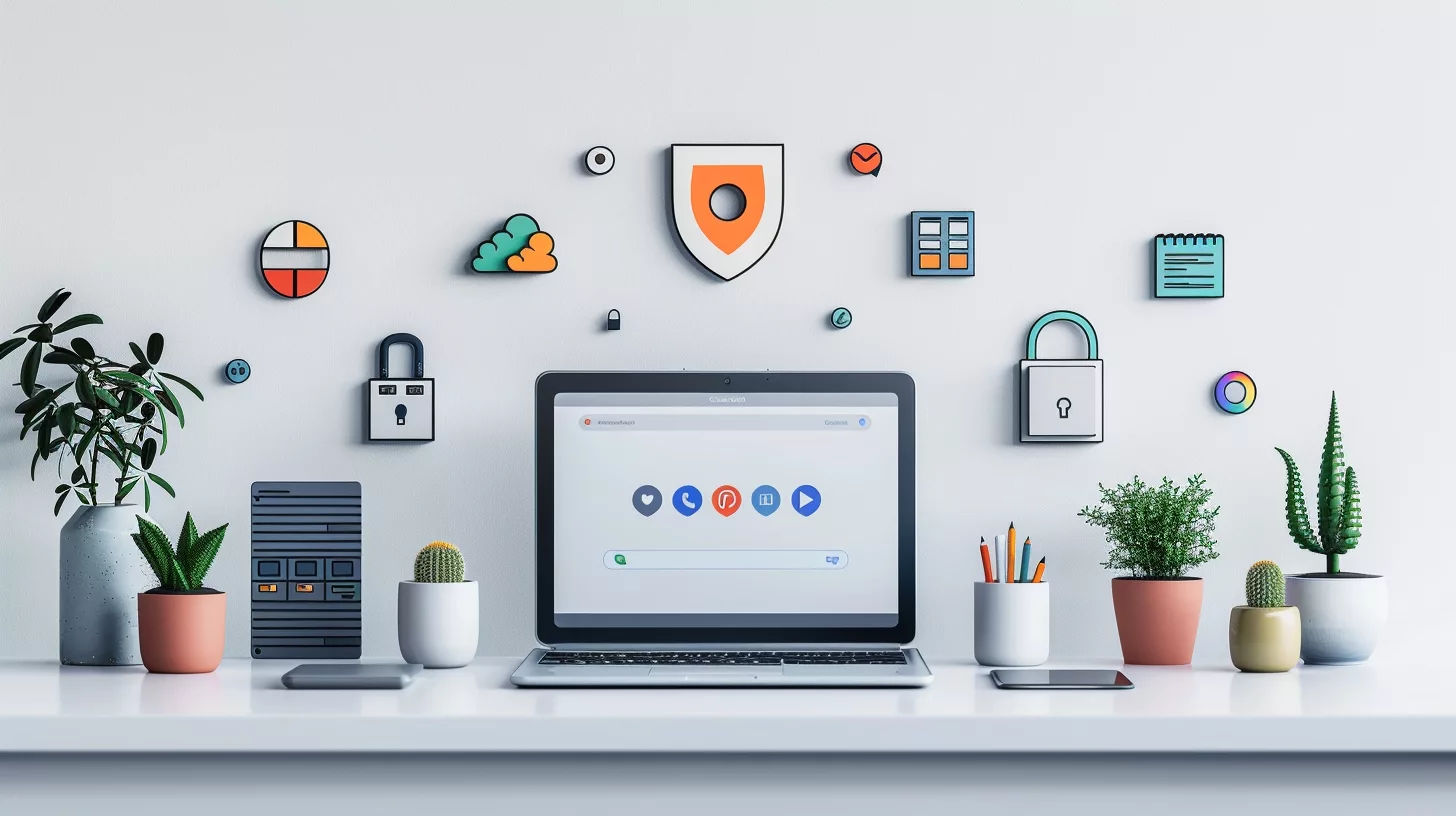
VPNs offer a smart way to unblock websites on school Chromebooks. They hide your online activity and let you access blocked sites with ease.
How To Use a VPN to Unblock Websites on School Chromebooks
VPNs offer a simple way to unblock websites on school Chromebooks. Here’s a step-by-step guide to use a VPN and access blocked content:
- Choose a VPN: Pick a reliable VPN like ExpressVPN, Surfshark, or NordVPN.
- Install the VPN: Go to the Chrome Web Store and add the VPN extension to your browser.
- Set up an account: Create a new account or log in to your existing VPN account.
- Connect to a server: Select a server location and click “Connect” to start the VPN. 4
- Access blocked sites: Once connected, visit the websites you want to unblock.
- Stay safe: Use the VPN only for school-approved tasks to avoid trouble.
- Disconnect when done: Click “Disconnect” in the VPN app after use.
- Try other VPNs: If one doesn’t work, test CyberGhost, IPVanish, or PrivateVPN.
- Use mobile hotspot: As a backup, connect your Chromebook to a phone’s hotspot.
- Be aware of risks: Know that using VPNs may break school rules. 5
Benefits of Using a VPN for School Chromebooks in 2024
VPN use on school Chromebooks offers key perks in 2024. Students gain access to blocked sites, expanding their learning options. NordVPN’s 30-day trial lets users test these benefits risk-free. 6
Encrypted traffic boosts online privacy, keeping student data safe from prying eyes. IP masking hides real locations, adding an extra layer of security. This tech opens doors to global resources, enhancing education beyond local limits.
Best VPN Services for Unblocking Websites on School Chromebooks
NordVPN, Surfshark, and ExpressVPN top the list for unblocking websites on school Chromebooks. These VPNs offer strong security and fast speeds. NordVPN boasts 6400+ servers, giving users many options to bypass blocks. All three services work well with Chrome OS and protect user privacy from network admins. 7
VPNs let students access blocked sites safely and legally in most countries. They hide internet traffic, making it hard for schools to see what sites users visit. This helps kids reach needed info while keeping their online actions private.
Utilizing Proxy Servers for Website Access
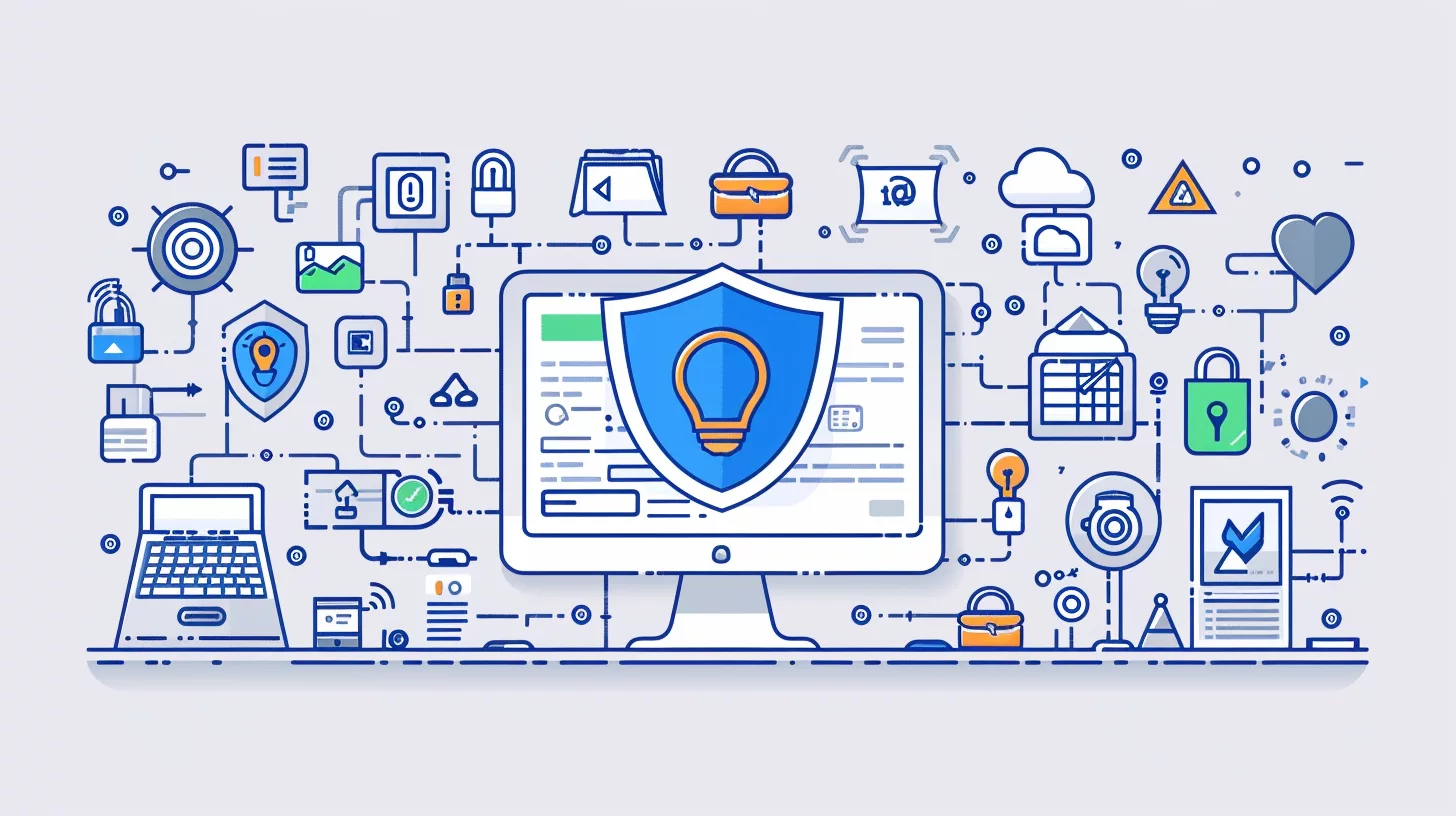
Proxy servers act as middlemen between your Chromebook and the internet. They can help you bypass school blocks and access restricted sites. Want to learn how to set up and use a proxy safely? Keep reading!
Understanding Proxy Servers and How They Work
Proxy servers act as go-betweens for users and websites. They hide a user’s real location and IP address. This lets people access sites that might be blocked in their area. There are three main types of proxies: transparent, anonymous, and high anonymity. 6
High anonymity proxies, like the TOR Network, offer the most secure browsing. They make it hard for anyone to track what sites a person visits. Proxies can also speed up web browsing by storing copies of popular pages.
This helps users get to content faster, even if a site is far away.
Step-by-Step Guide to Configure a Proxy on Your Chromebook
Now that you know how proxy servers work, let’s set one up on your Chromebook. This guide will walk you through the process step by step.
- Open Settings
- Click the time in the bottom right corner
- Select the gear icon to open Settings
- Access Network Settings
- Scroll down to find “Network”
- Click on it to expand options
- Find Proxy Settings
- Look for “Proxy” in the Network menu
- Click to open proxy settings. 8
- Choose Manual Setup
- Select “Manual” from the dropdown menu. 8
- Enter Proxy Details
- Type in the proxy server address
- Input the port number.
- Save Changes
- Click “Save” to apply the new settings.
- Test Connection
- Open a web browser
- Try to access a blocked site
- Troubleshoot if Needed
- If issues occur, double-check your entries
- Make sure the proxy server is active
- Stay Safe Online
- Use trusted proxy servers only
- Be aware of your school’s internet rules
Risks and Advantages of Using a Proxy for Bypassing Restrictions
Configuring a proxy on your Chromebook opens up new ways to access blocked sites. But it’s key to know the pros and cons of this method.
Using a proxy can boost privacy and speed up browsing. It hides your real IP address, making it harder for others to track you online. Some proxies even compress data, leading to faster page loads. 9 But free proxies can pose security risks. They may lack encryption, leaving your data open to snooping.
Always check a proxy’s logging policy to protect your privacy. 9 Weigh these factors carefully before using a proxy to bypass school restrictions.
Just like VPNs, proxies hide your real IP address from the website, as well as the website’s IP address from your government, workplace, or. 10
Next, we’ll look at other ways to bypass website blocks without VPNs or proxies.
Methods to Access Blocked Websites Without VPN or Proxy
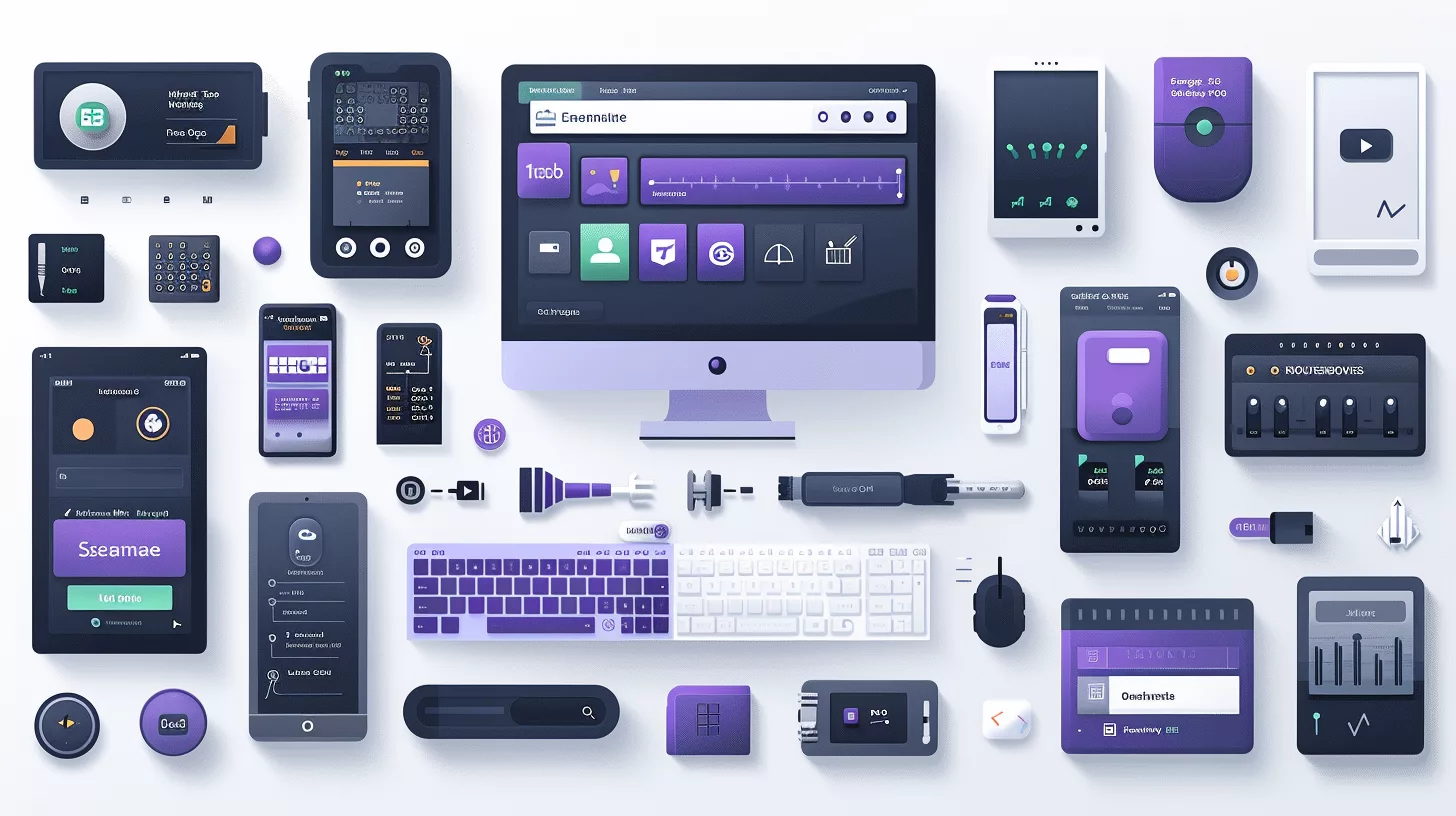
There are ways to access blocked sites without VPNs or proxies. These methods use simple tricks to get around school filters.
Using a Mobile Hotspot to Bypass School Restrictions
Mobile hotspots offer a smart way to get around school internet blocks. Students can use their phone’s data plan to create a Wi-Fi network. This lets them connect their Chromebook and access any site they need. It’s a simple trick that works well for most blocked content. 6
This bypasses school Wi-Fi limits without needing VPNs or proxies. But this method should be used wisely for school work only. Misuse could lead to trouble with school rules or data overages.
Accessing Mobile Versions of Websites to Unblock Content
Mobile sites often slip past school blocks. They’re simpler and load faster.
To try this, add “m.” before a site’s URL. For example, “m.youtube.com” instead of “youtube.com”. This trick works for many popular sites. It’s quick and doesn’t need extra tools. 5
Some sites have special mobile links. Facebook uses “mbasic.facebook.com”. These versions cut out extras. They focus on core features.
This makes them harder to block. Users can still get key info.
Other Techniques to Unblock Websites on School Chromebooks
Other ways exist to unblock websites on school Chromebooks. These methods don’t need VPNs or proxies.
- Sign out and remove account: Log out of the Chromebook. Remove the school account. Sign back in. This can reset some blocks. 11
- Use HTML editor: Visit http://htmledit.squarefree.com/. View and copy the page source of blocked sites. Paste it into the editor to see content.
- Unblocked YouTube: Go to https://brycec.neocities.org/youtube.html. Watch YouTube videos without restrictions.
- Web proxy search: Look up “web proxy” online. Enter URLs of blocked sites into these tools. Access content through the proxy.
- IP address access: Find a site’s IP address. Type it in the address bar instead of the URL. This may bypass some filters.
- Mobile versions: Try adding “m.” before a site’s URL. Example: m.facebook.com. Mobile versions may not be blocked.
- HTTPS: Change “http://” to “https://” in the URL. Secure versions might work if regular ones are blocked.
- Google Translate: Use Google Translate as a proxy. Enter the URL in the translate box. Click the link to view the site.
Troubleshooting and Final Tips for Unblocking Websites
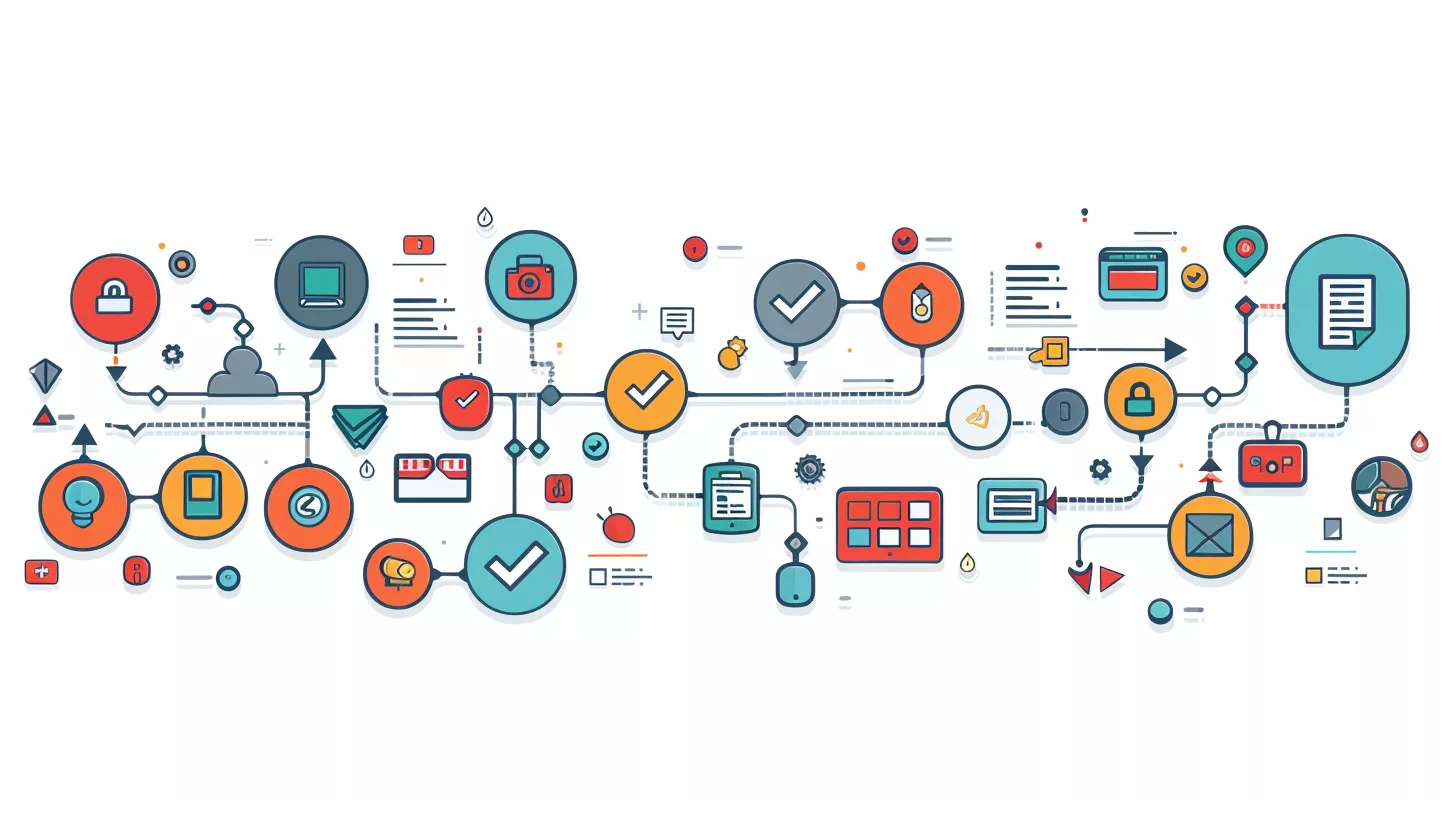
Unblocking websites on school Chromebooks can hit snags. Here are some quick fixes and safety tips to keep you surfing smoothly.
Common Issues When Trying to Unblock Websites and How to Fix Them
Unblocking websites on school Chromebooks can be tricky. Users often face common issues. Here’s a list of problems and fixes:
- ERR_ADDRESS_UNREACHABLE error
- Cause: Incorrect DNS settings or network issues
- Fix: Clear browser cache, reset network settings, or use a VPN
- Slow loading times with free proxies
- Cause: Overloaded servers or poor connection
- Fix: Try different proxy servers or upgrade to a paid VPN service
- VPN not connecting
- Cause: Blocked VPN protocols or outdated app
- Fix: Switch to a different VPN protocol or update the VPN app
- Website still blocked after using a VPN
- Cause: VPN IP address blacklisted or DNS leak
- Fix: Change VPN server or enable DNS leak protection
- Proxy site blocked by school network
- Cause: School admins block known proxy sites
- Fix: Use less common proxy sites or try the Wayback Machine 5
- Mobile hotspot not working
- Cause: School blocks cellular data or poor signal
- Fix: Move to an area with better signal or use a different unblocking method
- Site permissions issues
- Cause: Strict browser settings
- Fix: Adjust site permissions in browser settings to allow content
- Malware risks from untrusted proxies
- Cause: Using sketchy proxy sites
- Fix: Stick to reputable VPN services or school-approved methods
- Incompatible VPN with Chromebook
- Cause: VPN not designed for Chrome OS
- Fix: Choose a VPN with a Chrome extension or Android app support
- School admins detect unblocking attempts
- Cause: Monitoring software on school devices
- Fix: Use personal devices off school network for non-school activities
Tips for Maintaining Online Privacy While Unblocking Sites
After fixing common issues, users must focus on privacy. Online safety matters when unblocking sites on school Chromebooks. A reliable VPN with advanced security features helps protect data.
Users should pick a VPN with a no-logs policy and strong encryption. This stops others from seeing their online activities. 4
Regular VPN updates boost security. Users can also try proxy servers to access blocked content. Mobile hotspots offer another way to bypass school limits. These methods help students reach needed info while staying safe online. Smart choices keep personal data secure as they explore the web.
The Future of Unblocking Websites on School Chromebooks
Schools keep getting smarter about blocking sites. But students find new ways around these blocks. In the future, we’ll see more advanced VPNs and proxy tools for Chromebooks. These will help kids access blocked content safely. This poses a challenge for educators and administrators who are constantly trying to stay ahead of these workarounds. However, it’s important for them to also understand the reasons why students may be seeking out this content and address those underlying issues. One possible solution may involve utilizing new technology or software that specifically targets and blocks certain types of content, such as YouTube shorts. Educators can also educate themselves on how to block YouTube shorts and work with students to find alternative sources of entertainment or information that align with school guidelines.
Schools may use AI to spot these tricks. This could lead to a tech arms race between schools and students. 12
New browser extensions could make unblocking easier on Chromebooks. Some may use encryption to hide web traffic from school networks. Mobile hotspots might become more popular for bypassing school Wi-Fi.
As 5G spreads, this option gets faster and cheaper. Schools will need to balance online safety with students’ need for information access.
Conclusion
Unblocking websites on Chromebooks offers students more online freedom. VPNs and proxies can bypass school restrictions safely. Mobile hotspots provide another way to access blocked content.
Users must balance access with online safety and school rules. These methods open up educational resources while respecting digital boundaries.
FAQs
1. How can I unblock websites on my school Chromebook?
You can try using a proxy server or VPN to bypass site restrictions. But be careful – your school may not allow this.
2. Are there risks in unblocking websites on school devices?
Yes. You might see harmful content or get in trouble. Always check with your school’s IT team first.
3. Can I use the Google Play Store to unblock sites?
Some Chromebooks let you use Android apps. A VPN app might help, but it may not work on school networks.
4. What’s a proxy server and how does it work?
A proxy acts as a go-between for your device and the internet. It can help you access blocked sites, but it’s not always safe.
5. Is it okay to use the mobile version of a blocked site?
Sometimes the mobile version works when the main site is blocked. Just add “m.” before the web address.
6. What should I do if I need a blocked site for schoolwork?
Talk to your teacher or the IT department. They might unblock it if it’s for learning. Don’t try to break rules on your own.
References
- ^ https://www.auslogics.com/en/articles/how-to-unblock-websites-on-school-chromebook/ (2023-05-31)
- ^ https://www.easeus.com/computer-instruction/unblock-websites-school-chromebook.html?srsltid=AfmBOoq13k6QKqNGKXVHKm9DwExc1AuvGRIKQtbVOAXJv7mJzeim6ahb
- ^ https://www.easeus.com/computer-instruction/unblock-websites-school-chromebook.html?srsltid=AfmBOorTIR2STBBYih2P8mLXPMpEp-hAcgaXCg7OC0CVc3XHqv-DfNre
- ^ https://proprivacy.com/vpn/guides/unblock-websites-school-chromebook (2024-04-30)
- ^ https://www.privacyjournal.net/how-to-unblock-websites-on-school-chromebook/ (2024-10-19)
- ^ https://www.linkedin.com/pulse/how-unblock-websites-school-chromebook-parvinder-singh-jandir
- ^ https://www.comparitech.com/blog/vpn-privacy/how-to-unblock-sites-on-a-school-chromebook/ (2023-11-14)
- ^ https://www.easeus.com/computer-instruction/unblock-websites-school-chromebook.html?srsltid=AfmBOorZ-M9XyZvr64OxfSfyg0fT4398EQoHHmPANc0rB4H6BHcabALp
- ^ https://library.mosse-institute.com/articles/2022/05/the-advantages-and-disadvantages-of-proxy-servers/the-advantages-and-disadvantages-of-proxy-servers.html
- ^ https://cybernews.com/how-to-use-vpn/unblock-websites-anywhere/
- ^ https://ia904502.us.archive.org/32/items/zufisuvakus/zufisuvakus.pdf
- ^ https://www.easeus.com/computer-instruction/unblock-websites-school-chromebook.html?srsltid=AfmBOop5j49JxXJmaETpSxdG5UG7uAE1fVORbTmn7SASrFawCexydKHc