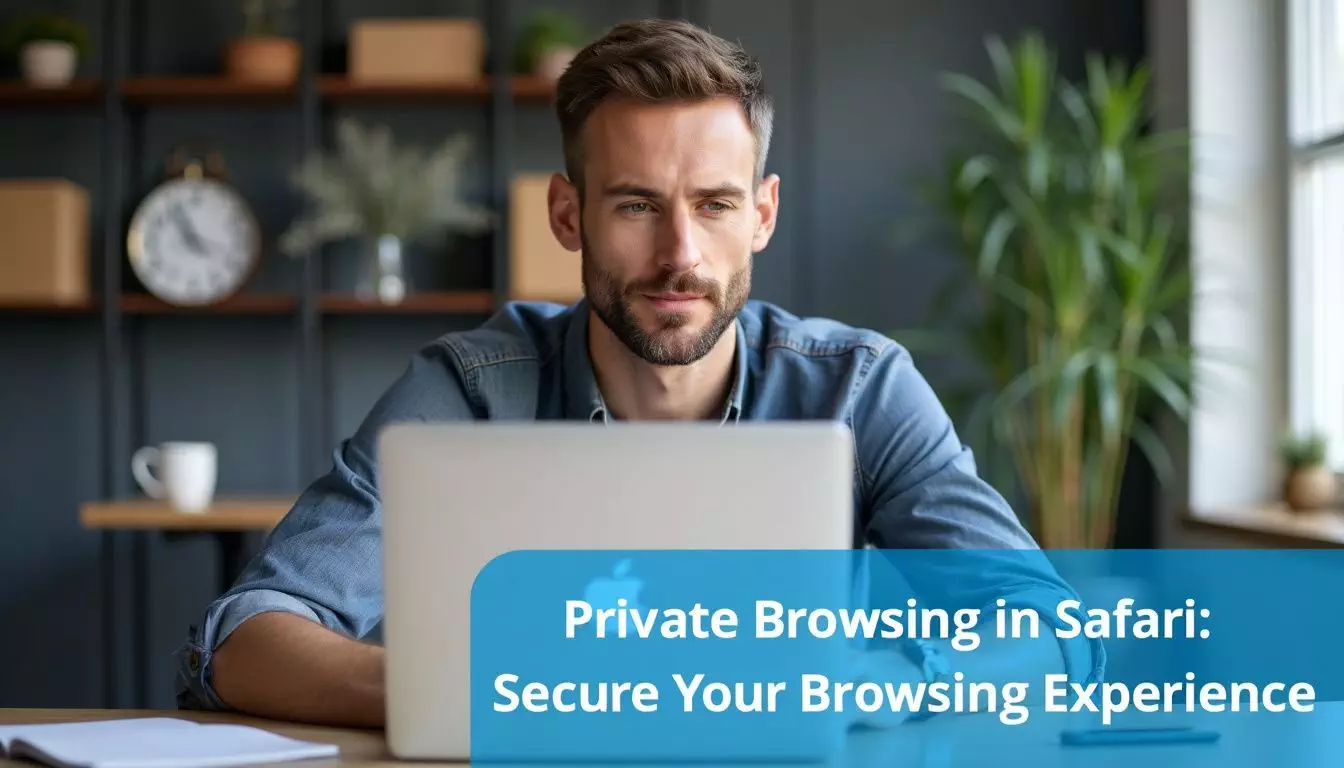Private browsing in Safari offers a layer of protection for your online activities. This feature prevents the storage of browsing history and asks websites not to track users.
Safari’s private mode isolates each tab, blocks tracking across tabs, and stops iCloud from storing open webpages. These safeguards help maintain user privacy in an increasingly connected world. 1
Safari’s private browsing mode provides specific benefits for users concerned about their digital footprint. Learn how to use this tool effectively to secure your online experience. 3
Key Takeaways
- Safari’s Private Browsing stops storing history and asks sites not to track users.
- To use Private Browsing on iPhone or iPad, tap the Tabs icon, swipe to “Private,” and tap “+”.
- Private mode doesn’t hide your IP address from websites or your internet provider.
- Users can create shortcuts for quick access to Safari’s private mode.
- Apple added new features on June 5, 2023, including locking private browsing when not in use.
Understanding the Fundamentals of Safari Private Browsing

Safari’s Private Browsing mode offers a shield for your online activities. It keeps your browsing history and search data under wraps, giving you more control over your digital footprint.
What is Private Browsing Mode in Safari?
Safari’s Private Browsing mode offers a secure way to surf the web. It stops the browser from saving your history, search data, and cookies. 2 This feature helps protect your online privacy on shared devices.
The mode shows a dark address bar with white text, making it easy to spot. 1 It also asks websites not to track your actions. Each tab works alone, so sites can’t follow you across different pages. 1
Private Browsing keeps your data safe from others who use the same Apple device.
Enabling Private Browsing on iPhone and iPad
Private browsing in Safari offers a quick way to surf without leaving traces. Here’s how to enable it on your iPhone or iPad:
- Open Safari app on your device.
- Tap the Tabs icon at the bottom right.
- Swipe to the “Private” tab (iOS 17) or select “Private” (older iOS). 3
- Touch the “+” icon to start a new private tab.
- Notice the address bar turns dark, showing you’re in private mode. 3
- Use Touch ID, Face ID, or passcode to lock private browsing (iOS 17).
- Browse freely without saving history or cookies. 4
- Close all private tabs when done for extra security.
- Return to normal browsing by tapping “Done” and selecting a regular tab.
Distinctions Between Safari Private Browsing and Incognito Mode in Other Browsers
Safari’s Private Browsing and other browsers’ Incognito modes share similarities but differ in key ways. Let’s explore these differences:
| Feature | Safari Private Browsing | Other Browsers’ Incognito Mode |
|---|---|---|
| Data Storage | Doesn’t store browsing history, cookies, or site data | Similar approach, but may vary by browser |
| Tracking Prevention | Uses Intelligent Tracking Prevention | Varies by browser, often less robust |
| Ad Blocking | Blocks tracking cookies and ads | May not block ads by default |
| Cross-Device Syncing | Available across Apple devices | Often limited to single device |
| Integration with OS | Deeply integrated with iOS and macOS | Less integrated with operating system |
Safari’s Private Browsing stands out with its Intelligent Tracking Prevention . 5 This makes it different from other browsers’ incognito modes.
Safari works really well with other Apple stuff, so it’s extra private. It blocks trackers and ads better than some other browsers. 6 This means users are protected on all your Apple devices.
The Benefits and Limitations of Using Private Browsing in Safari

Safari’s Private Browsing mode offers both perks and limits. It keeps your online moves hidden on your device, but doesn’t mask your IP address from websites.
Advantages of Surfing in Safari’s Private Mode
Safari’s Private Mode provides important benefits for users. It conceals browsing history once each session concludes. 7 This ensures that others cannot view the websites visited.
Private Mode also prevents downloads from appearing in the user’s list, helping maintain the confidentiality of online activities. 5
It’s harder to see if prices change when you’re in Private Mode. Websites can’t use cookies to remember if you’ve been there before. This means they can’t charge you more because they know you’re interested. You can also use different accounts at the same time, so you can check your emails without signing out every time.
What Safari’s Private Browsing Doesn’t Hide
Safari’s Private Browsing mode does not conceal all online activities. Internet Service Providers (ISPs) can still monitor a user’s web traffic, including the sites visited and data transmitted. 8 Network administrators at workplaces or educational institutions also retain the ability to observe browsing habits.
Websites maintain the capability to track users in Private mode. They use IP addresses for identification, which Safari does not mask or alter. Sites may also store cookies on a user’s device, enabling them to recognize returning visitors. Private Browsing simply removes these cookies upon closing the window. 3
When to Use Safari Private Browsing for Maximum Benefit
Safari Private Browsing shines in specific situations. Users can tap this feature for sensitive online tasks. It’s great for shopping on shared devices or researching surprise gifts.
The mode erases local browsing data after each session. 10 This helps protect personal info on public Wi-Fi networks.
Private mode also proves useful for logging into multiple accounts. It lets users access different email or social media profiles without mixing cookies. For maximum security, pair Private Browsing with a VPN. 9 This combo hides both local data and your IP address from prying eyes.
Navigating Issues with Safari Private Browsing on iPhone and iPad
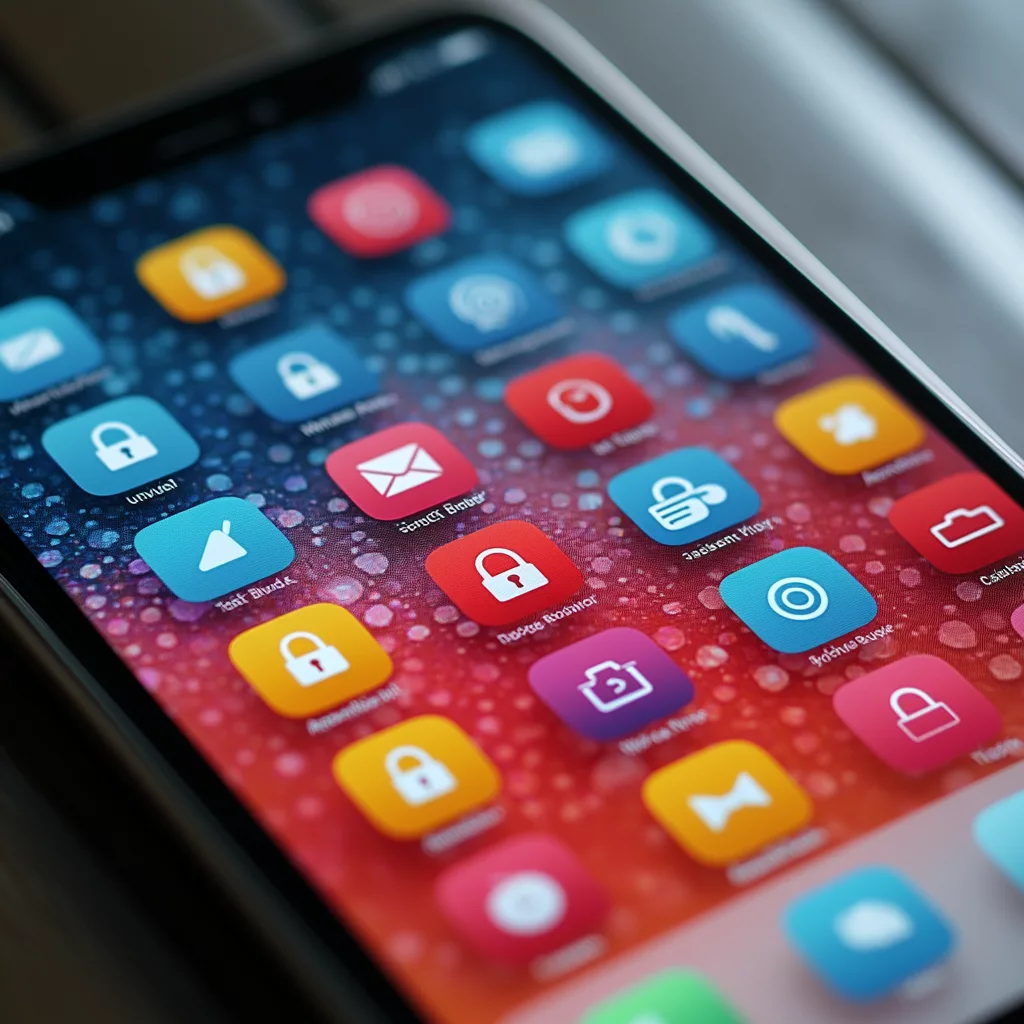
Safari’s private mode can hit snags on iPhones and iPads. Users might face glitches or settings that affect privacy. Learn how to fix these issues and keep your browsing truly private.
Troubleshooting Common Safari Private Browsing Glitches
Safari’s Private Browsing mode offers privacy, but glitches can occur. Here are some common issues and fixes:
Private mode not working
- Close all Safari tabs
- Tap Settings > Safari > Clear History and Website Data
- Restart Safari and the device
Private tabs visible in normal mode
- Force quit Safari
- Open Safari and start a new private browsing window.
Websites still tracking in private mode
- Use a VPN for added privacy
- Clear cookies and site data often
Private browsing history showing up
- Check iCloud sync settings to ensure your browsing activity
is not shared across devices. - Turn off Safari in iCloud settings
Can’t open private tabs
- Update iOS to the latest version
- Reset Safari settings to default
Private mode slowing down browsing
- Clear Safari cache
- Disable content blockers temporarily
Bookmarks not saving in private mode
- This is normal behavior
- Use Reading List for temporary saves
Search suggestions appearing in private mode
- Turn off Search Engine Suggestions in Safari settings 3
- Use DuckDuckGo as your search engine
Private tabs closing unexpectedly
- Check available storage space
- Close other apps running in background
Unable to switch between normal and private modes
- Force restart your device
- Reinstall Safari if problem persists 11
Privacy Settings and Their Impact on Safari’s Private Mode
Privacy settings play a big role in Safari’s Private Mode. They can change how well it keeps your info safe.
- Screen Time limits: These can turn off Private Mode. Users need to check their device settings to allow it. 9
- Default browser mode: People can set Private Mode as the main way Safari opens. This helps keep browsing more private all the time. 9
- Cookie settings: Even in Private Mode, some sites may still save cookies. Users should check their cookie settings to block this.
- Search engine choice: The search engine used in Private Mode can affect privacy. Some engines keep less data than others.
- Pop-up blocker: This tool can stop unwanted windows that might track users. It works in both normal and Private Mode. 3
- Do Not Track: This setting asks sites not to track users. It may not always work, but it can help in Private Mode.
- Location services: Turning this off can stop sites from knowing where users are. This adds more privacy to Private Mode.
- Content blockers: These can stop ads and trackers. They make Private Mode even more secure.
Ensuring Your Safari Private Browsing Session is Truly Private
Safari’s Private Browsing is pretty private, but you can make it even safer. You can delete cookies and website stuff after you’re done using it. Also, a VPN can hide your internet address from websites and your internet company.
Turning off location services stops websites from knowing where you are. This makes it safer to use the internet on your iPhone or iPad. 12
To be extra private, try not to sign in to your accounts when you’re in Private Mode. Websites can still figure out who you are if they know your account information. Instead, use Private Mode for quick searches or looking at things that are private..
Lock your private tabs with Face ID or Touch ID to keep others from accessing them. 3 Safari’s Intelligent Tracking Prevention also blocks many common trackers automatically.
Integrating Safari Private Browsing into Your Daily iPhone and iPad Use

Safari Private Browsing can be a handy tool for daily use. Users can set up shortcuts and manage tabs to make private browsing easy and quick.
Creating a Seamless Experience with Safari Private Mode Shortcuts
Private browsing in Safari just got easier. Users can now create shortcuts for quick access to private mode. 13
- Make a new shortcut in the Shortcuts app
- Add the “Create new private tab” action
- Name the shortcut “Private Safari”
- Place the shortcut on your Home Screen
- Tap the icon to open a private tab instantly
- Use Siri to open private mode with a voice command
- Set up a Back Tap gesture to launch private browsing
- Create a widget for one-tap access from Today View
- Use the Share Sheet to open links in private tabs
- Add private browsing to your Control Center for fast switching. 14
Managing Tabs and Bookmarks in Safari Private Browsing
Safari’s Private Browsing mode offers smart tab and bookmark management. Users can keep their private sessions organized and efficient.
- Tab Management:
- Tap the Tabs button to view all open private tabs 4
- Swipe left or right to close unwanted tabs quickly
- Use the “+” icon to open new private tabs as needed
- Group related tabs together for easy access
- Bookmark Handling:
- Bookmarks made in private mode don’t save after closing 3
- Use temporary bookmarks for quick reference during sessions
- Create a separate folder for private bookmarks if needed
- Clear all private bookmarks at once when done browsing
- Switching Between Modes:
- Tap the Tabs button and select “Private” to enter private mode
- Choose “x Tabs” to return to normal browsing
- Keep both regular and private tabs open at the same time
- Tab Limit:
- Safari allows up to 500 tabs in private mode
- Close unused tabs to improve browser performance
- Use the search function to find specific tabs quickly
- Cross-Device Syncing:
- Private tabs don’t sync across devices for added security
- Each device maintains its own set of private tabs
- Use this feature to keep sensitive browsing truly private
Balancing Convenience and Privacy in Safari’s Browsing Features
Safari offers a mix of handy tools and privacy features. Users can save passwords and autofill forms for quick access. But these perks can store personal data.
Private Browsing mode helps protect info on shared devices. It removes temporary files after each session. This keeps browsing history and cookies private. 9
Smart users blend convenience with caution. They use Private Browsing for sensitive tasks. Regular mode works for everyday surfing. Safari’s password manager is useful but not foolproof.
A separate, encrypted password vault adds extra security. Next, we’ll explore advanced uses of Private Browsing on Mac and iOS devices. 15
Advanced Use of Private Browsing on Mac and iOS Devices
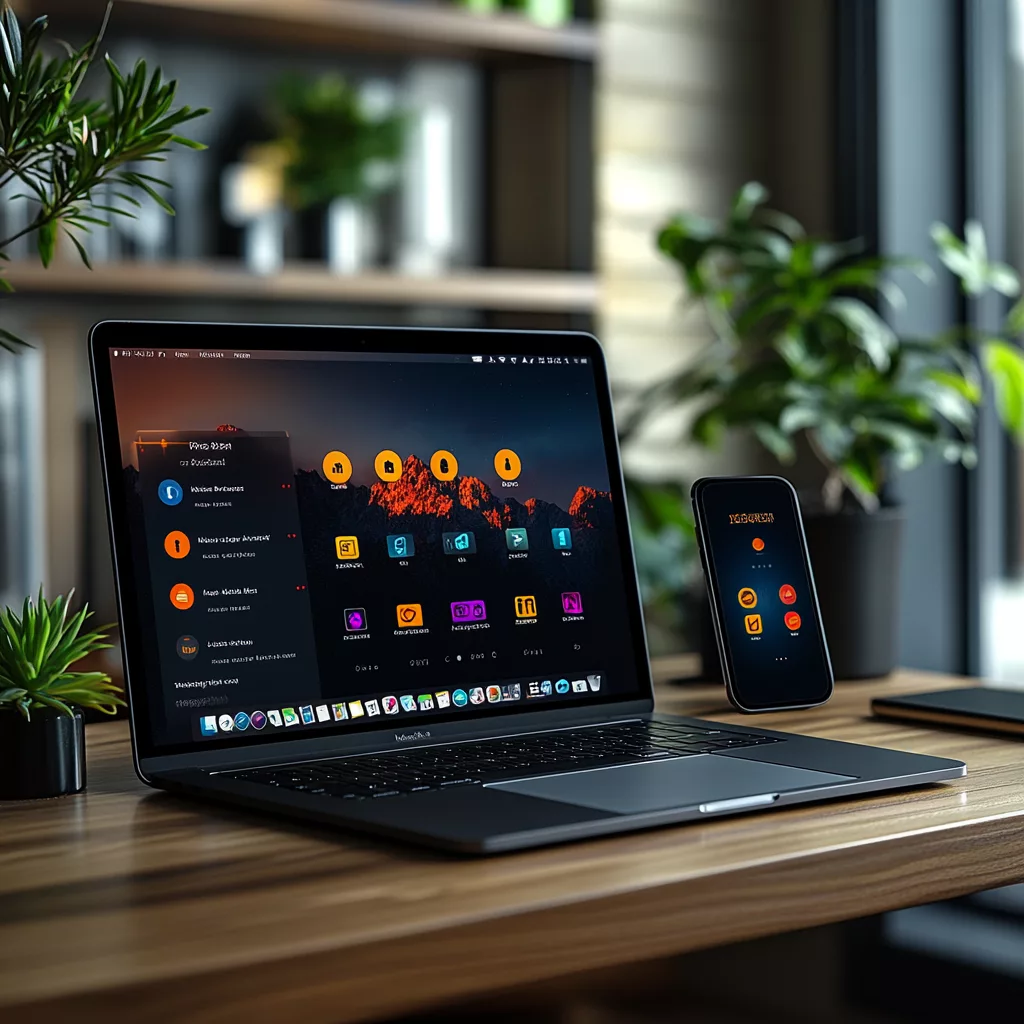
Safari’s private browsing mode can be even more powerful. Users can pair it with VPNs and ad blockers for extra security. This combo helps hide IP addresses and stop trackers from following online activity.
Integrating Safari Private Browsing with Other Privacy-Focused Tools
Safari Private Browsing offers a good start for online privacy. Users can boost their protection by combining it with other tools.
- VPN integration: A Virtual Private Network masks your IP address and encrypts internet traffic. This adds an extra layer of security to Safari’s Private Browsing mode. 5
- Ad blockers: These tools stop tracking scripts and intrusive ads. They work well with Safari’s built-in Intelligent Tracking Prevention feature. 15
- Password managers: Safari’s Private Browsing works with iCloud Keychain. This combo helps create and store strong, unique passwords for each site.
- Secure search engines: Private search tools like DuckDuckGo don’t track user data. They pair nicely with Safari’s private mode for enhanced privacy.
- Encrypted messaging apps: Apps like Signal offer end-to-end encryption. They complement Safari’s private browsing for secure communication.
- Privacy-focused browser extensions: Tools like Privacy Badger block trackers. They add extra protection to Safari’s private mode.
- Two-factor authentication: This security method works with Safari’s private browsing. It adds an extra step to verify your identity when logging in.
Understanding the Impact of Safari Updates on Private Browsing Features
Building on privacy tools, Safari’s updates bring big changes to private browsing. Apple announced new features on June 5, 2023. 16 These focus on keeping users safe online.
Private browsing now locks when not in use. This adds extra security. 16 Safari also blocks more trackers and stops fingerprinting. Users can share passwords safely through iCloud Keychain.
These updates make private browsing stronger and easier to use. 8
Privacy Beyond the Browser: Securing Your Entire iPhone or iPad Experience
Safari’s private browsing is just one part of securing your iPhone or iPad. Apple offers extra tools to boost privacy. Lockdown Mode shields against spyware attacks. Communication Safety alerts kids about nude content in messages.
The Check In feature lets users share location and battery status with trusted contacts. These work together to protect your whole device experience. 16
Live Voicemail adds another layer of privacy control. It shows real-time transcripts of voicemails as they’re left. Users can pick up mid-message if needed. This helps screen calls without giving away that you’re listening. Combined with other features, it creates a robust privacy setup for iOS devices. 3
Conclusion
Safari’s Private Browsing offers a shield for online activities. Users gain control over their digital footprint. This mode blocks tracking and erases local data. It’s a vital tool for privacy-conscious web surfers.
Pair it with other security measures for optimal online protection.
FAQs
1. How do I start private browsing in Safari?
Click the Safari icon, then select “New Private Window” from the dropdown. On iPhone, swipe up and hold to open a new private window with a dark address bar.
2. Does private browsing hide my IP address?
No, it doesn’t hide your IP or encrypt traffic. For that, use virtual private networks. Private browsing just stops saving history on your device.
3. Can websites still track me in private mode?
Yes, websites can still track what you do online. Private browsing prevents your browser from storing info, but doesn’t stop all tracking..
4. What’s the difference between private browsing and incognito mode?
They’re the same thing… just different names. Safari calls it private browsing, while other browsers might say incognito mode.
5. Is private browsing really private?
It provides some privacy, but has flaws. It doesn’t make you totally anonymous online. Your internet provider can still see what you do.
6. How do I go back to normal browsing after using private mode?
Just close all private windows and open a regular one. Or on iPhone, tap the tabs icon and swipe to close private tabs.
References
- ^ https://support.apple.com/guide/safari/browse-privately-ibrw1069/mac
- ^ https://edu.gcfglobal.org/en/safari/privacy-and-security-in-safari/1/
- ^ https://support.apple.com/en-us/105030
- ^ https://support.apple.com/en-us/111769
- ^ https://www.mysteriumvpn.com/blog/incognito-safari
- ^ https://discussions.apple.com/thread/4413243
- ^ https://discussions.apple.com/thread/3799139 (2012-03-11)
- ^ https://allaboutcookies.org/private-browsing-safari
- ^ https://www.avg.com/en/signal/private-browsing-safari (2024-07-12)
- ^ https://us.norton.com/blog/privacy/what-is-private-browsing (2024-06-28)
- ^ https://help.nextdns.io/t/m1hkh4k/unable-to-resolve-google-com-in-safari-private-browsing-mode
- ^ https://surfshark.com/blog/private-browser-on-iphone
- ^ https://discussions.apple.com/thread/255129220 (2023-09-15)
- ^ https://www.geeksforgeeks.org/turn-on-private-browsing-on-ios-or-ipad/ (2024-07-12)
- ^ https://www.apple.com/privacy/features/
- ^ https://www.apple.com/newsroom/2023/06/apple-announces-powerful-new-privacy-and-security-features/