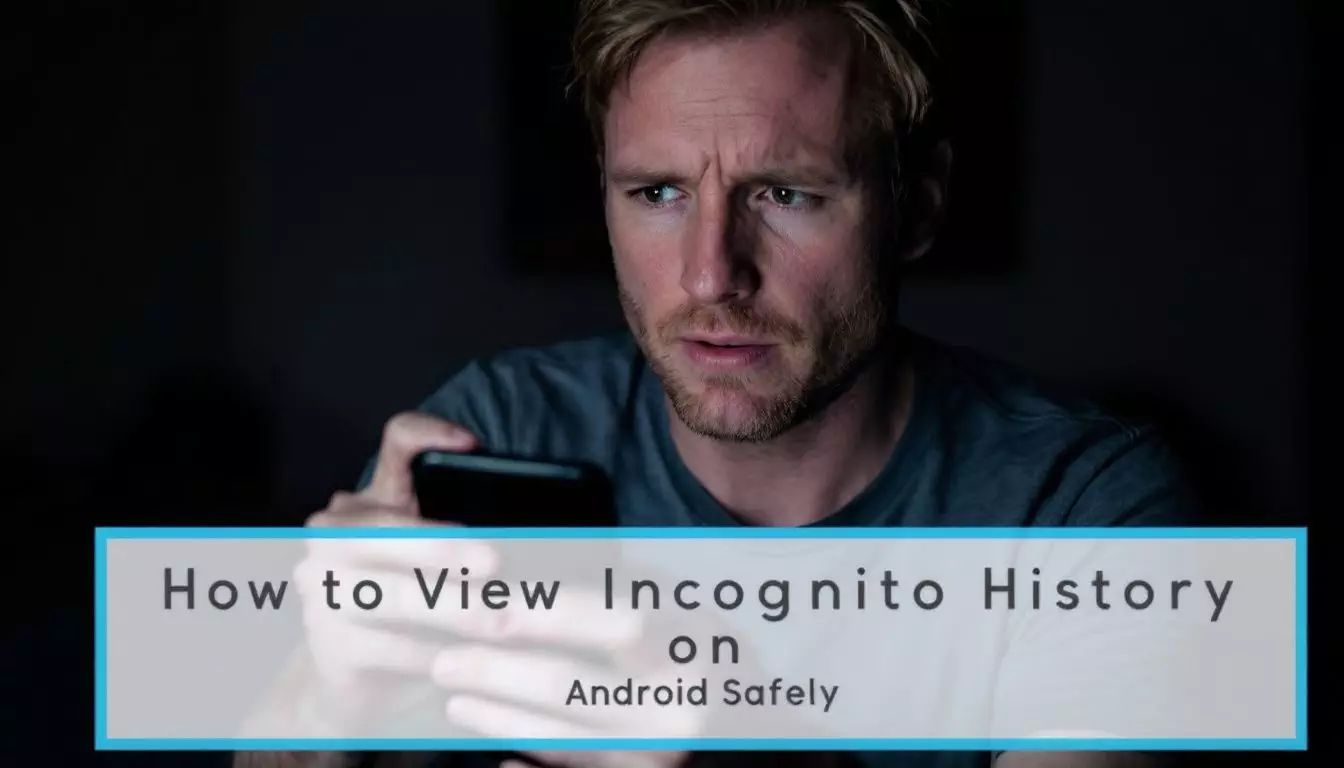Many people think incognito mode hides all their online activity. This is not true. Incognito mode on Android phones does not save browsing history, cookies, or form data. 1 But your internet provider can still see what you do online. 3 This article will show you how to view incognito history on Android safely.
Having 10 years of experience in web design and digital marketing, I know a lot about online privacy. This article will give you expert tips on using incognito mode.
You’ll learn how to protect your privacy while browsing. Keep reading to find out more.
Key Takeaways
- Incognito mode on Android doesn’t save browsing history, cookies, or form data, but internet providers can still see online activity.
- Tools like MoniMaster Pro, Spyzie, and Famisafe can help view incognito history on Android devices, but they may have risks.
- To delete incognito history, close all incognito tabs or the whole browser, which erases all traces of the private session from the device.
- Incognito mode doesn’t make users anonymous online; it only stops the device from saving history.
- Experts recommend using a VPN, clearing browser data often, and avoiding logging into accounts while in incognito mode for better privacy.
Understanding Incognito Mode on Android
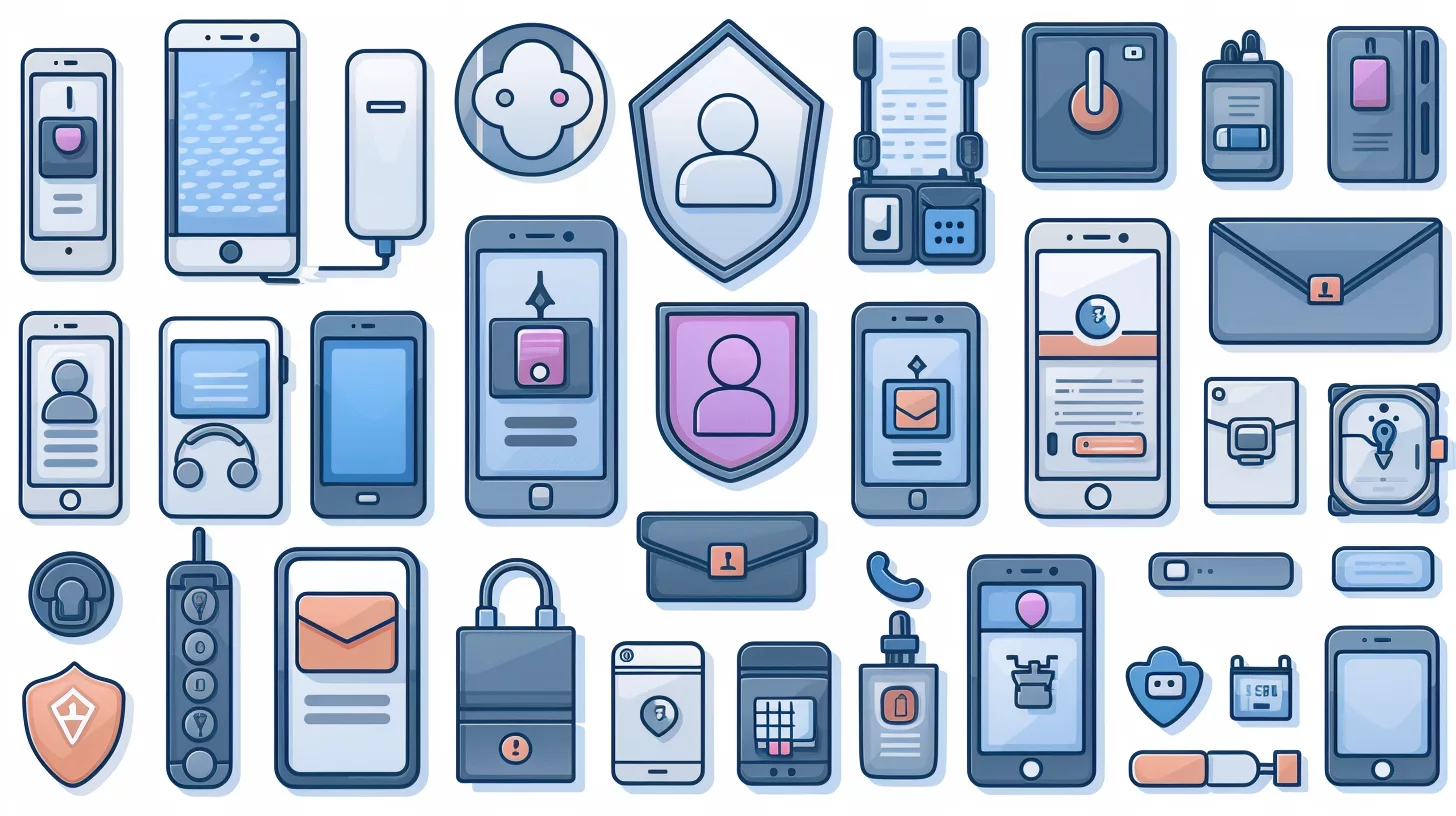
Incognito Mode on Android keeps your browsing private. It stops your phone from saving your history, cookies, and site data.
What is Incognito Mode?
Incognito mode is a private browsing feature in web browsers. Google Chrome offers this tool to keep online activities hidden from other users on the same device. 1 It doesn’t save browsing history, cookies, or login info. This mode helps protect privacy when using shared computers or public Wi-Fi.
Incognito mode keeps your local browsing private.
Users should know that incognito mode has limits. It doesn’t make you invisible online. 1 Internet providers and some networks can still see what sites you visit. For full privacy, extra steps like using a VPN are needed.
How Does Incognito Mode Work on Android?
Incognito mode on Android builds on the concept of private browsing. It works by not saving your browsing history, search records, or cookies on your device. 2 The browser creates a temporary session that vanishes once you close all incognito tabs. This mode doesn’t store data like passwords or form info.
Google’s Chrome browser on Android offers this feature. It stops the app from saving your local searches and site visits. But it’s key to know that incognito mode has limits. Your internet service provider can still see your online activities.
Websites you visit may also track your IP address. For full privacy, users often pair incognito mode with a VPN or other security tools.
Advantages of Using Incognito Mode for Private Browsing
Incognito mode offers users a way to browse privately on shared devices. This feature enhances privacy by not saving browsing history or cookies. 1
- No saved history: Websites can’t see past visits
- Fresh start: Each session treats you as a new visitor
- Data protection: Activity isn’t stored on your device
- Account safety: Google Accounts stay unlinked
- Ad blocking: Some trackers get stopped
- Password security: Logins aren’t saved
- Search privacy: Queries don’t affect future results
- Multi-user friendly: Great for shared computers
- Temporary files: Cache clears after closing
- Site testing: Useful for web developers
Viewing Incognito History on Android
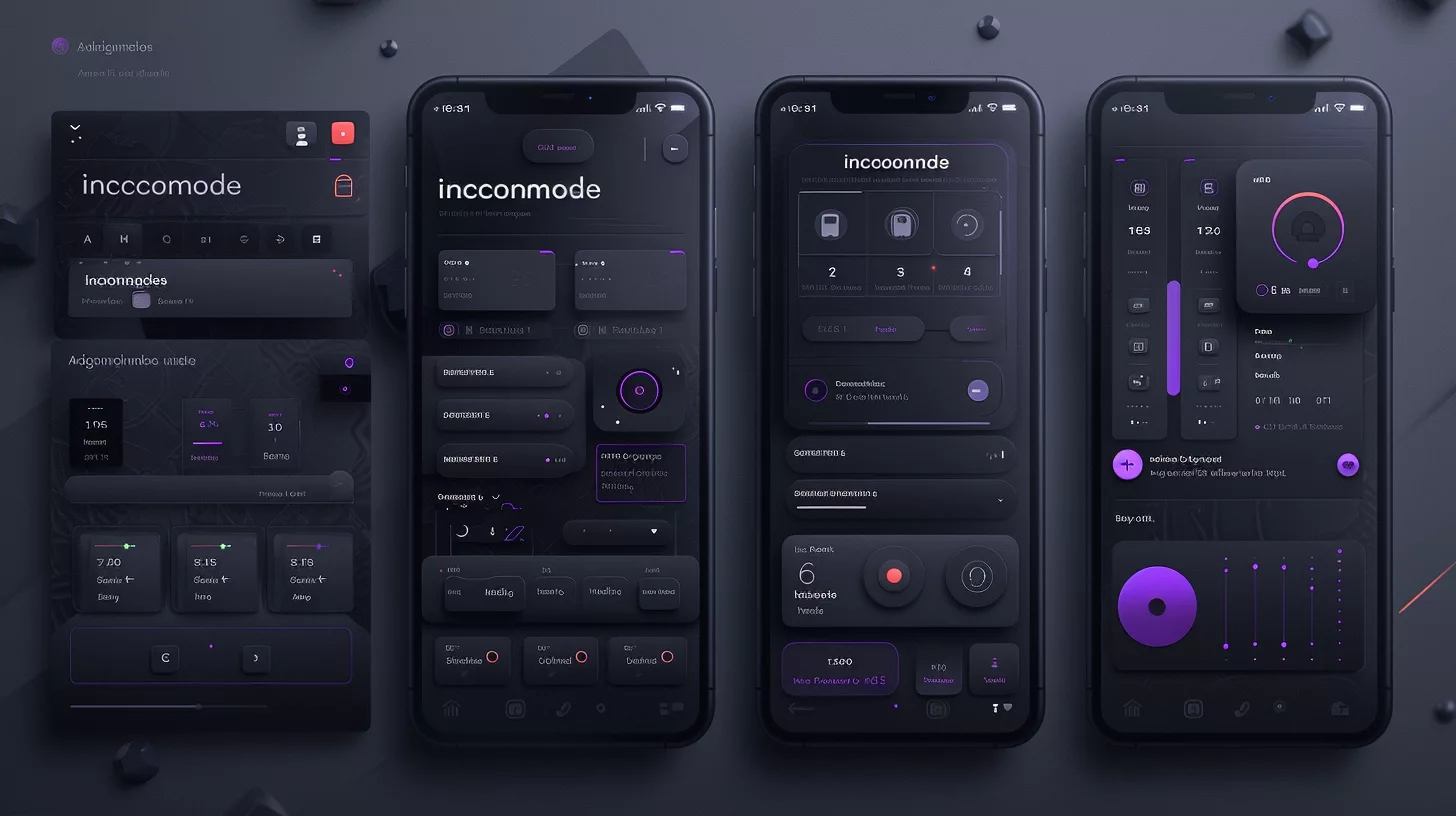
Android users often wonder if they can see their incognito history. There are ways to view this private browsing data, but it’s not always easy. Some tools and apps can help track incognito activity on Android devices.
How to View Your Incognito History
Viewing incognito history on Android devices isn’t straightforward. Several methods exist to access this private browsing data.
- Use parental control apps: These tools monitor incognito activity on Android phones. 2
- Check router logs: Log into your router and review traffic data.
- Review Google account: The Web & App Activity section may show search history from incognito mode.
- Change DNS server: Switch to OpenDNS to log DNS queries from incognito browsing.
- Monitor real-time: Some apps allow tracking of incognito sessions as they happen.
Understanding the risks of incognito browsing helps users make smart choices about online privacy.
Can You See Incognito History on an Android Phone?
Incognito mode on Android phones keeps browsing private. It does not save history, cookies, or site data. 3 Users can’t see incognito history directly on their devices. The privacy design prevents easy access to this info.
Some claim third-party apps can show incognito history. But these tools often bring risks and may not work. 3 Advanced users with rooted phones might try browser forensics. Still, success isn’t sure. The safest bet is to assume incognito history stays hidden.
Tools to Help You View Incognito History
Tools exist to view incognito history on Android devices. Here are five apps that can help:
- MoniMaster Pro: This app tracks browsing history without rooting. It logs keystrokes and works on all Android phones.
- Spyzie: A user-friendly tool for parents. It monitors all Android devices and shows incognito browsing data.
- Famisafe: This app offers real-time tracking of online activities. It helps parents keep kids safe online.
- mSpy: Users can see incognito browsing from afar. It also blocks bad websites to protect users.
- Qustodio: This tool tracks web use and app time. It gives reports on online habits and lets users set limits.
These apps offer ways to view private browsing data. They can help keep kids safe or track device use. Next, let’s look at how to delete any traces of incognito browsing.
How to Delete Incognito History
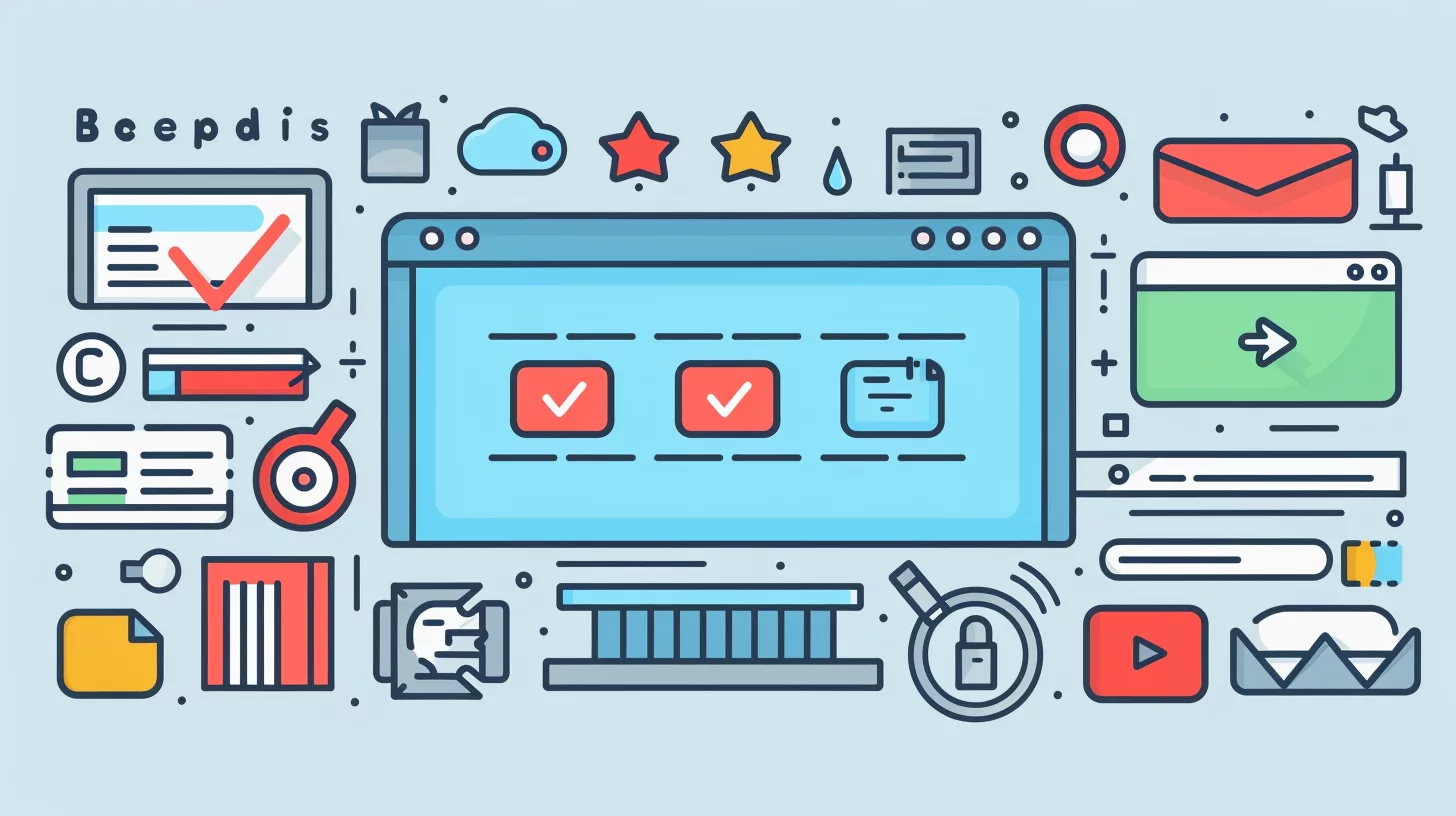
Clearing your secret browsing data is easy. Want to know how? Keep reading!
Step-by-Step Guide to Delete Incognito History
Deleting incognito history on Android is simple. Follow these steps to clear your private browsing data:
- Open Chrome app on your Android device
- Tap the three-dot menu in the top right corner
- Select “Settings” from the dropdown menu
- Scroll down and tap “Privacy and security”
- Choose “Clear browsing data” 5
- Check boxes for data you want to delete
- Tap “Time range” and pick a timeframe
- Hit “Clear data” button at the bottom
- Confirm by tapping “Clear” in the popup
- Use “ipconfig/flushdns” in Command Prompt to clear DNS cache on Windows
- On Mac, type “SUDO KILLALL -HUP MDNSRESPONDER” in Terminal to clear DNS cache
- In Chrome, go to “DNS” settings and tap “Clean host cache” to remove DNS data
What Happens When You Delete Your Incognito History?
Incognito mode keeps your browsing private. It doesn’t save history on your device. Once you close the window, all data from that session vanishes. This includes searches, visited sites, and login info. Your ISP and websites can still see what you do, though. 6
Deleting incognito history is simple. Just close all incognito tabs or the whole browser. This erases all traces of your private session from the device. But it won’t remove any files you downloaded or bookmarks you made. Those stay on your phone or computer.
Importance of Managing Your Browsing Data
Managing browsing data is key for online safety. Alex Herrick, co-founder of Web Design Booth, stresses the need to clear incognito history often. This simple step boosts privacy and keeps personal info safe from prying eyes.
Cybercriminals can still access incognito data if not deleted. Regular cleaning helps protect against identity theft and other online threats. 7
Proper data management also improves device performance. Joshua Correos, cybersecurity expert at Web Design Booth, notes that clearing browser data frees up space and speeds up web surfing.
It removes cached files, cookies, and other data that can slow down browsing. Users who manage their data enjoy faster load times and smoother online experiences.
Risks and Misconceptions about Incognito Browsing

Incognito mode isn’t as private as many think. It doesn’t hide your online activity from your internet provider or the sites you visit.
Common Myths: Can You Really Browse Anonymously?
Many people think private browsing hides them online. This is not true. Private mode does not make you anonymous on the internet. It only stops your device from saving your history. Your internet provider can still see what sites you visit. Websites can still track you too. 8
Private browsing has limits. It won’t protect you from spyware or viruses on your device. Files you download will stay on your phone, even if they don’t show in your download list.
Bookmarks you make will still appear in your regular bookmarks. For real privacy, you need extra tools like a VPN.
Understanding the Limitations of Incognito Mode
Incognito mode on Android phones has limits. It doesn’t save web history or cookies. But it can’t hide a user’s IP address. Websites and search engines can still track what people do online.
This happens even when they use incognito mode. Users should know that their online actions aren’t totally private.
Third parties can see what users do if they log into accounts while browsing. Incognito mode also doesn’t stop malware or phishing attacks. It can’t protect users from harmful websites.
I always stress the need for extra steps to stay safe online. I highly suggest using VPNs and strong passwords for better security. 9
How to Browse Safely Without Exposing Your Privacy
Staying safe online is crucial in today’s digital world. Here are some tips to browse safely without exposing your privacy:
- Use a VPN: A Virtual Private Network hides your IP address and encrypts your data. It masks your online activity from prying eyes. 9
- Enable HTTPS: Look for the padlock icon in your address bar. It shows a secure connection between you and the website.
- Clear cookies often: Cookies track your online habits. Delete them regularly to limit data collection.
- Use private browsing: This mode doesn’t save your history or data. But it’s not 100% private – your ISP can still see your activity.
- Avoid public Wi-Fi: These networks are often unsecured. Hackers can easily steal your data on them.
- Update your software: Keep your browser and apps up-to-date. This fixes security holes that hackers might exploit.
- Use strong passwords: Create unique, complex passwords for each account. A password manager can help you keep track of them.
- Be careful what you share: Don’t post personal info online. This includes your address, phone number, or financial details.
- Use secure search engines: Some search engines, like DuckDuckGo, don’t track your searches or store your data.
- Check app permissions: Only give apps the access they need to function. Don’t let them see your contacts or location if it’s not needed. 10
Expert Recommendations for Using Incognito Mode

Experts have tips to use Incognito Mode wisely. They suggest when to use it and how to stay safe online.
Best Practices for Effective Private Browsing
Private browsing offers a layer of online privacy. Here are key practices for effective use:
- Use a VPN: Connect to a virtual private network to hide your IP address and encrypt data. 11
- Clear browser data: Delete cookies, cache, and history after each private session. 11
- Avoid logging in: Don’t sign into accounts while in private mode to prevent data linking.
- Update regularly: Keep your browser and security software up-to-date for best protection.
- Use secure search: Opt for privacy-focused search engines like DuckDuckGo.
- Disable location: Turn off location services to prevent tracking of your whereabouts.
- Limit extensions: Remove or disable browser add-ons that might compromise privacy.
- Check HTTPS: Ensure websites use secure connections, especially for sensitive tasks.
- Use temporary email: Create disposable email addresses for one-time sign-ups.
- Avoid downloads: Don’t save files during private sessions to maintain anonymity.
When to Use Incognito Mode vs Regular Browsing
Incognito mode offers privacy for certain online tasks. Users often choose it for gift shopping or viewing sensitive content. This mode hides search history from others on the same device. It deletes browsing data after each session. 12 Regular browsing keeps history and site data for future use.
ISPs and websites can still see activity. For daily use, regular browsing works best. It saves passwords and keeps useful history. Users should pick the right mode for each task.
Future Trends in Browsing Privacy and Security
Privacy tools are getting better. More people want to stay safe online. Browsers now offer stronger ways to protect data. VPNs hide IP addresses and keep browsing secret. New features block trackers and stop companies from seeing what you do. 12
Experts think privacy will be a big deal in the future. Browsers may add built-in VPNs. They could use AI to spot threats faster. Some may even let users control their data fully. As hackers get smarter, security will need to keep up. 10
Conclusion
Viewing incognito history on Android requires care. Users must balance privacy needs with safety concerns. Tools like KidsGuard Pro can help monitor browsing habits. But these raise ethical questions.
Smart choices and open talks are key for safe, private web use.
FAQs
1. Can I see my incognito history on Android?
No, you can’t see incognito history on Android easily. Incognito mode doesn’t record history. But there are ways to check what was viewed.
2. How can I view private browsing history on my phone?
You might use special apps or tools to view private browsing history. Some let you monitor web activity in real-time. But be careful – this can be risky.
3. Do network admins see incognito browsing?
Yes, network admins can still track online activities, even in incognito mode. They may see domain names and websites visited through DNS servers.
4. Is there a safe way to uncover incognito history?
The safest way is to use trusted antivirus or anti-malware software. These can show browsing activities without risking your device or personal info.
5. Can I check incognito history on Chrome for Android?
Chrome doesn’t save incognito history by design. But some Chrome extensions might help. Be careful – not all extensions are safe or legal to use.
6. Does incognito mode hide everything on Android?
No, incognito mode doesn’t hide everything. Your internet service provider can still see your actual IP address and some browsing data. It just doesn’t save history on your device.
References
- ^ https://support.google.com/chrome/answer/9845881?hl=en
- ^ https://parental-control.flashget.com/incognito-history-on-android (2024-07-17)
- ^ https://www.monimaster.com/track/how-to-see-incognito-history/
- ^ https://www.makeuseof.com/delete-incognito-history/
- ^ https://support.google.com/chrome/thread/205935809/how-to-delete-incognito-history?hl=en (2023-03-13)
- ^ https://www.avira.com/en/blog/clear-incognito-history?srsltid=AfmBOor0wL-Zc9V2q2NckznBPZCWrFb5W-6dpYkX5X_25jZT96HqqrfM (2023-11-21)
- ^ https://support.mozilla.org/en-US/kb/common-myths-about-private-browsing (2024-01-22)
- ^ https://kinsta.com/knowledgebase/incognito-mode/ (2022-07-12)
- ^ https://www.avast.com/c-how-to-view-and-delete-incognito-history (2023-08-25)
- ^ https://usa.kaspersky.com/blog/incognito-myth-how-private-browsing-works/30202/?srsltid=AfmBOoo9MwUa8wV3YMZz2FV-b-4GZB_N_EzTiReDeTKhYLW19WQQtB_W
- ^ https://www.mcafee.com/learn/what-is-incognito-mode-and-how-safe-is-it/