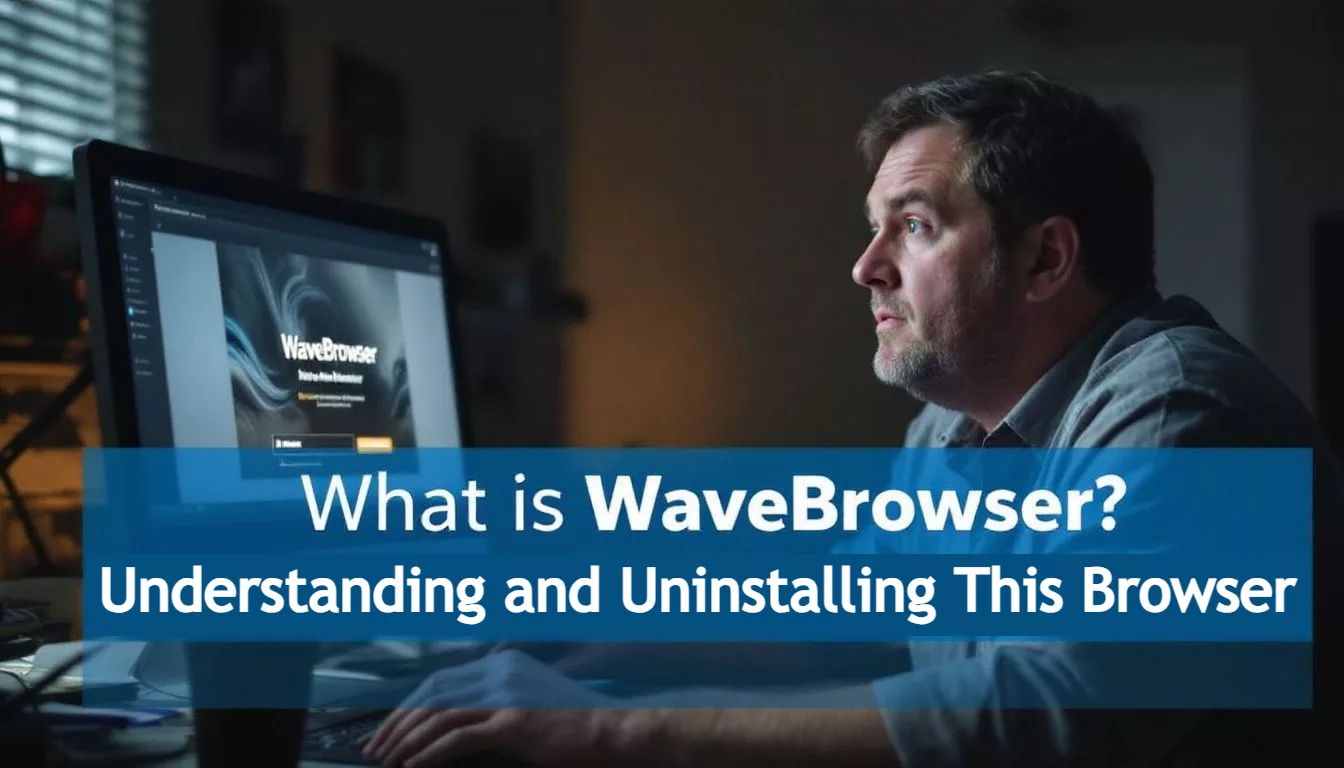WaveBrowser is not your friend. This sneaky program masquerades as a helpful web tool but can expose your device to ads and security risks. What is WaveBrowser? It’s a potentially unwanted program (PUP) that often installs without users realizing it. Many mistake it for Google Chrome due to its similar look. 1
This article will show you how to spot, remove, and protect yourself from WaveBrowser. Your online security matters.
Key Takeaways
- WaveBrowser is a potentially unwanted program that looks like Google Chrome but shows many ads and can be a security risk.
- To remove WaveBrowser, uninstall it from your device, delete related browser extensions, and run an antivirus scan.
- Safe browsers like Chrome, Firefox, Safari, and Edge offer better security features than WaveBrowser.
- Keep your browser and device secure by using official download sources, turning on auto-updates, and being careful with extensions.
- Look for features like ad blockers, malware protection, and privacy settings when choosing a secure web browser.
What is WaveBrowser: An Overview of the Web Browser

WaveBrowser is a web browser that claims to offer fast browsing and privacy features. It’s based on Chromium, the same engine that powers Google Chrome and Microsoft Edge.
Understanding the WaveBrowser App and Its Features
WaveBrowser is a web browser that looks like Google Chrome. It runs on the Chromium platform. Polarity Technologies LTD made it. This company links to Genimous Technology Co Ltd. 1 The browser has some key features. It shows many ads. These pop up often and can be annoying.
It isn’t a virus but users should be careful with WaveBrowser. Clicking on its ads can lead to malware. The browser may install without you knowing. It often comes with other software. Signs of WaveBrowser include more pop-ups, changed browser settings, and slow performance. 1 These issues can hurt your online experience.
WaveBrowser’s intrusive ads and potential security risks make it a browser to approach with caution, warns Alex Herrick, co-founder of Web Design Booth. 2
How WaveBrowser Compares to Google Chrome, Firefox, and Safari
After exploring WaveBrowser’s features, let’s see how it stacks up against popular browsers.
| Feature | WaveBrowser | Google Chrome | Firefox | Safari |
|---|---|---|---|---|
| Security | Uses anti-phishing algorithms | Safe Browsing database warns of threats | Enhanced Tracking Protection | Intelligent Tracking Prevention |
| Updates | Infrequent | Regular updates | Frequent updates | Regular updates with OS |
| Extensions | Limited, poorly maintained | 100,000+ vetted extensions | Large selection of add-ons | Limited extension support |
| Privacy | Collects personal info | Customizable privacy settings | Strong privacy features | Built-in privacy protections |
WaveBrowser falls short in security and privacy compared to major browsers. 3 Google Chrome offers robust features and a vast extension library. Firefox and Safari prioritize user privacy with built-in protections.
Is WaveBrowser Safe or a Potentially Unwanted Program?
WaveBrowser poses risks as a potentially unwanted program. It tracks user activities and shows too many ads. This browser changes settings without asking. It often comes with other shady software. Users face big privacy risks and possible malware threats. 4
The Impact of WaveBrowser on Your Device
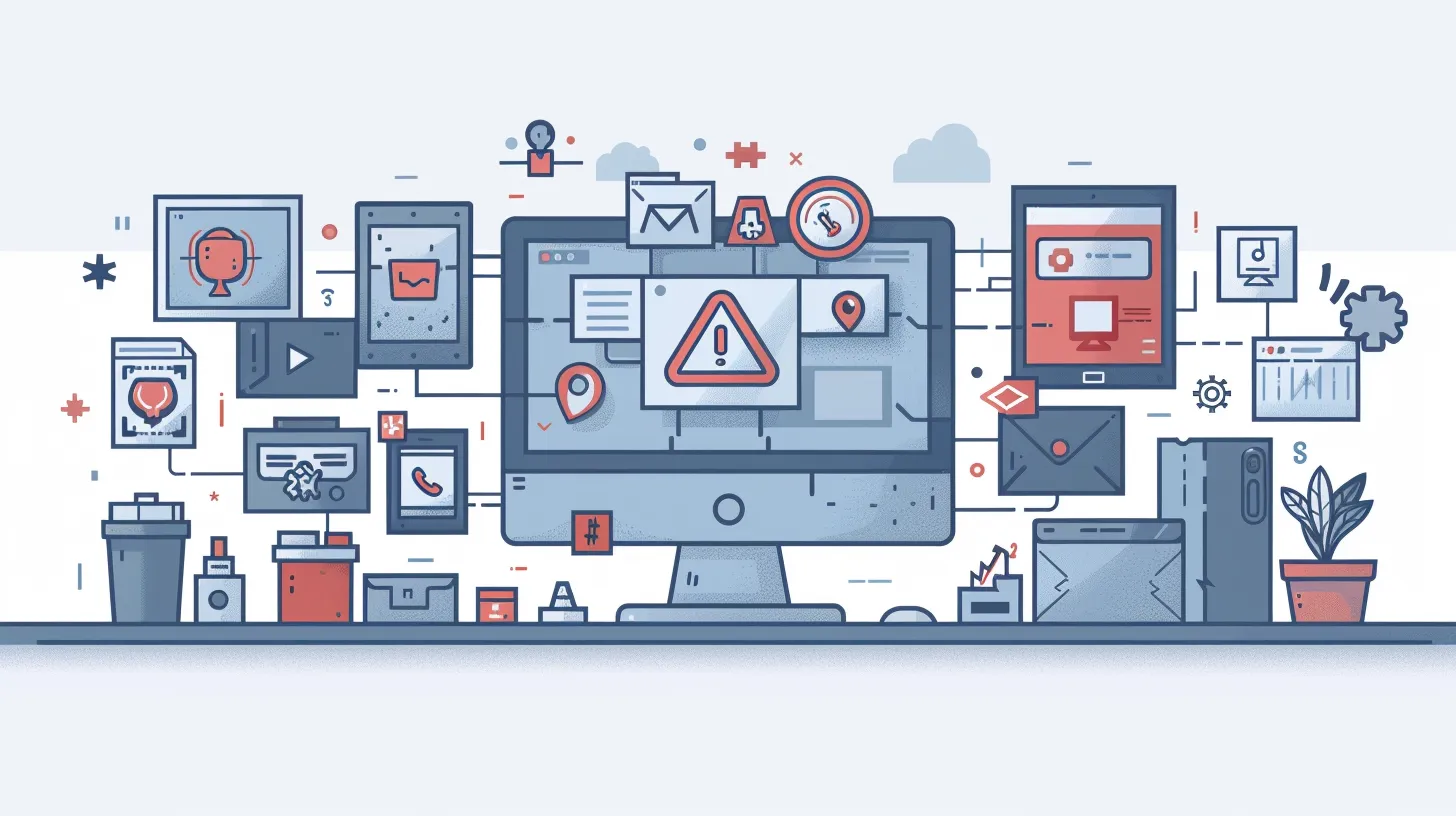
WaveBrowser can mess with your device in sneaky ways. It might change your settings without asking and open doors for bad guys to get in.
Common Issues with WaveBrowser and Browser Extensions
WaveBrowser often causes headaches for users. It floods screens with pop-up ads, slowing down browsing speeds. The browser changes homepages without permission, frustrating many. Its extensions can be equally troublesome.
They may track online activity or install other unwanted programs. Users report decreased performance and intrusive ads that disrupt their web experience. These issues make WaveBrowser a potential security risk for computers and mobile devices.1
Security experts warn against using WaveBrowser. It can come bundled with other software, sneaking onto systems unnoticed. The browser may collect personal data without consent. Its extensions could open doors for malware attacks.
Users struggle to remove WaveBrowser completely, as it often leaves traces behind. To stay safe online, it’s best to stick with reputable browsers from trusted sources.
How WaveBrowser Affects Your Browser Settings
WaveBrowser’s impact goes beyond common issues. It changes your browser settings without asking. This sneaky software alters your homepage and default search engine. Users often find their usual start page replaced with an unfamiliar one. The search bar now leads to a different site, not Google or Bing. 3
These changes can mess up your online routine. Your bookmarks might vanish. New tabs could open to strange websites. WaveBrowser may add its own extensions, slowing down your browser.
It might block you from changing settings back. This makes using your browser frustrating and less safe. WaveBrowser’s actions put your data at risk and open doors to more threats. 5
Potential Security Risks Associated with WaveBrowser
WaveBrowser poses serious security risks to users’ devices. It opens doors for hackers to steal personal data. The browser collects user info without permission. This includes browsing history and login details.
WaveBrowser also makes devices more open to malware attacks. 5 It changes browser settings on its own, which can leave systems vulnerable.
Users often see lots of pop-up ads with WaveBrowser. These ads may contain harmful links. Clicking them could lead to malware downloads or phishing sites. Many antivirus programs flag WaveBrowser as a threat.
They label it as a potentially unwanted program or adware. 3 This shows how risky the browser is for online safety.
How to Remove WaveBrowser from Your Device
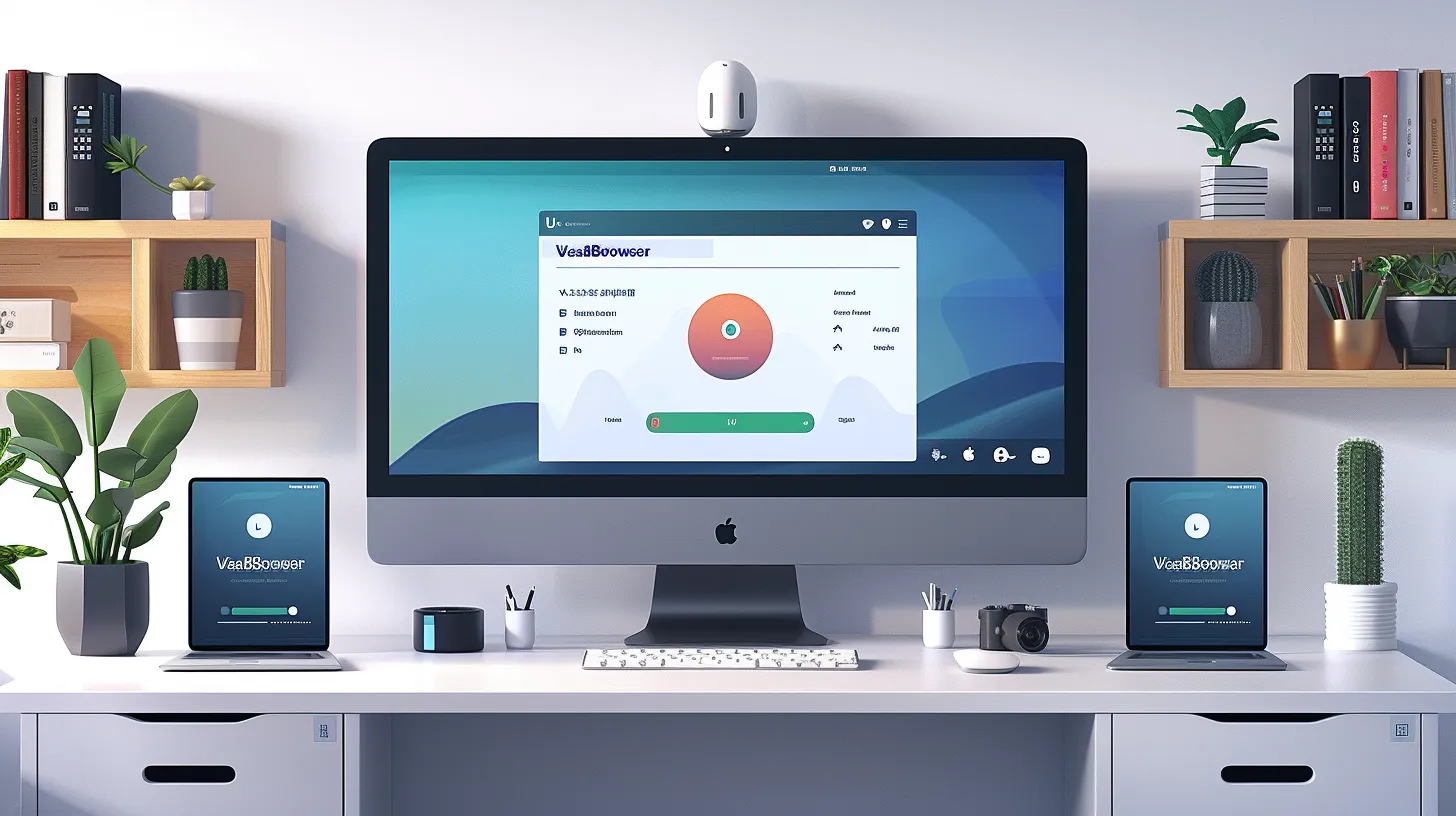
Removing WaveBrowser can be easy with the right steps. Users can follow a guide to uninstall the program, delete browser extensions, or use antivirus software to clean their device.
Want to learn how? Keep reading for more details.
Step-by-Step Guide to Uninstall WaveBrowser
WaveBrowser can be tricky to remove. Here’s a simple guide to uninstall it from your device: 6
- Windows users:
- Open Settings
- Click on “Apps”
- Find WaveBrowser in the list
- Click “Uninstall”
- Follow on-screen prompts
- Mac users:
- Open Finder
- Go to Applications folder
- Drag WaveBrowser to Trash
- Empty Trash
- Run antivirus scan:
- Use Norton or other trusted softwarePerform a full system scanRemove any leftover files
- Reset browser settings:
- Open your main browser
- Go to settings
- Find reset option
- Click to restore defaults
- Check for extensions:
- Open browser’s extension menu
- Look for WaveBrowser-related add-ons
- Remove any you find
- Clear browsing data:
- Open browser settingsFind clear data optionSelect all types of dataClick to clear
Now that WaveBrowser is gone, let’s look at how to remove its extensions from different browsers.
Removing the Wave Browser Extension from Different Browsers
Removing Wave Browser extensions is crucial for device security. Here’s how to do it on different browsers:
- Google Chrome:
- Open Chrome. Find the three dots in the top right corner, and click it.Select “More tools” then “Extensions”Find Wave Browser extensionClick “Remove” to uninstall it 2
- Mozilla Firefox:
- Click the menu button (three lines) in the top right
- Choose “Add-ons and themes”
- Go to the “Extensions” tab
- Locate Wave Browser extension
- Click the three dots next to it and select “Remove” 2
- Microsoft Edge:
- Click the three dots in the top right corner
- Select “Extensions”
- Find Wave Browser extension
- Click on “Remove” to delete it
- Safari:
- Click “Safari” in the top menu bar
- Select “Preferences”
- Go to the “Extensions” tab
- Find Wave Browser extension
- Uncheck the box next to it or click “Uninstall”
- Opera:
- Click the “Easy Setup” button (three dots) in the top right
- Select “Go to full browser settings”
- Click on “Extensions” in the left sidebar
- Find Wave Browser extension
- Click “Remove” to uninstall it
Using Antivirus Programs to Detect and Remove WaveBrowser
Antivirus software plays a key role in finding and removing WaveBrowser. These programs scan your device for threats. They spot harmful files linked to WaveBrowser. 1 Top antivirus tools offer real-time protection. This stops WaveBrowser from sneaking back onto your system.
A full system scan is crucial. It checks every corner of your device. The scan finds hidden WaveBrowser files. After detection, the antivirus removes these files. It also cleans up temporary files that WaveBrowser might have left behind. This thorough cleanup helps restore your device to its normal state. 4
Protecting Your Device from Unwanted Programs Like WaveBrowser
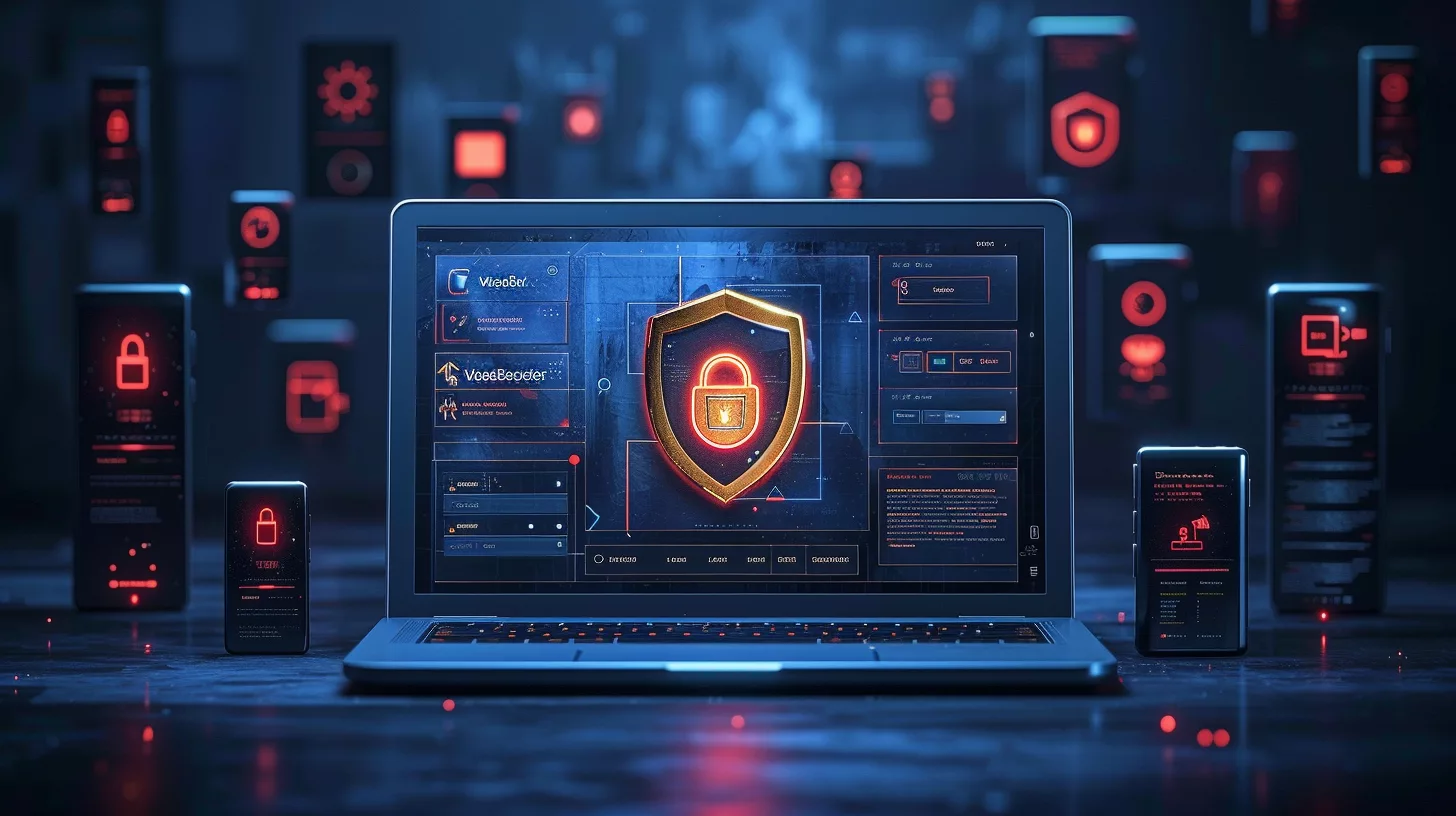
Keeping your device safe from unwanted programs is key. You can take simple steps to protect yourself from threats like WaveBrowser.
Best Practices for Downloading and Installing Web Browsers
Downloading and installing web browsers safely protects your device from threats. Follow these best practices to ensure a secure browsing experience:
- Get browsers from official sources only. Download Chrome from google.com/chrome, Firefox from mozilla.org, and Safari from apple.com.
- Verify the website’s security before downloading. Look for “https://” and a padlock icon in the address bar.
- Check file names and extensions carefully. Avoid .exe files from unknown sources. 4
- Use antivirus software to scan downloads before installing. This catches hidden malware.
- Read all prompts during installation. Uncheck boxes for unwanted add-ons or toolbars.
- Update your new browser right after install. This patches security holes.
- Set up browser security features like pop-up blockers and safe browsing.
- Install only trusted extensions from the browser’s official store.
- Create a separate user account with limited permissions for browsing.
- Keep your operating system updated to support the latest browser versions. 3
These steps help guard against unwanted programs. Next, we’ll explore how to spot potentially unwanted programs (PUPs).
How to Identify Potentially Unwanted Programs (PUPs)
After learning safe download practices, it’s crucial to spot unwanted programs. PUPs often sneak onto devices through bundled software. Users should watch for unusual system behaviors and unauthorized browser changes.
Increased pop-up ads and poor device performance are red flags. 7 Antimalware tools can detect and remove these threats automatically. Regular system scans help catch PUPs early. Users must stay alert to protect their devices from these sneaky intruders.
Cybersecurity experts advise monitoring network activity for signs of PUPs. These programs may alter search settings or install extra extensions without permission. They often disguise themselves as helpful tools but can compromise privacy and security.
Users should review their list of installed programs regularly. Any unfamiliar or suspicious software should be researched and removed if necessary. Staying informed about common PUPs helps users maintain a clean and efficient system.
Keeping Your Browser and Device Secure with Regular Updates
Regular updates are key to keeping browsers and devices safe. They fix bugs and close security holes. This makes it harder for bad programs to get in. Updates also add new features to improve browsing. Users should turn on auto-updates for their browsers and devices. 4
Security software adds extra protection. It scans for threats and blocks harmful sites. Good habits matter too. Users should only download from trusted sources. They must avoid clicking strange links. These steps, plus updates, create a strong defense against online dangers.
Alternatives to WaveBrowser: Choosing a Safe Web Browser
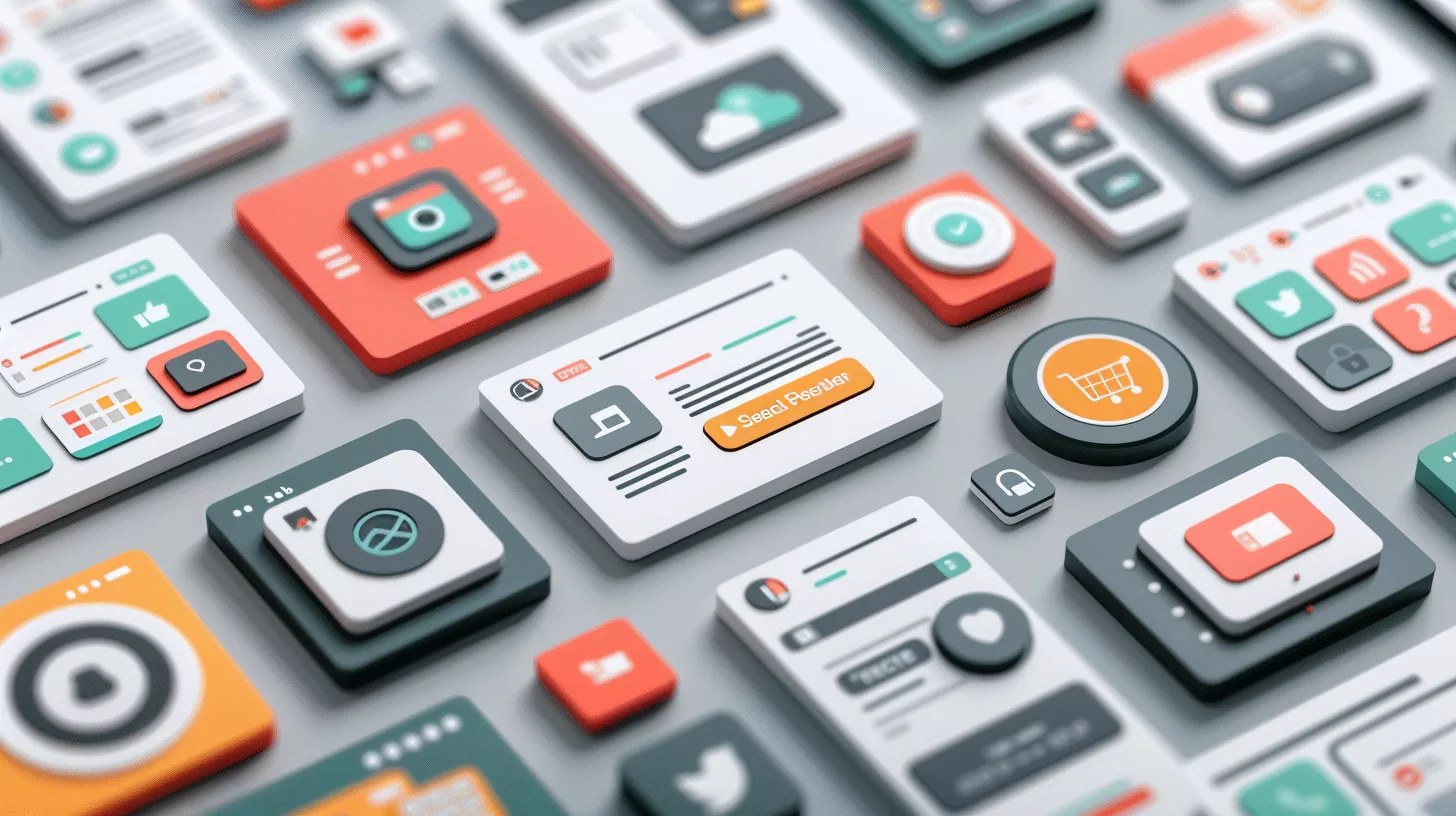
Safe web browsers offer peace of mind. Chrome, Firefox, Safari, and Edge lead the pack with strong security features.
Comparing Popular Browsers: Chrome, Firefox, Safari, and Microsoft Edge
Web browsers shape our online experience. Let’s compare four popular options:
| Browser | Key Features | Pros | Cons |
|---|---|---|---|
| Google Chrome | – Fast performance – Large extension library – Regular security updates | – Syncs across devices – User-friendly interface – Robust developer tools | – High RAM usage – Privacy concerns – Google ecosystem reliance |
| Mozilla Firefox | – Strong privacy features – Open-source – Customizable interface | – Low resource usage – Blocks trackers by default – Supports older systems | – Fewer extensions than Chrome – Occasional stability issues – Slower updates |
| Apple Safari | – Integrated with Apple ecosystem – Energy-efficient – Built-in privacy tools | – Fast on macOS/iOS – iCloud syncing – Strong security features | – Limited to Apple devices – Fewer extensions – Less frequent updates |
| Microsoft Edge | – Chromium-based – Integrated AI assistant (Copilot) – Vertical tabs | – Fast performance – Compatible with Chrome extensions – Built-in privacy features | – Limited customization – Telemetry concerns – New features may be buggy |
Each browser offers unique strengths. Chrome excels in speed and extensions. Firefox prioritizes privacy and customization. Safari integrates seamlessly with Apple devices. Edge combines Chromium power with Microsoft innovations. 8
Features to Look for in a Secure Web Browser
Secure web browsers protect users from online threats. Here are key features to look for:
- Built-in ad blocker: Stops unwanted ads and reduces malware risks.
- Integrated VPN: Hides your IP address and encrypts your data.
- Malware protection: Scans downloads and blocks dangerous sites.
- Automatic updates: Fixes security flaws quickly.
- Private browsing mode: Doesn’t save your history or cookies.
- HTTPS encryption: Secures data sent between you and websites.
- Password manager: Safely stores and fills in login info.
- Customizable privacy settings: Lets you control data sharing.
- Tracker blocking: Stops sites from following your online activity.
- Sandboxing: Isolates browser processes to limit malware spread. 2
Tips for Managing Browser Extensions Safely
Browser extensions can boost your online experience. Here are key tips to manage them safely:
- Check reviews before installing. Look for extensions with high ratings and many users.
- Only download from official stores. Avoid third-party sites that may offer harmful versions.
- Limit permissions. Grant extensions only the access they need to function.
- Update regularly. Keep extensions current to patch security holes.
- Remove unused add-ons. Fewer extensions mean less risk of issues. 3
- Read privacy policies. Know how extensions handle your data.
- Use a password manager. Secure your accounts linked to extensions.
- Enable two-factor authentication. Add an extra layer of security to your browser.
- Monitor for odd behavior. Remove extensions that slow your browser or show many ads.
- Back up your data. Save important info before making changes to extensions.
These tips help keep your browsing safe and smooth. Now, let’s look at some top browser choices.
Conclusion
WaveBrowser poses risks to online safety. Users should remove it promptly. Safe alternatives like Chrome or Firefox offer better protection. Regular updates and caution when downloading software help guard against threats.
Cybersecurity tools provide an extra layer of defense for worry-free browsing.
FAQs
1. What is WaveBrowser?
WaveBrowser is a browser hijacker… not a real web tool. It changes your browser settings without asking. It’s made by Genimous Technology Co. Ltd., part of a search hijacking group.
2. How does WaveBrowser get on my device?
It sneaks in with other downloads… or through fake pop-ups. Be careful with free software, email links, and odd websites. Always get apps from trusted sources.
3. Is WaveBrowser dangerous?
While not a virus, it’s risky. It can track what you do online, show lots of ads, and slow your device. It might even lead you to bad websites. It’s best to remove it.
4. How do I know if I have WaveBrowser?
Look for strange search results, new toolbars, or a different homepage. If your browser acts weird or you see the WaveBrowser icon, you likely have it.
5. How can I remove WaveBrowser?
First, use good anti-malware software to scan your device. Then, check your browser add-ons and remove anything odd. Last, reset your browser to its original settings.
6. How can I stay safe from browser hijackers?
Keep your software up-to-date. Use a good antivirus. Don’t click strange links or download iffy files. Stick to trusted websites. And always read carefully when installing new programs.
References
- ^ https://www.astrill.com/blog/what-is-wave-browser/ (2023-09-14)
- ^ https://wavebrowser.medium.com/what-is-wave-browser-565c496ce98c
- ^ https://allaboutcookies.org/what-is-wave-browser
- ^ https://proprivacy.com/privacy-service/guides/wave-browser-dangerous-remove-it (2024-06-14)
- ^ https://www.softwarehubs.com/how-to-guide/wave-browser-safe.html?srsltid=AfmBOoroyWNYnwCWJKDkAiruMZiVlIB7OqCcgbYDNiwvLc2KYR7SjGb3 (2024-09-14)
- ^ https://www.safetydetectives.com/blog/how-to-uninstall-wave-browser/
- ^ https://www.techtarget.com/searchsecurity/definition/PUP
- ^ https://www.pcworld.com/article/2434007/browser-test-chrome-firefox-edge-and-more-in-comparison.html (2024-08-29)