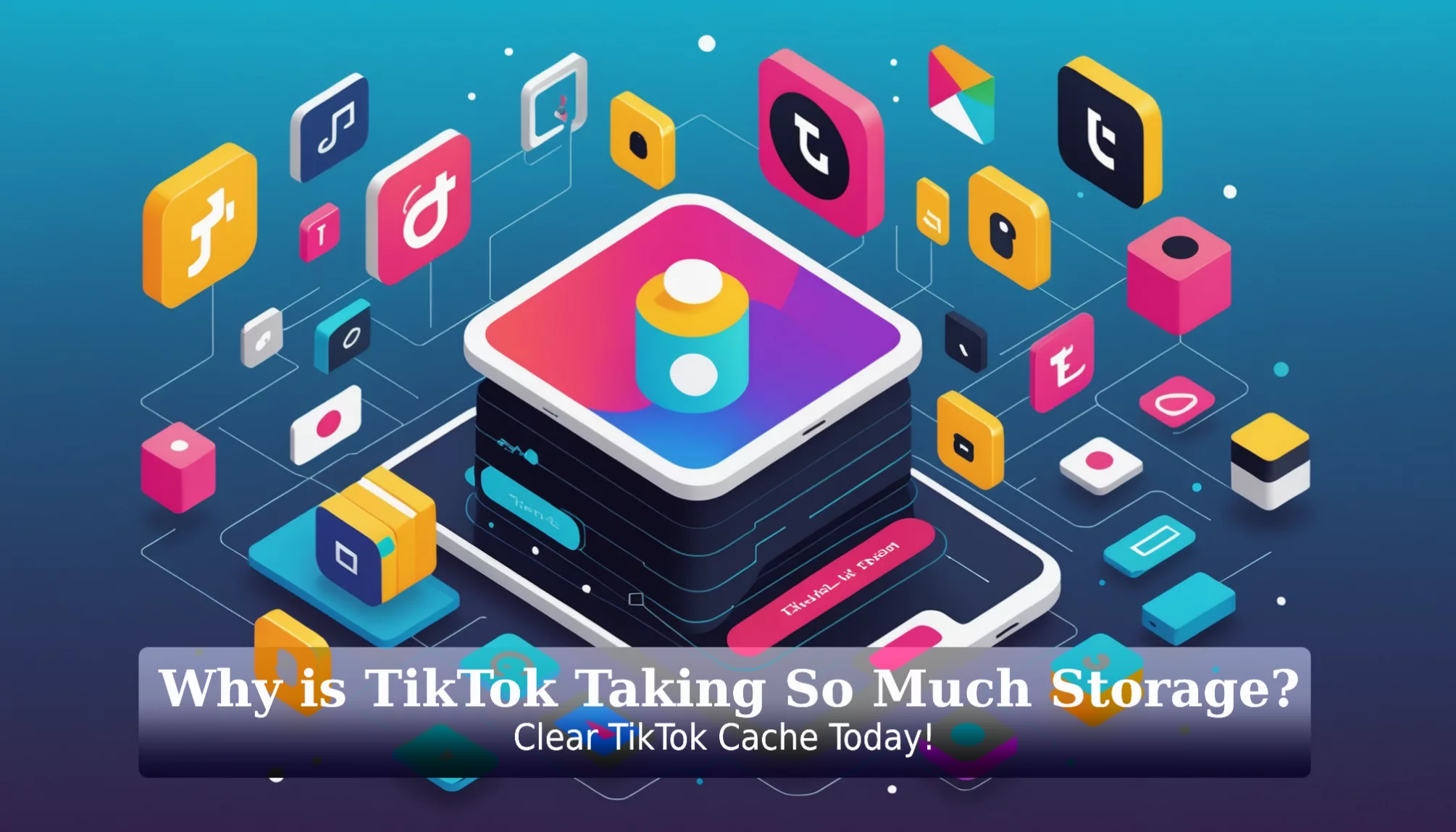Have you ever wondered, why is TikTok taking so much storage on your device? If your phone feels like it’s bursting at the seams, you’re not alone! TikTok is known for its fun and addictive videos, but it can also gobble up a ton of your precious storage space. Understanding how this app uses storage is super important because it can affect your phone’s performance and how many videos you can save. If you don’t tackle the issue, you might find yourself running out of space just when you want to record that perfect dance challenge!
In this article, we’ll dive into the secrets of TikTok’s storage habits, like how cached files and downloaded videos can rack up gigabytes. We’ll also share easy steps to clear your cache, manage your downloads, and optimize your app settings to ensure TikTok runs smoothly without hogging your space. Get ready to reclaim your phone’s storage and keep enjoying all those amazing TikTok moments!
Why is TikTok Taking So Much Storage?

TikTok’s storage use grows over time through several key features. Understanding these storage factors helps users manage their device space better while enjoying the popular video app.
Understanding TikTok’s Cache Size
Cache storage plays a major role in TikTok’s space requirements. The app stores temporary data to load content faster during future viewing sessions. This cache typically starts at a few hundred megabytes but expands as users watch more videos. App updates add to this storage load, requiring extra space for new features and performance improvements. The cache grows naturally through regular app use, storing data from viewed videos and user interactions.
The Role of Downloaded Videos in Storage
Videos saved for offline viewing take up significant device space. Each downloaded TikTok video requires several megabytes of storage, varying with video length and quality. The app also stores video drafts created by users, even before publishing. These saved items accumulate over time:
- Downloaded videos for offline viewing
- Unpublished video drafts
- Saved effects and filters
- Local editing projects
What Users Have Reported About TikTok Storage Usage
Recent reports show TikTok consuming multiple gigabytes on user devices. The storage impact comes from combined cache data, downloads, and drafts. Many users notice slower device performance when TikTok’s storage grows too large. Regular maintenance helps keep the app running smoothly:
- Clearing cache files monthly
- Removing unused downloads
- Deleting old video drafts
- Managing saved content
Storage Management Tips
- Check TikTok storage use in device settings
- Clear cache data regularly
- Remove unnecessary downloaded videos
- Delete unused drafts
- Consider limiting offline downloads
TikTok’s storage demands stem from normal app operation, but active management keeps space use reasonable. Regular cleanup of cache and downloads helps maintain optimal device performance while enjoying TikTok’s features.
How to Free Up Space on Your Device

TikTok storage management helps keep devices running smoothly. The app stores various types of data that can impact device performance over time. Here are three proven methods to free up storage space.
Clear TikTok Cache
The cache stores temporary files that help TikTok load content faster. Clearing these files frees up space without affecting saved videos or account data. Follow these simple steps:
- Open TikTok and tap the profile icon
- Select the menu button (three lines) in top right
- Go to Settings and Privacy
- Find Clear Cache under Free up space
- Tap to confirm and remove cached files
Regular cache clearing helps maintain optimal app performance. The process takes only a few seconds and can free up hundreds of megabytes of space. By routinely clearing your app cache, you can prevent slowdowns and enhance your device’s responsiveness. Users often overlook this simple maintenance step, but knowing how to clear app cache can make a significant difference. Not only does it improve performance, but it also helps in resolving various app-related issues that may arise over time.
Delete and Reinstall TikTok
A fresh install removes all temporary files and stored data. This method often frees up more space than just clearing the cache:
- Back up any important drafts
- Delete TikTok from the device
- Download a fresh copy from the app store
- Sign in to restore account access
The new installation starts with minimal storage use. This helps the app run faster and takes up less space on the device.
Manage Downloads and Drafts
Downloaded videos and saved drafts can fill storage quickly. Here’s how to keep them organized:
- Check downloads folder regularly
- Remove unwanted saved videos
- Delete old drafts not planned for posting
- Keep only essential content
Set a monthly reminder to review saved content. This prevents storage buildup and keeps the app running efficiently.
These steps help maintain TikTok’s storage use at reasonable levels. Regular maintenance ensures smooth app performance while preserving device space for other important files and apps.
The Impact of Video Watch History on Storage
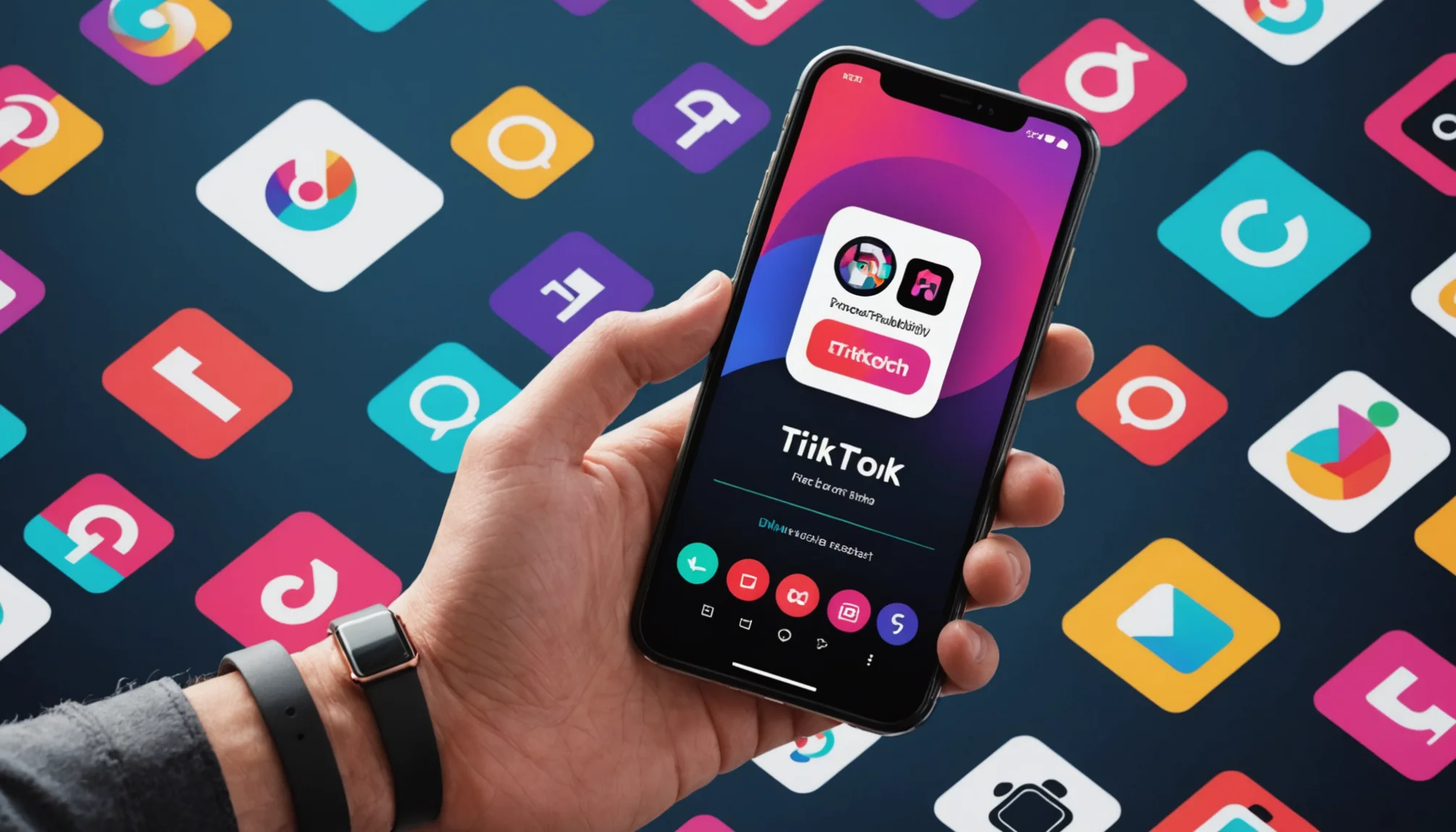
TikTok’s watch history feature stores data from every viewed video, affecting device storage in ways many users don’t realize. Understanding how watch history impacts storage helps maintain optimal device performance.
How Watch History Can Take Up Storage
TikTok saves data from each viewed video in the watch history. This storage includes small previews, thumbnails, and viewing information. The data builds up over time:
- Each video preview takes up about 2-5MB of space
- Metadata from viewing patterns adds extra storage needs
- Temporary files accumulate with regular app use
For active TikTok users, watch history can consume several gigabytes of storage space within weeks.
Clearing Watch History: A Step-by-Step Guide
Follow these simple steps to clear TikTok watch history:
- Open TikTok on the device
- Tap the profile icon (bottom right)
- Select the menu icon (three lines, top right)
- Choose “Settings and Privacy”
- Find “Watch History” under “Content & Activity”
- Tap “Clear History” and confirm
Tips for Reducing Watch History Impact
These practices help maintain smaller storage usage:
- Clear watch history weekly to prevent data buildup
- Limit daily viewing time to reduce stored data
- Check storage usage in device settings monthly
- Turn off video preloading in app settings
- Remove unnecessary downloaded content regularly
By following these storage management tips, TikTok users can maintain more free space while enjoying the app’s features.
Sources:
TikTok Newsroom
TikTok Support
Using TikTok Efficiently: Tips to Consume Less Storage

TikTok’s storage management requires regular attention and smart usage habits. The following sections outline practical steps to reduce storage consumption while maintaining an enjoyable app experience.
How to Manage TikTok Video Downloads
TikTok stores videos in several ways that impact device storage. Here’s how to control video downloads:
- Navigate to Settings > Downloads
- Toggle off “Auto-download” to prevent automatic video saving
- Set video quality to “Data Saver” mode
- Review saved videos weekly and remove unnecessary content
- Delete unused drafts from the Profile section
Each downloaded video takes between 4-300 MB of space, making regular cleanup essential for storage management.
Adjusting Settings for Optimal Storage Use
Smart settings adjustments help minimize TikTok’s storage footprint:
- Set downloads to “Wi-Fi Only” in Data settings
- Enable “Data Saver” mode for reduced file sizes
- Lower video quality settings under “Data and Storage”
- Turn off “Preload Top Videos” to prevent automatic caching
- Keep “Downloads” folder organized by deleting old content
These adjustments reduce storage use while maintaining app functionality.
Best Practices for Maintaining TikTok App Size
Regular maintenance keeps TikTok’s storage impact minimal:
- Clear cache files weekly through Profile > Settings > Free up space
- Review app storage usage in device settings monthly
- Delete downloaded videos after viewing
- Remove drafts older than 30 days
- Limit continuous scrolling sessions to reduce cache buildup
Following these practices helps maintain optimal app performance without sacrificing the TikTok experience.
Expert Opinions on TikTok Storage Issues

Mobile apps with video features need significant storage space to work properly. Studies show TikTok stores several types of data on devices to maintain smooth performance. This includes cache files, downloaded videos, and user activity data.
Current Research on App Data Consumption
Recent studies reveal that video-based apps like TikTok need cache storage to run smoothly. The app stores temporary data files that help videos load faster. These files build up over time, often reaching hundreds of megabytes or even gigabytes. Research shows most users see storage impact within weeks of regular app use.
Common Misconceptions About TikTok’s Storage
A common belief holds that social media apps should use minimal storage space. The reality differs, as video platforms need local storage for basic functions. Tests show TikTok requires cache space to:
- Load content quickly
- Save viewing preferences
- Store temporary video data
- Keep user settings
This storage use stems from design needs rather than poor optimization.
Expert Recommendations for Users
Storage management experts suggest three main steps to control TikTok’s space usage:
- Clear the app cache weekly through Settings > Storage
- Delete downloaded videos after viewing
- Remove unused drafts from the profile section
These simple actions help maintain optimal app performance while reducing storage impact.
For best results, check storage usage monthly and adjust habits based on device capacity. Regular maintenance prevents storage issues from affecting the viewing experience.
Conclusion
Now you know why TikTok takes up so much storage space on your device! We talked about how the app’s cache can grow, the role of downloaded videos, and even what users have noticed about their storage. Plus, we shared some easy steps to clear your cache and manage your videos to save space on your phone!
By following these tips, you can keep your TikTok experience fun and your device running smoothly. Don’t forget, adjusting your settings and cleaning out old drafts can make a big difference. Keep exploring and learning more about how to make the most of your apps!
FAQs
1. Why Does TikTok Use So Much Storage Space?
TikTok requires significant storage space due to three main factors. The app stores temporary files and data in its cache for faster video loading. Downloaded videos take up space on the device. The app also maintains watch history and preview data. These elements combine to impact overall device storage.
2. How to Clear TikTok Cache
Follow these simple steps to clear cache:
- Open TikTok
- Tap Profile in bottom right
- Select Settings and Privacy (three lines icon)
- Tap Free up space
- Choose Clear next to Cache
This process helps free up valuable storage space without affecting account data.
3. What Happens After Deleting and Reinstalling TikTok?
Deleting TikTok removes cached data and temporary files from the device. The process clears all locally stored content, including saved drafts. Important note: Save any draft videos before uninstalling the app to prevent loss.
4. Managing TikTok Storage
Keep TikTok storage in check with these methods:
- Remove unnecessary downloaded videos
- Clear drafts regularly
- Delete watch history monthly
- Clear cache every few weeks
- Limit video downloads to essential content
5. Watch History and Storage Impact
TikTok saves video previews and viewing data in the watch history. This information accumulates over time, taking up storage space. Clear watch history through Settings > Privacy > Clear watch history to free up space.