Welcome to the era of digitalization, where the interaction between your website and Google significantly influences your online visibility. It’s a common misconception that search engine optimization is an arcane art, solely governed by tech wizards.
Let me bust this misconception wide open for you: connecting Yoast SEO and Google Search Console is a game-changer for anyone keen on boosting their site’s performance—and it’s easier than you think.
With years of SEO trenches experience, I’ve seen firsthand how these tools elevate websites from obscurity to spotlight.
Imagine unlocking a treasure trove of data that tells you exactly what makes your audience click—literally. That’s what happens when you link Yoast SEO with Google Search Console; a critical combo for gauging and enhancing search results like never before.
Get ready; this connection not only propels your page ranks but also equips you with insights to fine-tune user experience utopia. Stay tuned as we dive into an easy guide, brimming with actionable steps that even beginners can nail down without breaking a sweat.
The web won’t know what hit it!
Key Takeaways
- Linking Yoast SEO to Google Search Console helps you understand how your site performs in Google searches.
- You need to verify your website ownership with a special code from Google when connecting the two tools.
- Adding the HTML tag from Google Search Console to Yoast SEO is key for connecting them successfully.
- Once connected, you can use these tools to check errors, see popular pages, and learn what people search for on your site.
- This connection helps improve your website’s visibility online, drawing more visitors and boosting performance.
Understanding Google Search Console
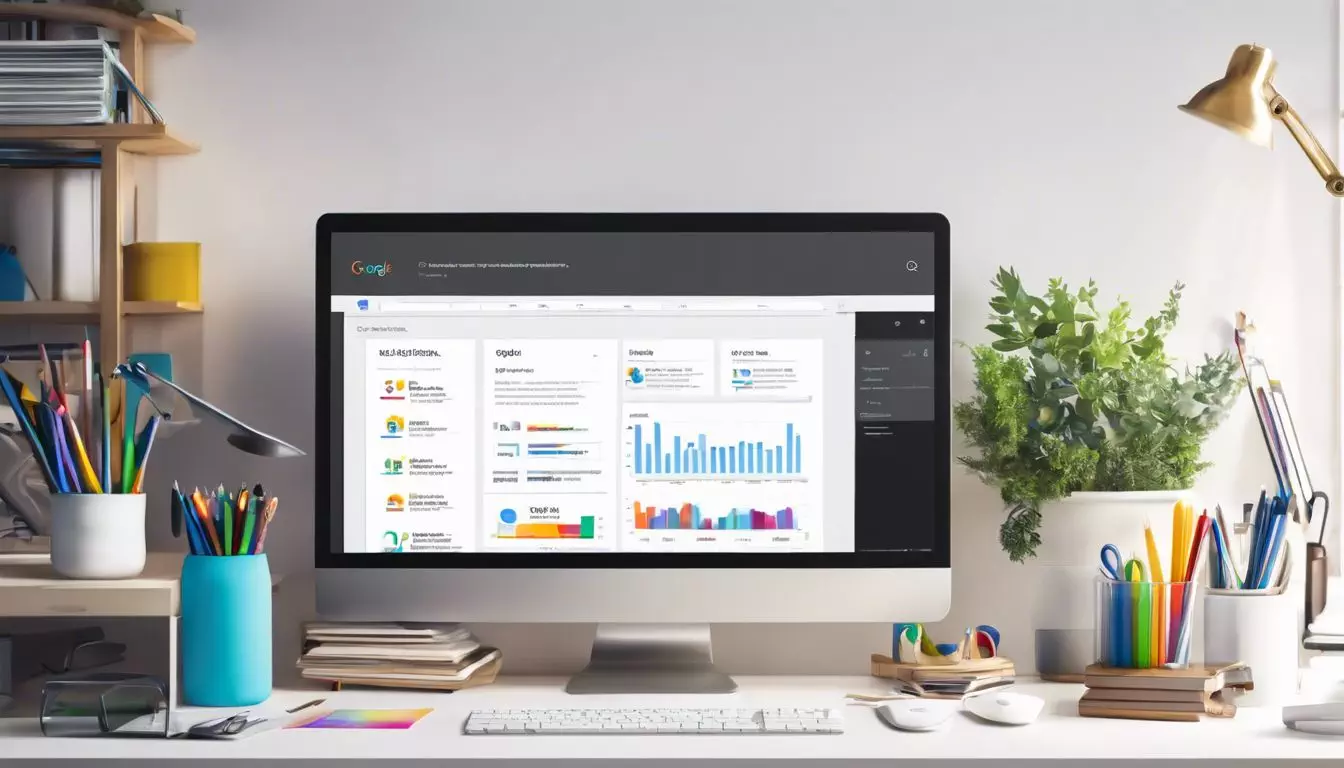
Google Search Console is like a report card for your website. It tells you how well your site shows up in Google searches. Think of it as a helpful teacher showing you what’s working and what’s not.
You get to see which pages are the most popular and which ones people don’t find often. This tool even lets you know if there are any problems stopping Google from understanding your website, like errors or issues with mobile use.
Verifying that you own the website is key in Google Search Console. Once you do this, you unlock lots of useful features! The console will show if your pages follow Google’s rules for a great search rank.
You’ll also learn about keywords that bring visitors to your site. Plus, it checks how quickly your pages load and make sure they’re easy to use on phones and tablets. With all this info, you can tweak your website to give people exactly what they’re looking for when they type into Google!
The Importance of Yoast SEO Google Search Console

Hooking up Yoast SEO with Google Search Console is like giving your website a superpower. Think of it as having X-ray vision for how people find and see your site in Google searches.
This connection is a game-changer because it lets you peek into what’s working and what needs fixing.
When Yoast SEO joins forces with Google Search Console, you get to track down crawl errors quickly, check if pages rank well, and see if mobile users are happy surfing your site. This means you’ll have the smarts to make sure folks can find you easily online – which is pretty awesome since that’s where the magic happens! Plus, when your meta descriptions are on point, more people will be tempted to click through to your website.
That’s more eyes on what you do best!
Step-by-Step Guide to Connect Yoast SEO with Google Search Console
Ready to optimize your site’s visibility and harness the power of both Yoast SEO and Google Search Console? Let’s dive into a straightforward process that will have these tools working together in no time – boosting your site’s performance is just a few clicks away! Keep reading, because you’re about to become an SEO whiz.
Registration to Google Search Console
Hey there, tech lovers and creative minds! You’re about to connect Yoast SEO with Google Search Console, and that’s a big step towards boosting your website. Let’s get you started on registering your site with Google Search Console.
- First things first, head over to the Google Search Console website. You’ll see a sign – in button; click it to use your Google account to log in.
- On the page after signing in, look for a button or link saying “Add Property.” Click on it to begin adding your website.
- Choose ‘Domain’ for the full domain or ‘URL prefix’ if you want to verify part of your domain like “www” or an “https” version.
- Enter your website’s domain name in the field provided. Make sure it’s exactly as it appears in your browser, including any “www” or “https” parts.
- After typing in your domain name, press ‘Continue’ and wait for Google to work its magic. It will look for any DNS verification records connected to your domain name.
- Google will then give you a TXT record to add to your domain name provider (where your website lives). This TXT record is an important piece of code that proves you own the site.
- Log into where you bought your domain. This might be GoDaddy, Bluehost, or another provider.
- Find where you can add a new DNS record; this area is often labeled as ‘DNS Settings’ or ‘DNS Management’.
- Add the TXT record given from Google into a field usually marked as ‘Type’ and choose TXT from the options. Paste what you copied from Google into the correct slot.
- Hit save! It might take some time—one minute, maybe up to an hour—before changes happen. Be patient!
- Go back to Google Search Console and click ‘Verify.’ If all goes well, you’ll get a message confirming that you’re now verified.
Accessing ‘Site connections’ in Yoast SEO
Connecting your website to Google Search Console through the Yoast SEO plugin is like giving your site a super boost. You’ll be able to see how it’s doing in search results and find ways to make it even better. Let’s walk through how you can access ‘Site connections’ in Yoast SEO:
- First, make sure you’ve installed the Yoast SEO plugin. You can do this through your WordPress dashboard. Go to “Plugins” then click on “Add New.”
- Look for the Yoast SEO plugin, install it, and then click “Activate.” This wakes up the plugin and gets it ready to work.
- Next, head over to the left side of your WordPress dashboard. Find “SEO” and click on it.
- A menu will pop out with different options. Choose “General.”
- Once you’re in the General settings, spot tabs at the top of the page and click on “Webmaster Tools.”
- In Webmaster Tools, you’ll see a field for Google verification code under ‘Google Search Console.’
- Paste your Google verification code into that field. You get this code from Google when you register your site with them (we’ll talk about registration soon).
- After pasting the code, don’t forget to hit “Save changes!” If you skip this step, your work won’t be saved.
Utilizing ‘Alternate methods’ on Google Webmaster Central
You’ve made it to the ‘Site connections‘ in Yoast SEO. Now let’s tackle using ‘Alternate methods‘ on Google Webmaster Central to link up your site. Here’s a handy guide to get you through:
- Head over to Google Webmaster Central. After logging in, you’ll find the ‘Alternate methods’ tab.
- Click on this tab. You will see different ways to verify your site ownership.
- Choose the ‘HTML tag‘ option. You’ll see a meta tag that you can use for verification.
- Copy this HTML tag completely. Make sure you don’t miss any part of it.
- Jump back into your WordPress dashboard where Yoast SEO lives. Go into the ‘General’ settings of Yoast SEO.
- Find the ‘Webmaster Tools‘ section inside Yoast SEO settings.
- Paste the copied HTML tag into the ‘Google verification code box‘. This space is just for codes like this!
- Hit ‘Save Changes’ in Yoast SEO once you’ve pasted the code. This makes sure everything is stored properly.
- Go back to Google Webmaster Central and click ‘Verify’. Google will now check for the meta tag on your site.
Copying and pasting the HTML tag
Let’s get your Yoast SEO connected with Google Search Console. It’s about teaming up the best of SEO tools to help your site shine in Google search results. Here’s how you can add that all-important HTML tag from Google to your website using Yoast.
- Head over to Google Search Console and sign in with your Google account. Look for a button that says “Add Property” to start claiming your website.
- Type in the URL of the site you want to work on. Make sure it exactly matches the address shown in your browser, even if it starts with “https.”
- Google will now show you several ways to prove you own the site. Click on “Alternate methods” for more options.
- Find the choice that says “HTML tag.” This is what you’ll need for Yoast SEO.
- A box will pop up with a piece of code – that’s your HTML tag. The whole thing needs to be copied, so click right on it and select “Copy.”
- Now, jump into your WordPress dashboard where Yoast SEO lives. On the left-hand side, click on “SEO,” then go to “General,” and tap on the “Webmaster Tools” tab.
- Paste the HTML tag in the field labeled “Google verification code.” Be careful here – don’t accidentally trim any part of it!
- Hit “Save Changes” in Yoast SEO. You’ve just tucked that special code snugly into your site’s settings.
- Go back to Google Search Console and press “Verify.” If all lights are green, you’re all set! Your sites are now connected.
Conclusion
You’ve got this! Connecting Yoast SEO with Google Search Console is simple. Just follow the steps to see how your site is doing. With Yoast, you can easily check on your website in the search console.
This helps make your site shine in search results.
Your sitemaps get seen, and you learn about mobile use and rich results. All these tools make sure more people find your website. Remember, a better-performing site means more visitors.
If you need help or want to learn more, look up extra tips online. Keep working on your site’s SEO and watch it climb higher in searches.
So go ahead—give it a try! You’ll be amazed by what you can achieve when you take action with SEO!
FAQs
1. What is Yoast SEO and how does it help with site ranking?
Yoast SEO is a tool made by Yoast BV that helps your website meet the highest standards in SEO. It creates XML sitemaps, improves your content for readability, and works to improve your site’s search engine rankings.
2. Can I connect Google Search Console to my Yoast SEO plugin?
Yes, you can! Connecting Google Search Console to your Yoast SEO plugin lets you see how well your site performs in search results without leaving WordPress.
3. Why should I verify ownership of my website in Google Search Console?
Ownership verification in Google Search Console proves you own the site and lets you access detailed data such as traffic analysis and mobile usability issues. This helps you optimize your site further.
4. Does connecting Yoast SEO with Google Analytics help me understand traffic better?
Absolutely – linking them gives you insights into how visitors find and use your website, which can boost click-through rates from search results pages.
5. What are structured data and schema.org, and why are they important for technical SEO?
Structured data is code that helps search engines understand content on websites; schema.org provides the vocabulary for it. Together they enhance rich results on SERPs making sites more user-friendly.
6. If I have an HTTPS website with subdomains, do I need separate connections for each one?
Yes, each subdomain acts like its own website—so right-click through each one separately when setting up in both Yoast SEO and Google Search Console to ensure all parts of your site are indexed correctly.

